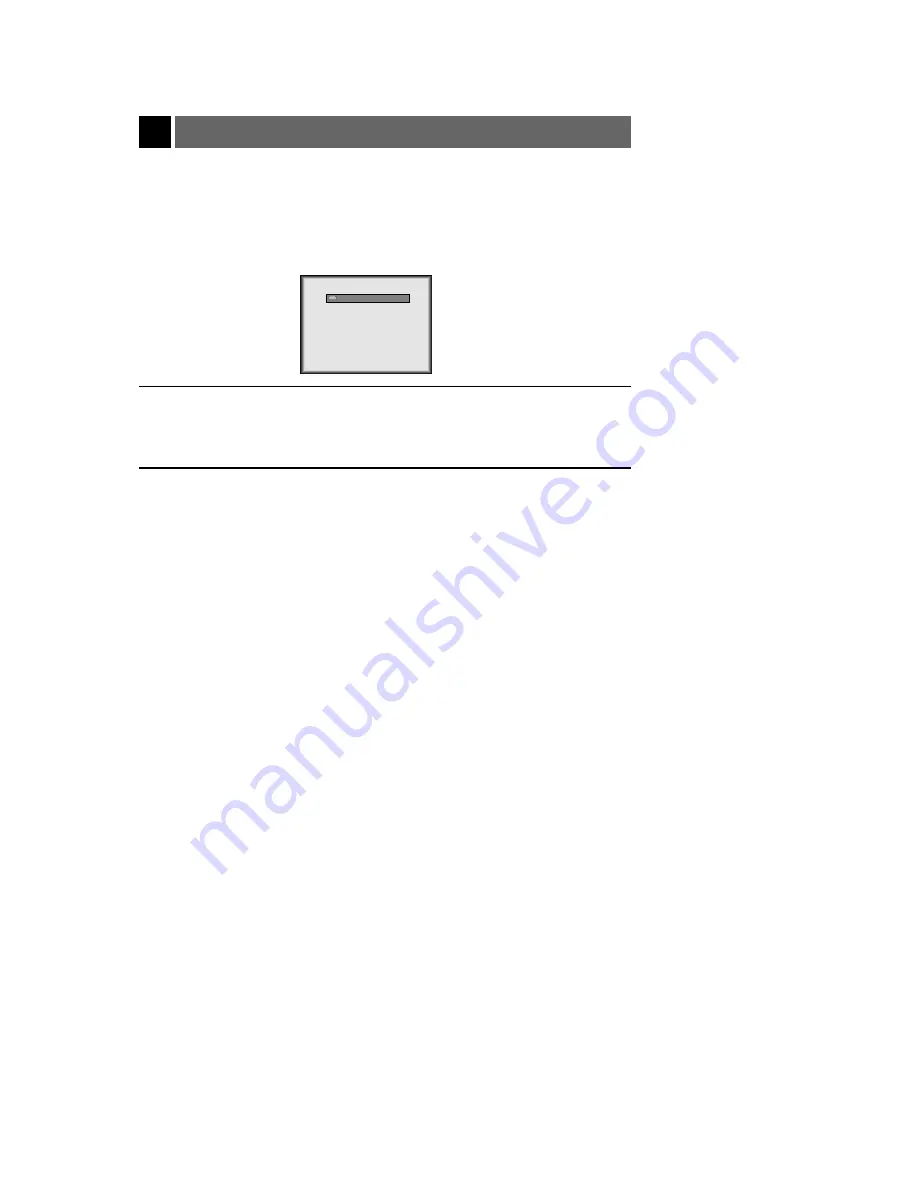
35
Selecting PC Screen Size Input Signal
Press the
MENU
button and
move the
POINTER
up or down to
select the SPECIAL menu as
shown below.
●
When using the PC input mode, before turning on the PC, select the appropriate screen size in the
SPECIAL menu. This will enable the image size of the PC in DOS mode to fit on the projection screen.
●
For other screen size signals except 640X400 70Hz and 720X400 70Hz, the projected image sizes are
adjusted automatically.
1
Press the
ENTER
button and move the
POINTER
button up or down to select the VGA Text
option.
2
Move the
POINTER
left or
right to select the screen size you want to use.
3
●
a. Selecting 720X400
: If the input signals are 720X400 70Hz or 640X400 70Hz , the projected image size will always be
adjusted to the 720X400 70Hz format.
b. Selecting 640X400
: If the input signals are 720X400 70Hz or 640X400 70Hz , the projected image size will always be
adjusted to the 640X400 70Hz format.
●
To remove the menu display, press the
MENU
button repeatedly.
exit move enter
Menu
G
VIDEO
G
POSITION
G
SPECIAL
G
TRACKING
exit move select
Menu
G
VIDEO
G
POSITION
E
SPECIAL
Language
Flip Horizontal
Flip Vertical
Blank Image
Lamp Time
VGA Text
G
TRACKING
720X400
G
























