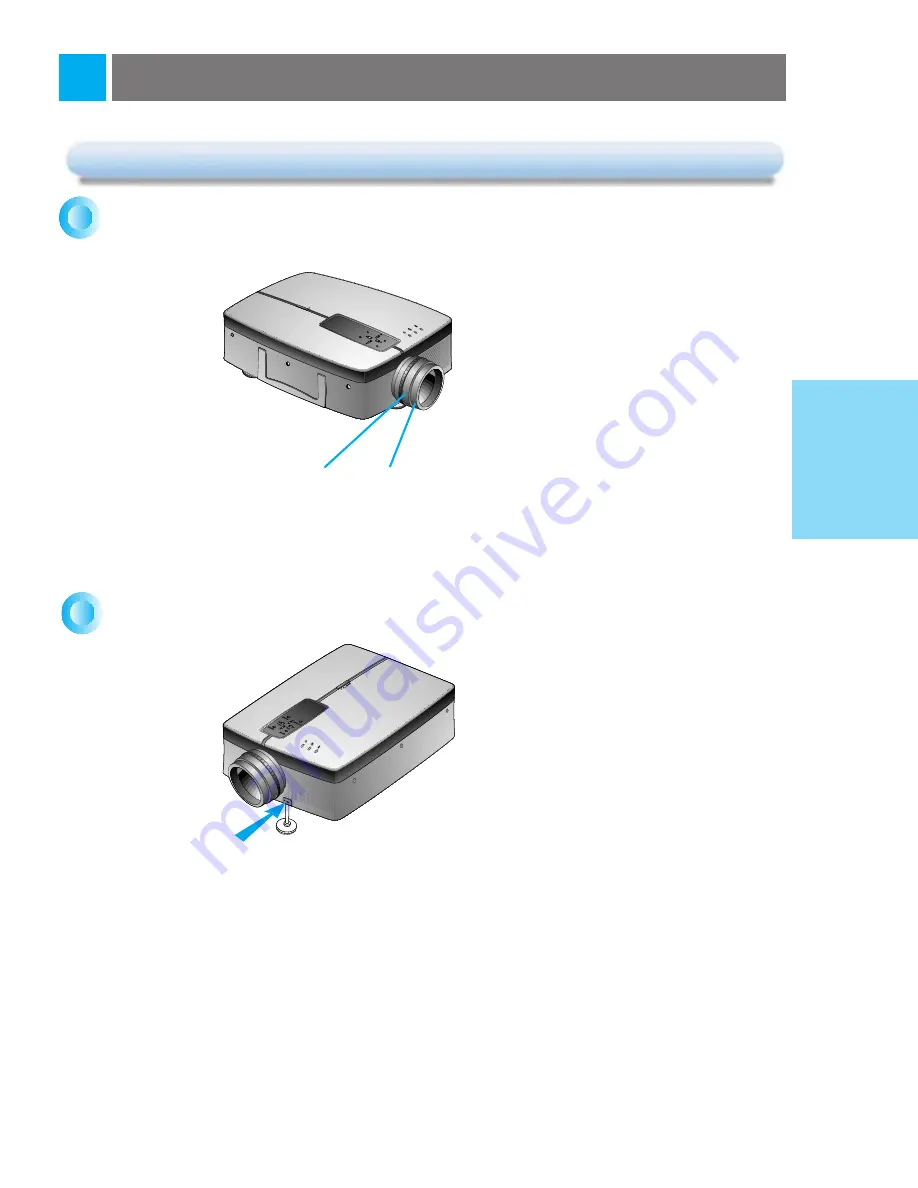
BASIC
FUNCTIONS
24
Focusing and Positioning the Screen Image
Focusing and Positioning the Screen Image
When an image appears on the screen, make certain that the picture is focused and fits prop-
erly on the screen.
●
To adjust the focus of the image, rotate the focus (outer) ring on the lens.
●
To adjust the size of the image, rotate the zoom (inner) ring on the lens.
To raise or lower the image on the screen, extend or retract the foot at the bottom of the pro-
jector by pushing foot adjuster as shown below.
1.
Carefully press the foot adjuster button while you support the other side of the projector. This unlocks the foot and allows
it move freely. Be careful not to drop the projector.
2.
While pressing the foot adjuster button, raise or lower the projector to place the image in the proper position on the
screen.
3.
Release the button to lock the foot in its new position.
4.
To fine-tune the height of the projector, rotate the front foot to raise or lower it.
5.
Once the projector height has been adjusted, do not press down on the projector.
POWER
MENU
SOURCE
BLANK
ENTER
VOL-
VOL+
Focus ring
Zoom ring
Push
Operating the Projector
Содержание LXG-120
Страница 2: ...LCD PROJECTOR 1 ...
Страница 46: ...Memo 45 ...
Страница 48: ...206 3671 P NO 3828VA0245G 3840VA0026E ...






























