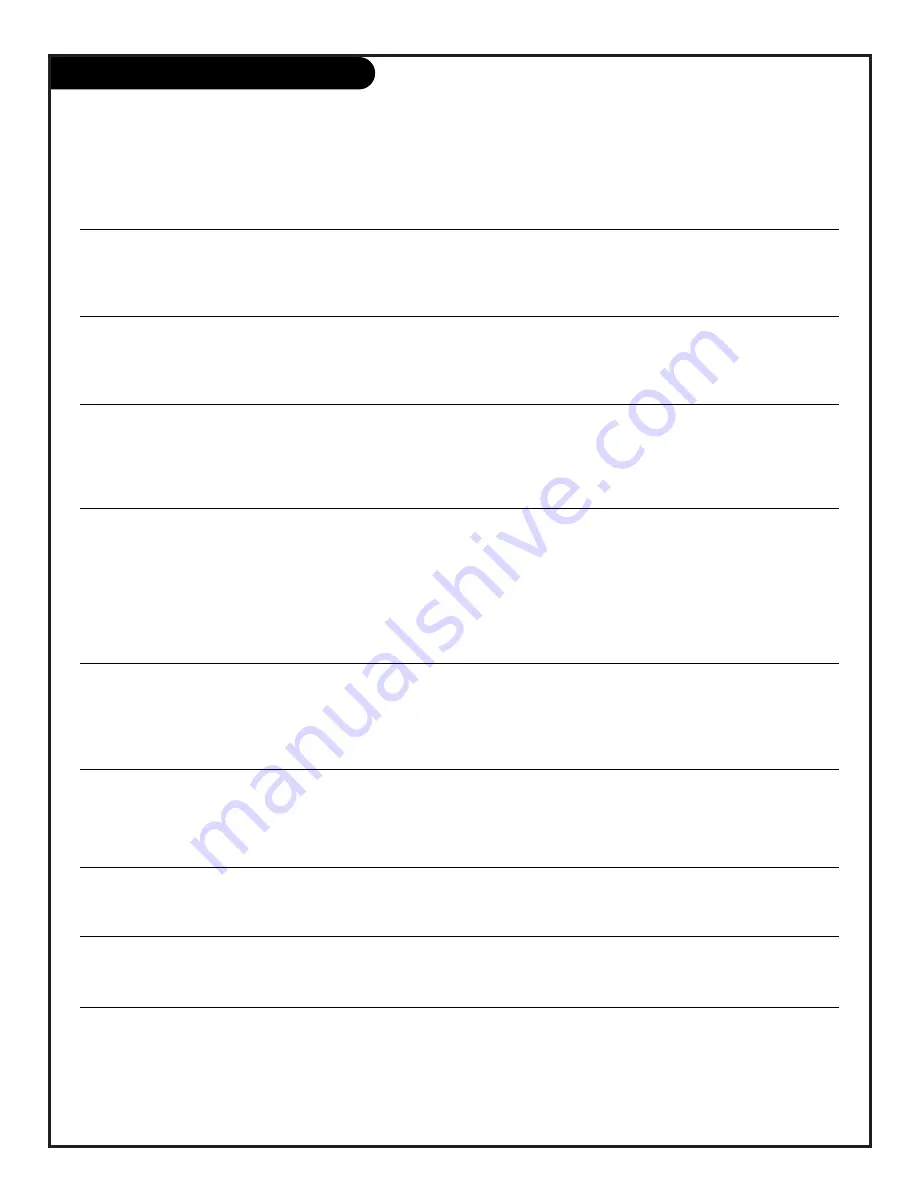
Troubleshooting
Some quick and easy tips to fixing problems yourself
206-3597-A
Problem
Possible Solution(s)
Snowy picture and unclear sound.
• Check your antenna connection or location.
• Check your cable input.
• Check to see if the TV/VCR button on your VCR has the TV selected.
Multiple images or ‘ghost shadows.’
• Check your antenna direction and/or location.
• Check your cable input.
• Make sure the cable from your antenna to your Entertainment Machine is properly connected.
Interference: Sharp lines across
The following may cause image problems or distortion: Electrical appliances,
the screen and unclear sound.
powerful lights, cars, trucks; computers or portable phones; medical equiment.
• If possible increase the distance between your Entertainment Machine and the offending
appliance. Or shut one of them off.
Normal picture but no sound.
• Check volume levels.
• Make sure the TV is not Muted.
• Try another channel. The problem may be the broadcast, not your Entertainment Machine.
• Are the Audio A/V cables properly installed?
• Are the wires for external speakers (if you have external speakers) properly installed?
• Make sure your speakers are turned on under the Audio menu.
• If your audio mode is set to SAP, that channel may not have a SAP program.
No picture and unclear sound.
• Press source on your remote, make sure you have selected the right source you want to watch.
• Are you in TV or cable tuning mode, and should be in the other?
• Are output channels on all A/V equipment on the same channel (3 or 4).
• Check that all connections are tight.
No picture and no sound.
• Is the AC power-cord plugged in?
• Does AC power outlet work? (Test it by plugging in something else or try another outlet.)
• Make sure your brightness and audio controls are set properly.
• Try another channel. The problem may be with the broadcast.
No color, but the sound is O.K.
• Check the color control in the Video menu.
• Try another channel. The problem may be with the broadcast.
Picture has a big black box
• The CC (closed caption) option may be in Text mode. Select Caption 1, or OFF
on it, but the sound is O.K.
in the Captions/Text menu.
Picture has two horizontal
• Your program is in letter box. This means that the shape of your TV is a square, but the
black bars, one on top and
program is a rectangle. Think of the bars as empty space the program doesn’t fill; not picture
one on the bottom.
that’s blocked out. Because this format is a direct representation of film as you see it in the
movies, you are actually seeing MORE of the program when you see those bars.
P A G E 4 4
Содержание IQC50H94W
Страница 50: ...206 3597 A P A G E 4 8 Notes...







































