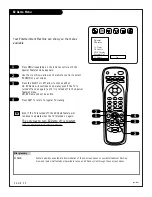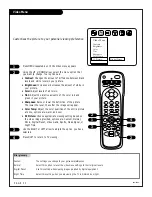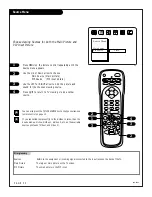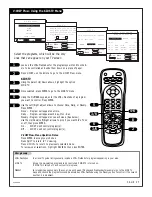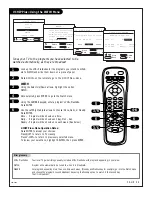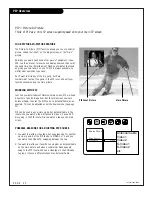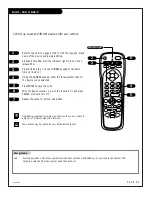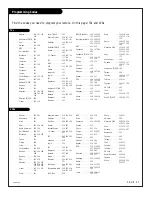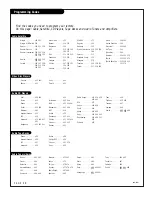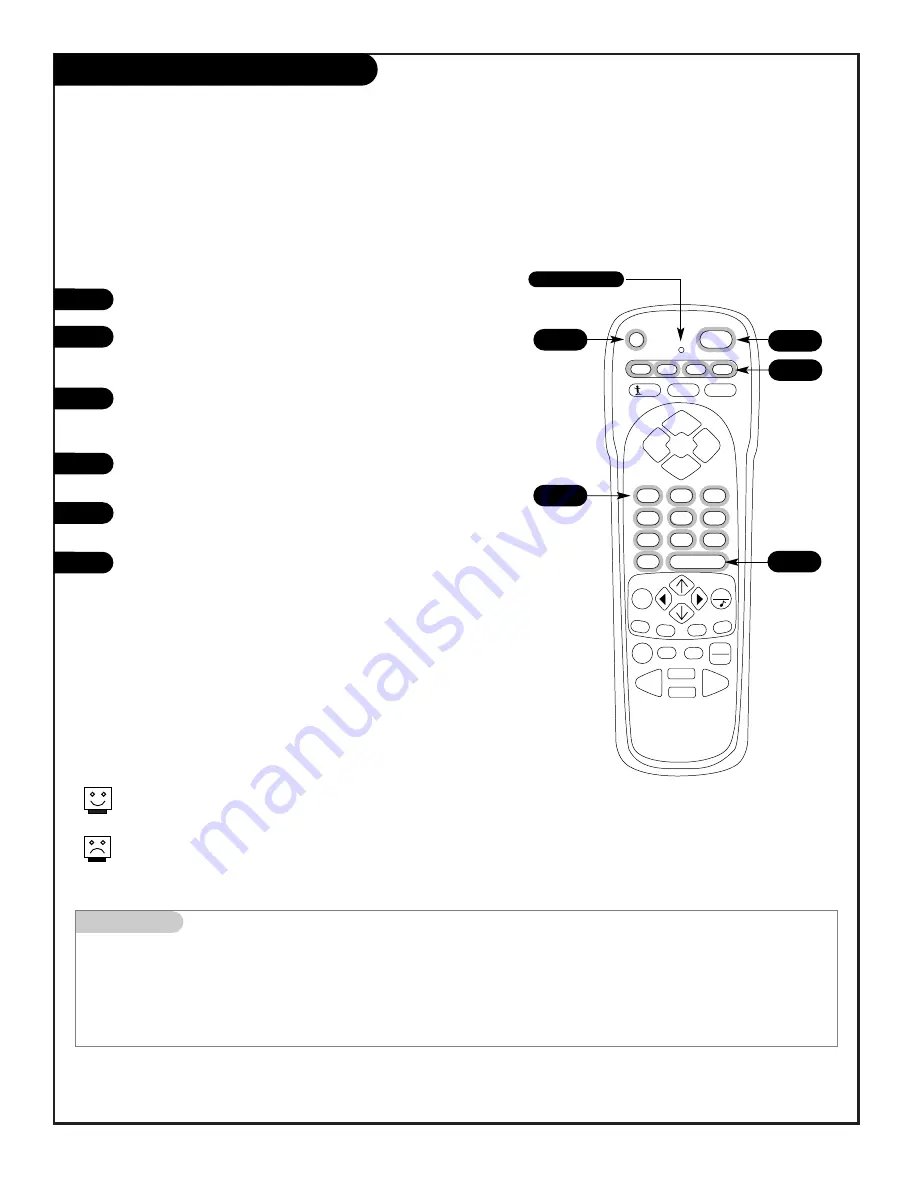
206-3482
P A G E 4 3
Mini glossary
PROGRAMMING
Procedure to set up remote to operate other equipment.
PRG
Programming mode key.
DEVICE
Infra-red remote controllable electronic accessory equipment.
1
2
3
4
5
6
Set up your remote to operate other brand name devices
prg
cable vcr
aux
tv
1
2
3
4
5
6
7
0
8
9
menu
pip
pip ch
freez
surf
mute
power
volume
volume
tv/vcr
source
flashbk
enter
timer
pause
record
play
stop
rewind
f. fwd
quit
channel
channel
V-CHIP+
7
4
6
Programming your Zenith remote may allow you to use one remote
to work up to 7 different devices.
Not all devices will work with your Zenith remote control.
5
3
Turn on the device you want to program.
On the chart on page 47/48, find the type of device you’re
programming, and then find the brand name. Make a note of
the three-number code, you’ll need it soon.
Press and hold PRG. It’s recessed so it doesn’t get pushed
accidentally. Use a small, blunt object. When the indicator
light turns on, you can release PRG.
Push the key name with the type of device you’re program-
ming (VCR, CABLE, AUX, TV).
Using the NUMBER keypad, enter the three-number code you
found on page 47/48.
Press ENTER to save the code. (The indicator light will flash
3 times, then turn off to indicate the code is valid.)
Point the remote at the device and push POWER. It should
turn off. If not, try the other codes listed and continue from
step three.
Note: To reset remote to factory settings, enter 9-1-1, in
Step 5.
Note: After programming, be sure to press the mode key
first to operate the device you have just programmed.
7
Programming the Remote
Indicator Light