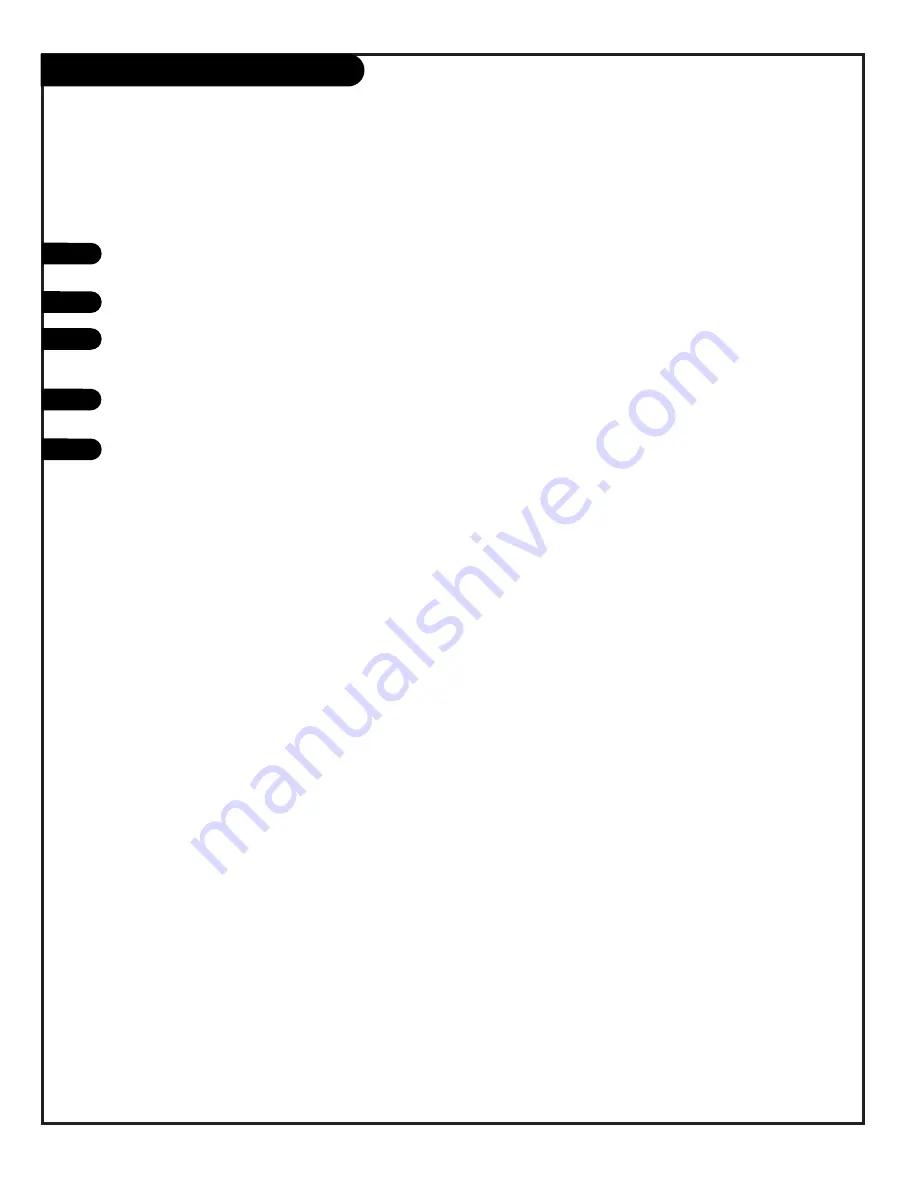
P A G E 3 6
206-3492-O
Clone Selection Menu Choices
1
2
3
4
5
Item 6: Display Clone Setup
Press (6) then ON/OFF, POWER, or ENTER to begin the teaching process. Alternatively, use the TV front panel CHANNEL UP
or CHANNEL DOWN keys to highlight your choice, then press ON/OFF, POWER, or ENTER to activate.
The TV screen will display the memory selection menu.
Press the desired memory number, then ON/OFF, POWER, or ENTER to display the contents of the selected memory.
Alternatively, use the TV front panel CHANNEL UP or CHANNEL DOWN keys to highlight your choice, then press ON/OFF,
POWER, or ENTER to begin.
The TV screen will display the items in the service menu setups for you to observe. Use this function to quickly check the
contents of a particular clone memory for the correct setup.
Press any key to clear the display and return to the clone selection menu.
Operation Notes
Disconnect the LT1500 from the TV set when you have completed the desired task. Disconnecting the clone automatically
switches it off. The real-time clock continues to run when the main circuits are switched off.
After replacing exhausted batteries, or if the programmer behaves strangely after a static shock, use a paper clip or similar
instrument inserted through the small hole marked ”RESET” to activate the internal reset switch and restore normal opera-
tion. After a reset, check the real-time clock setting. It may be necessary to reset the clock from a TV containing the cor-
rect time.
The LT1500 programmer is designed to be used with TV sets containing the 221-01006 and later processors. Use with earli-
er TV sets may give unpredictable results. The specific microprocessor used in any TV set may be determined by activating
the service menu. The microprocessor part number appears at the top of the screen when the service menu is activated.
Processors before the 221-01006-04 have a limited screen display capability. They can not display entire screens as shown
in the quick setup instructions accompanying the LT1500 programmer. Use the printed menu illustrations on the quick
setup sheet as an aid to making your programming choices.
Use the LT1500 QuickSet Programmer to duplicate the TVs setup
Содержание H2546DT
Страница 47: ...P A G E 4 7 206 3492 O Notes...



























