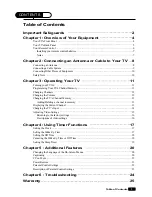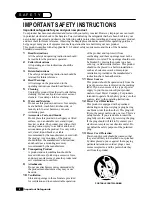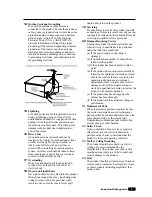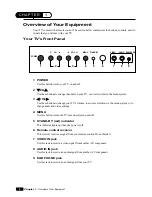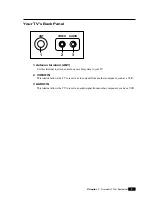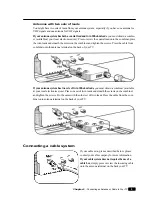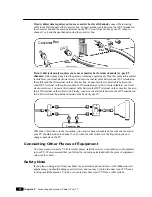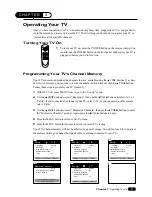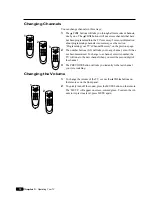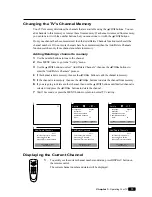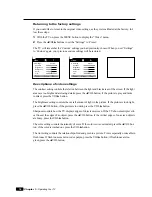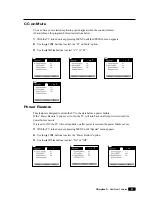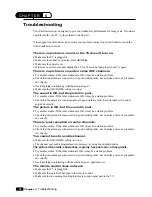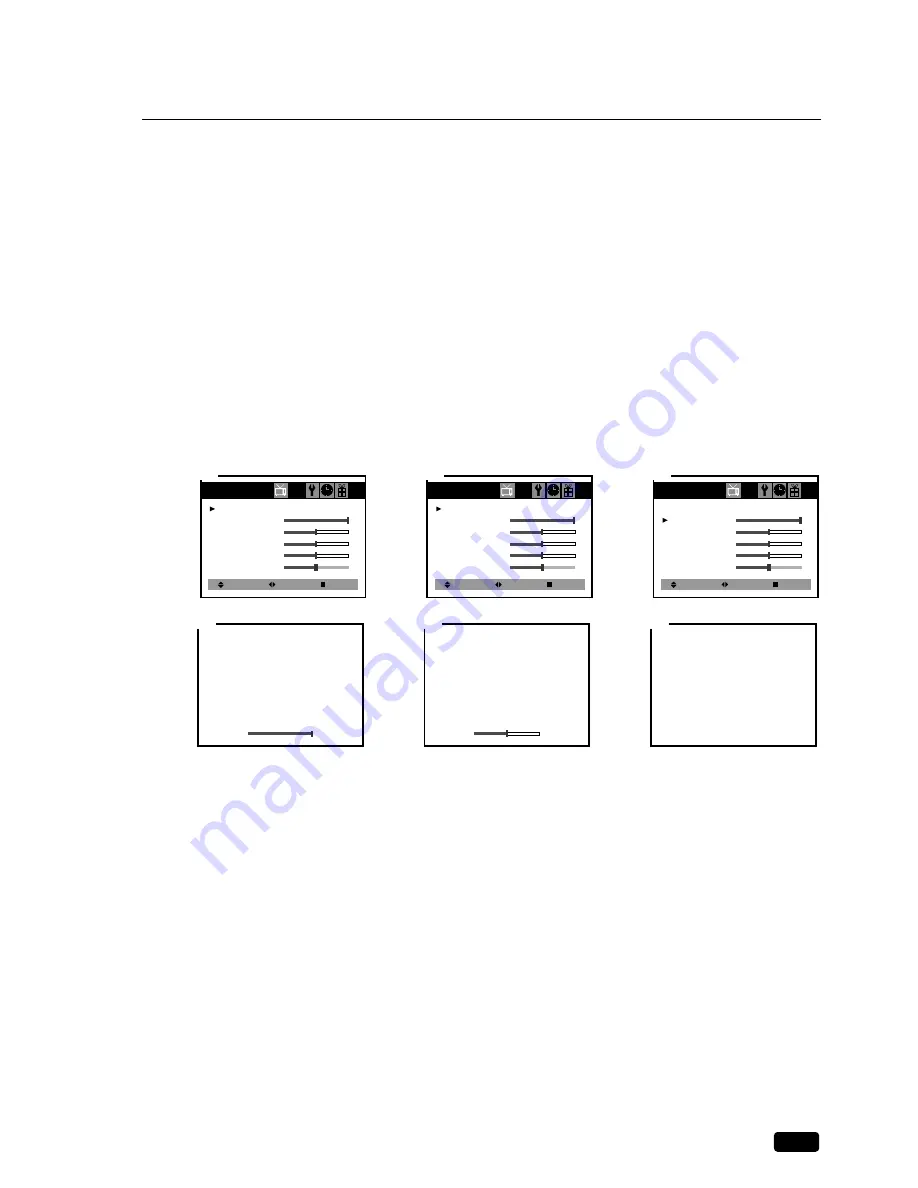
15
Chapter 3 : Operating Your TV
Adjusting Video Settings
You may wish to adjust the video settings (e. g. contrast or color) to obtain the most pleasing pic-
ture. To do so, follow these directions:
1
With the TV on, press the MENU button to display the “Video” menu.
2
The “Settings” item will be selected. Use the
C
VOL
B
buttons to turn Settings to Preset or
Custom.
3
Use the
V
CH
W
buttons to select the video setting you wish to adjust. Descriptions of the video
settings are on the next page.
4
Use the
C
VOL
B
buttons to adjust the video setting to the level you prefer.
5
Use the
V
CH
W
buttons to select another video setting to adjust.
6
When you are finished, press the MENU button to return to normal TV viewing.
Select
Video
Settings : Custom
Contrast
Brightness
Sharpness
Color
Tint
Adjust
Next
1
Select
Video
Settings : Preset
Contrast
Brightness
Sharpness
Color
Tint
Adjust
Next
3
Select
Video
Settings : Preset
Contrast
Brightness
Sharpness
Color
Tint
Adjust
Next
2
Contrast
4
6
Brightness
5
Содержание H13E01L
Страница 28: ...206 3770 ...