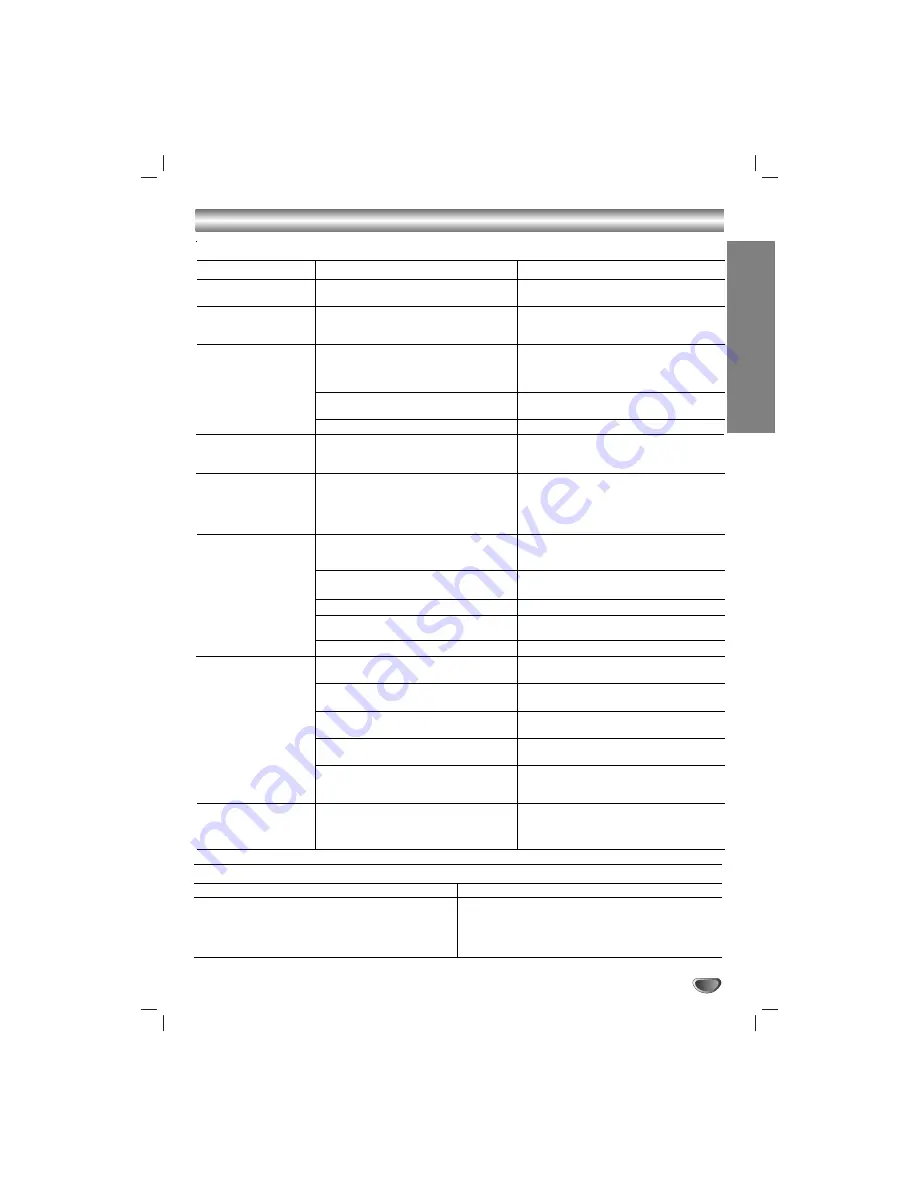
REFERENCE
35
Troubleshooting
Moisture Condensation
Moisture condensation can occur:
• When the unit is moved from a cold place to a warm
place.
• Under extremely humid conditions.
In locations where moisture condensation may occur:
• Keep the unit plugged into an AC power outlet with
POWER On. This will help prevent condensation.
• When condensation has occurred, wait a few hours
for the unit to dry before using it.
Symptom
No power.
The power is on, but
the unit does not work.
No picture.
No sound.
The playback picture is
poor.
The unit does not start
playback.
The Remote Control
does not work properly.
Camcorder image via
A/V input to the unit is
not shown on TV
screen.
Cause
•
The power cord is disconnected.
•
No disc is inserted.
•
No tape is inserted.
•
The TV is not set to receive the unit
signal output.
•
The video cable is not connected
securely.
•
The connected TV power is turned off.
•
The Digital Audio Output is set to the
wrong position.
•
The disc is dirty.
•
Tape heads are dirty.
•
Tape is a rental or was recorded on
another VCR.
•
No disc is inserted.
•
No tape is inserted.
•
An unplayable disc is inserted.
•
The disc is placed upside down.
•
The disc is not placed within the guide.
•
The disc is dirty.
•
The Remote Control is not pointed at
the remote sensor of the unit.
•
The Remote Control is too far from the
unit.
•
There is an obstacle in the path of the
Remote Control and the unit.
•
The batteries in the Remote Control are
exhausted.
•
This Remote Control uses the same
buttons for VCR and DVD functions
(ex. PLAY).
•
The unit SOURCE SELECT is not set to
LINE1 or LINE2.
Correction
•
Plug the power cord into the wall outlet
securely.
•
Insert a disc or tape. (Check that the
disc or tape indicator in the display
window is lit.)
•
Select the appropriate video input mode
on the TV so the picture from the unit
appears on the TV screen.
•
Connect the video cable securely.
•
Turn on the TV.
•
Set the Digital Audio Output to the
correct position, then turn on the unit
again by pressing POWER.
•
Clean the disc.
•
Clean video heads.
•
Use TRK (
v
/
V
) for manual tracking
adjustment while tape is playing.
•
Insert a disc or tape. (Check that the
disc or tape indicator in the display
window is lit.)
•
Insert a playable disc. (Check the disc
type, color system, and Regional code.)
•
Place the disc with the playback side down.
•
Place the disc on the disc tray correctly
inside the guide.
•
Clean the disc.
•
Point the Remote Control at the remote
sensor of the unit.
•
Operate the Remote Control within 23 ft
(7 m).
•
Remove the obstacle.
•
Replace the batteries with new ones.
•
When using a VCR tape, first press the
VCR button. When using a DVD, first
press the DVD button.
•
Use INPUT to select LINE input
source (LINE1 or LINE2).
Check the following guide for the possible cause of a problem before contacting service.




































