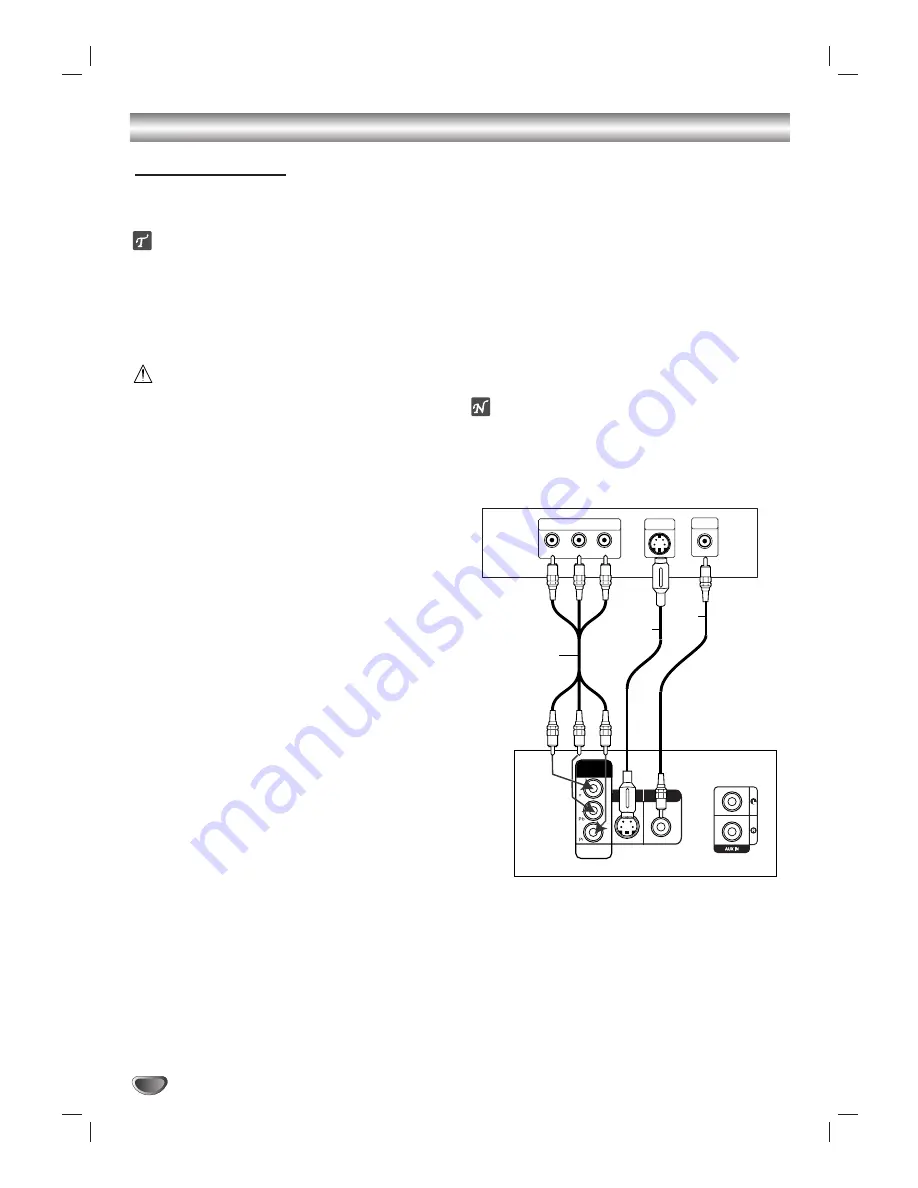
10
Connections
Make one of the following connections, depending on
the capabilities of your existing equipment.
ips
Depending on your TV and other equipment you wish
to connect, there are various ways you could connect
the DVD/CD player. Use one of the connections
described below.
Please refer to the manuals of your TV, VCR, Stereo
System or other devices as necessary to make the
best connections.
Caution
– Make sure the DVD/CD player is connected directly to
the TV. Select the correct AV input on your TV.
– Do not connect your DVD/CD player to TV via your
VCR. The DVD image could be distorted by the copy
protection system.
Video connection
Connect the MONITOR OUT jack from the DVD/CD
player to the video in jack on the TV using the video
cable supplied
(V)
.
S-Video connection
Connect the S-VIDEO OUT jack on the DVD/CD player
to the S-Video in jack on the TV using the S-Video
cable
(S)
.
Component Video (Color Stream
®
) connection
Connect the COMPONENT VIDEO OUT/PROGRESSIVE
SCAN jacks from the DVD/CD player to the correspon-
ding in jacks on the TV using an Y Pb Pr cable
(C)
.
Progressive Scan (ColorStream
®
pro) connection
If your television is a high-definition or “digital ready”
television, you may take advantage of the DVD/CD
player’s progressive scan output for the highest video
resolution possible.
If your TV does not accept the Progressive Scan for-
mat, the picture will appear scrambled if you try
Progressive Scan on the DVD/CD player.
Connect the COMPONENT VIDEO OUT/ PROGRESSIVE
SCAN jacks from the DVD/CD player to the correspon-
ding in jacks on the TV using an optional Y Pb Pr cable
(C)
.
ote
– Set the Progressive to “On” on the Setup menu for
progressive signal, see page 17.
TV Connections
S/VIDEO OUT
COMPONENT
VIDEO OUT
PROGRESSIVE
SCAN
MONITOR OUT
Y
Pb
Pr
COMPONENT VIDEO /
PROGRESSIVE SCAN INPUT
L
VIDEO
INPUT
S-VIDEO
INPUT
Rear of TV
Rear of DVD/CD player
S
V
C
Содержание DVT412
Страница 35: ...Notes...











































