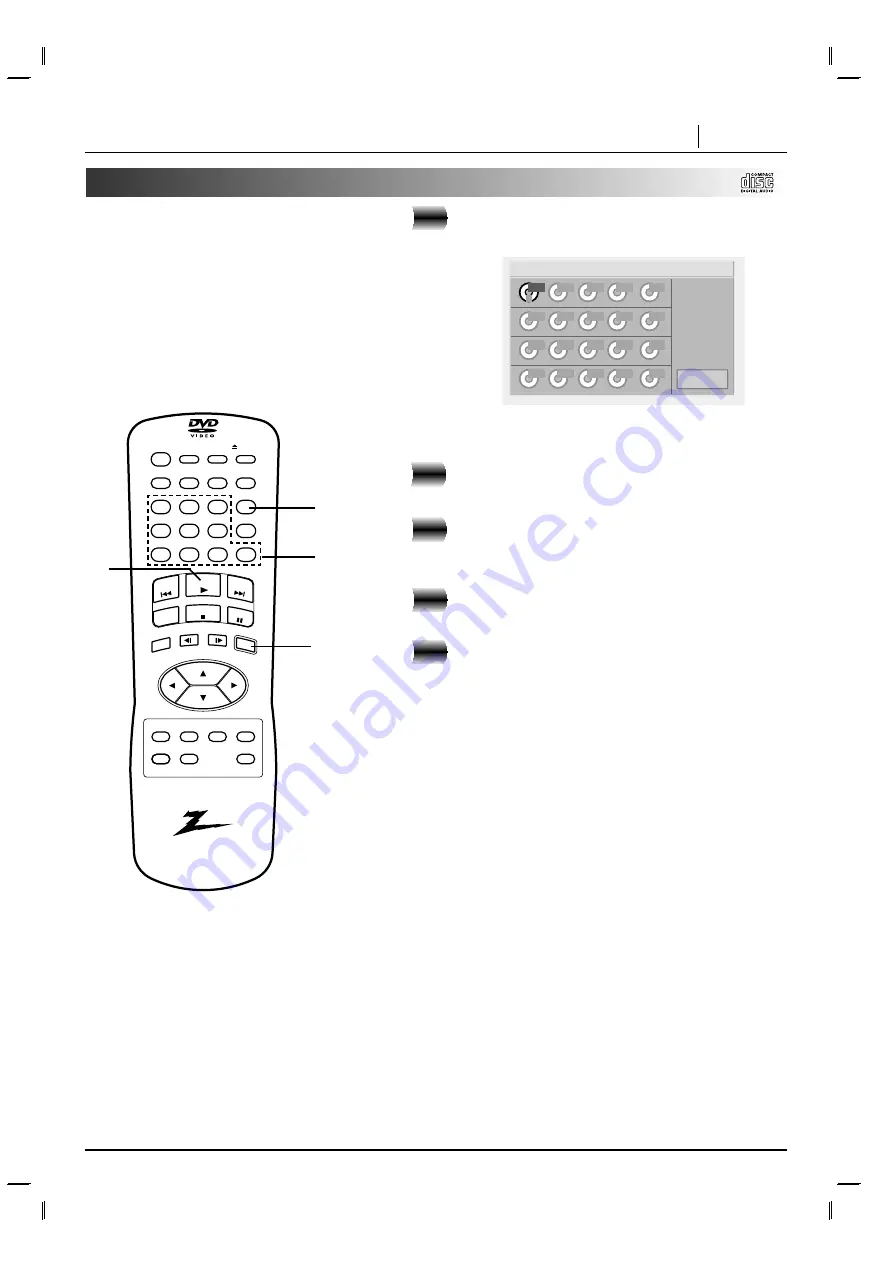
ADVANCED OPERATION PAGE 31
Program play
The player plays the tracks on the disc in the
order you specify.
Note: Program play function is possible only
with audio CDs. It does not work with DVD
movie discs.
Press PROGRAM in the stop mode.
The program playback screen appears on the TV
screen.
• To exit the screen, press PROGRAM or RETURN.
Enter the disc number using the numerical
keys (1-5) and then press SELECT/ENTER.
Enter the track number using the numerical
keys (0-9) and then press SELECT/ENTER.
The next area is selected.
Repeat steps 2 to 3.
Up to 20 tracks can be programmed.
Press PLAY to exit the screen.
The selected tracks are stored in the player memory
and playback begins with the first programmed
sequence.
After playback of all tracks programmed
Play is stopped.
Clearing the program
●
To clear the programmed tracks one by one
Press
D
/
E
/
F
/
G
to select the unwanted number and then
press CLEAR.
●
To clear all the programmed tracks
Press
D
/
E
/
F
/
G
to select “Clear All” and then press
SELECT/ENTER. Press PROGRAM or RETURN to exit the
screen. (The programs are also cleared when the power is
turned off or the disc is removed.)
Step
1
Program
Clear All
1
1
2
3
4
5
displa
y
skip
zoom
slow
skip
play
stop
marker
audio
subtitle
angle
random
program
menu
title
setup
return
repeat
a - b
disc skip
clear
-
search
open / close
power
pause/step
1
2
3
4
5
6
0
7
8
9
select/ente
r
1
5
2, 3
2, 3
Содержание DVD5201
Страница 1: ...machine number DVD5201 E N J O Y T H E V I E W o p e r a t i n g g u i d e w a r r a n t y...
Страница 46: ......
Страница 47: ...NOTES NOTES PAGE 47...






























