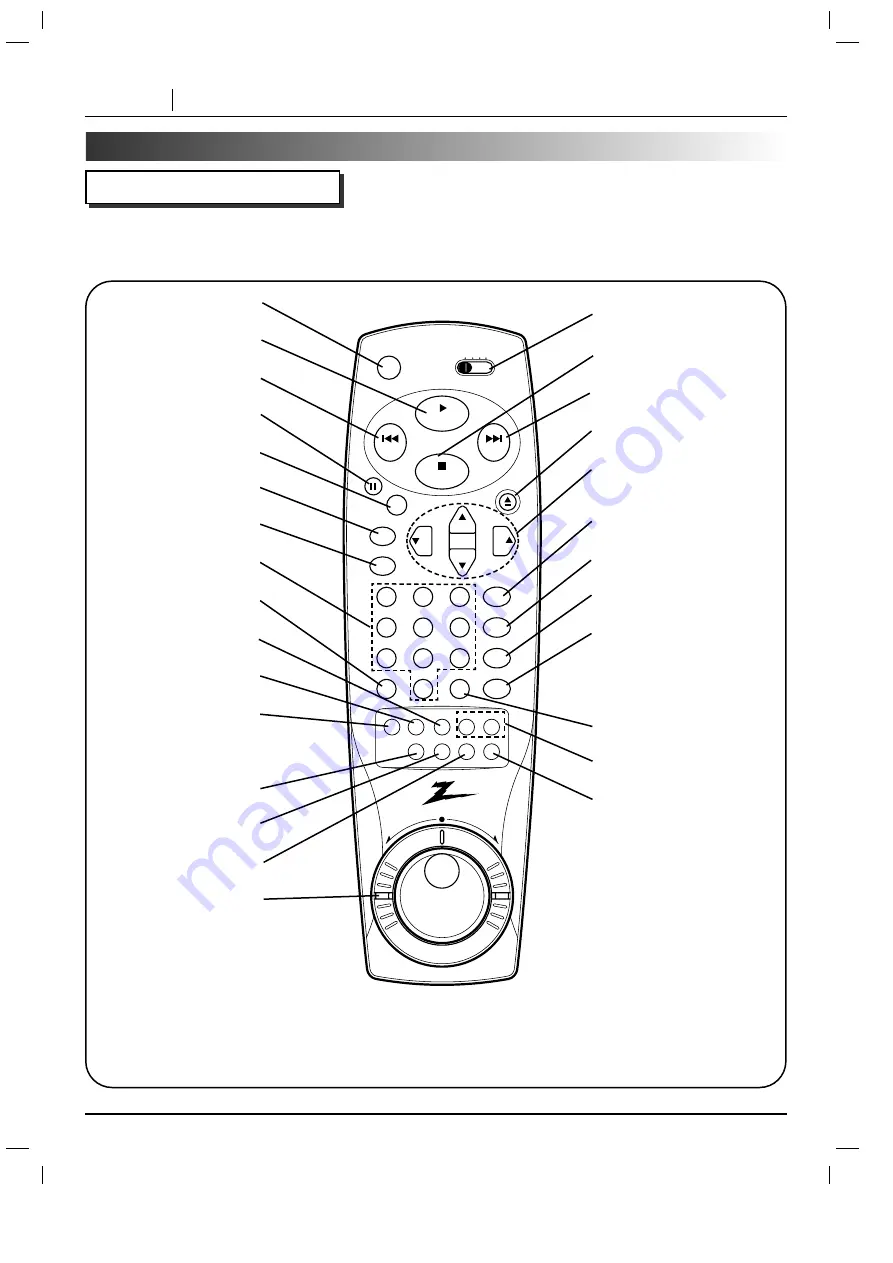
PAGE 10
INTRODUCTION
Identification of Controls (con’d)
REMOTE CONTROL
You will find instructions for each of the remote control functions in the appropriate sections of this
instruction manual.
POWER button
PLAY button
REV SKIP button
PAUSE/STEP button
SELECT/ENTER button
SETUP button
DISPLAY button
NUMBER buttons
CLEAR button
ANGLE button
SUBTITLE button
AUDIO button
REPEAT button
A-B button
RANDOM button
FWD/REV SLOW/SCAN
Shuttle Ring
DVD/VCR/CATV/TV
Selector Switch
STOP button
FWD SKIP button
OPEN/CLOSE button
** ARROW
(Volume/Channel)
buttons
RETURN
(TV INPUT)
button
SOUND
(MUTE)
button
PROGRAM button
*MENU button
***TITLE button
MARKER-SEARCH buttons
ZOOM button
*MENU button
Use the MENU button to display the
menu screen included on DVD video
discs. To operate a menu screen,
follow the instructions in “Using a
DVD Menu” (page 24).
** Directional arrow buttons
(up, down, left, right) for use in high-
lighting a selection on a GUI menu
screen, TITLE and MENU screen.
***TITLE button
Use the TITLE button to display the
title screen included on DVD video
discs. To operate a menu screen,
follow the instructions in “Using a Title
Menu” (page 24).
vcr
dvd
catv tv
play
power
stop
skip
skip
1
2
3
4
5
6
7
8
9
0
return/tv input
sound/mute
program
title
menu
clear
audio subtitle
angle
marker-search
repeat
a-b
random
zoom
rev
fwd
slow/scan
open/close
vol
vol
ch
ch
pause
/step
select/
enter
setup
display











































