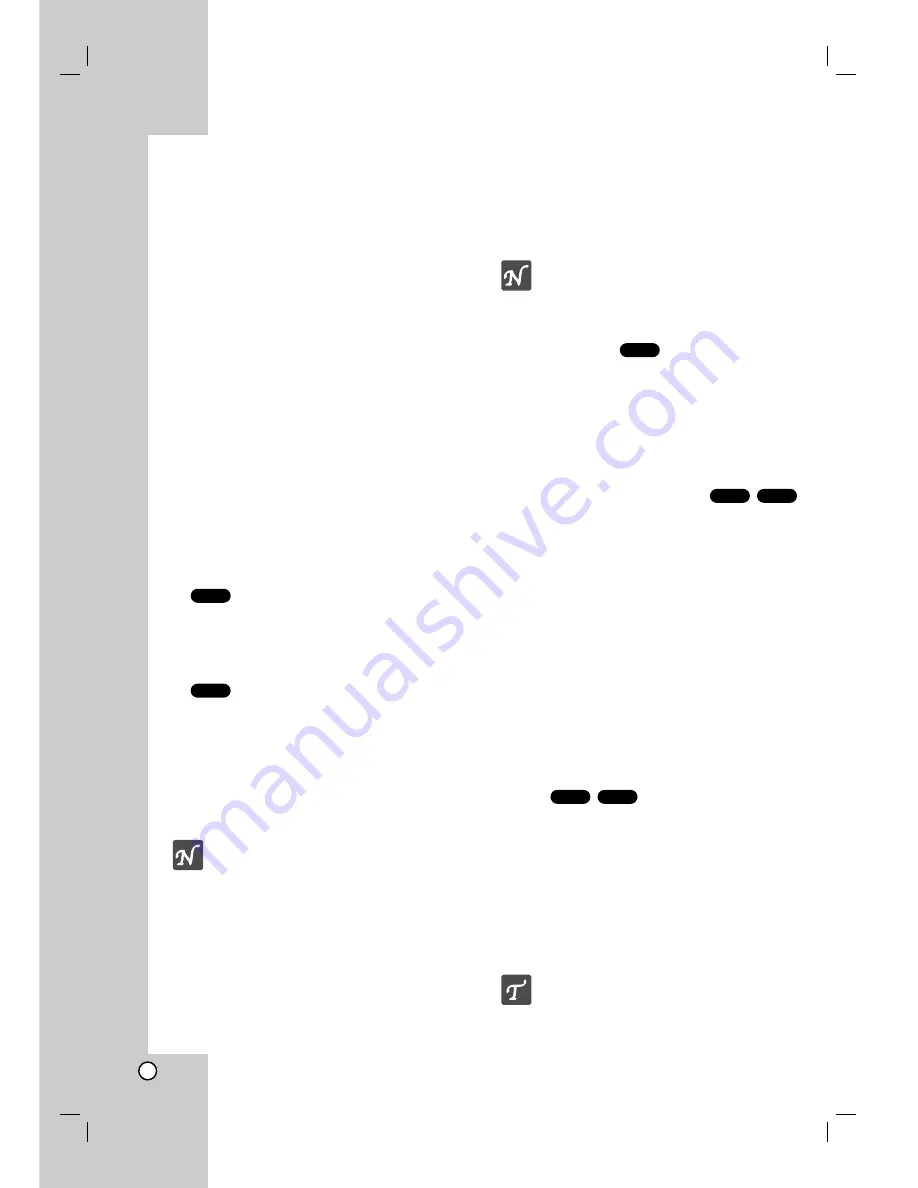
16
DVD or Video CD Playback
Playback Setup
1. Turn on the TV and select the video input
source connected to the DVD player.
2. Turn on the audio system (if applicable) and
select the input source connected to the DVD
player.
3. Press OPEN/CLOSE to open the disc tray
and load your chosen disc in the tray, with
the playback side down.
4. Press OPEN/CLOSE to close the tray.
Playback starts automatically. If playback
does not start, press PLAY.
In some cases, the disc menu might appear
instead:
Use the
b B v V
buttons to select the
title/chapter you want to view, then press
SELECT/ENTER to start. Press TITLE or
MENU to return to the menu display.
Use the number buttons to select the track
you want to view and press RETURN to
return to the menu display. Menu settings and
operating procedures may differ. Follow the
instructions shown for each menu screen.
You also may set PBC to Off (See “PBC” on
page 14).
Notes
•
If parental control is active and the
disc is not within the rating settings,
you must input the password. (See
“Lock Menu” on page 15.)
•
DVDs may have a region code. Your
player does not play discs that have
a region code different from your
player. The region code for this
player is 1 (one).
General Features
Note:
Unless stated otherwise, all
operations described use the remote
control. Some features may also be
available on the Setup menu.
Changing TITLEs
When a disc has more than one title, you can
move to another title. In Stop mode, press
DISPLAY then the appropriate number (0-9) or
use
b
/
B
to select to another title.
You can play any title by inputting its number
while in Stop mode.
Changing CHAPTERs/TRACKs
If a title on a disc has more than one chapter or
a disc has more than one track, you can select
to another chapter/track as follows:
•
Press SKIP/SCAN
.
or
>
during
playback to select the next chapter/track or to
return to the beginning of the current
chapter/track.
•
Press SKIP/SCAN
.
twice briefly to go
back to the previous chapter/track.
•
To go directly to any chapter during DVD
playback, press DISPLAY and use
v
/
V
to
select the chapter/track icon. Then, key in the
chapter/track number or use
b
/
B
.
Search
1. Press and hold SKIP/SCAN
.
or
>
for
about two seconds during playback .
2. Press and hold SKIP/SCAN
.
or
>
repeatedly to select the required speed.
DVD; X2, X4, X16 or X100
Video CD; X2, X4 or X8
3. To exit SEARCH mode, press PLAY.
Tip:
You can also select the search
speed by rotating and holding the
SHUTTLE ring during playback. The
search speed is changed when you
rotate and hold SHUTTLE ring at a new
position.
VCD
DVD
VCD
DVD
DVD
VCD
DVD
Operation
Содержание DVB318
Страница 31: ...31 Reference Notes...






























