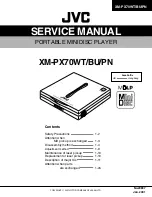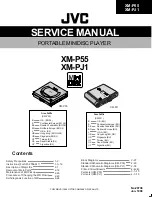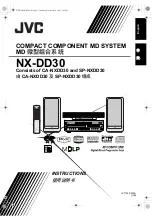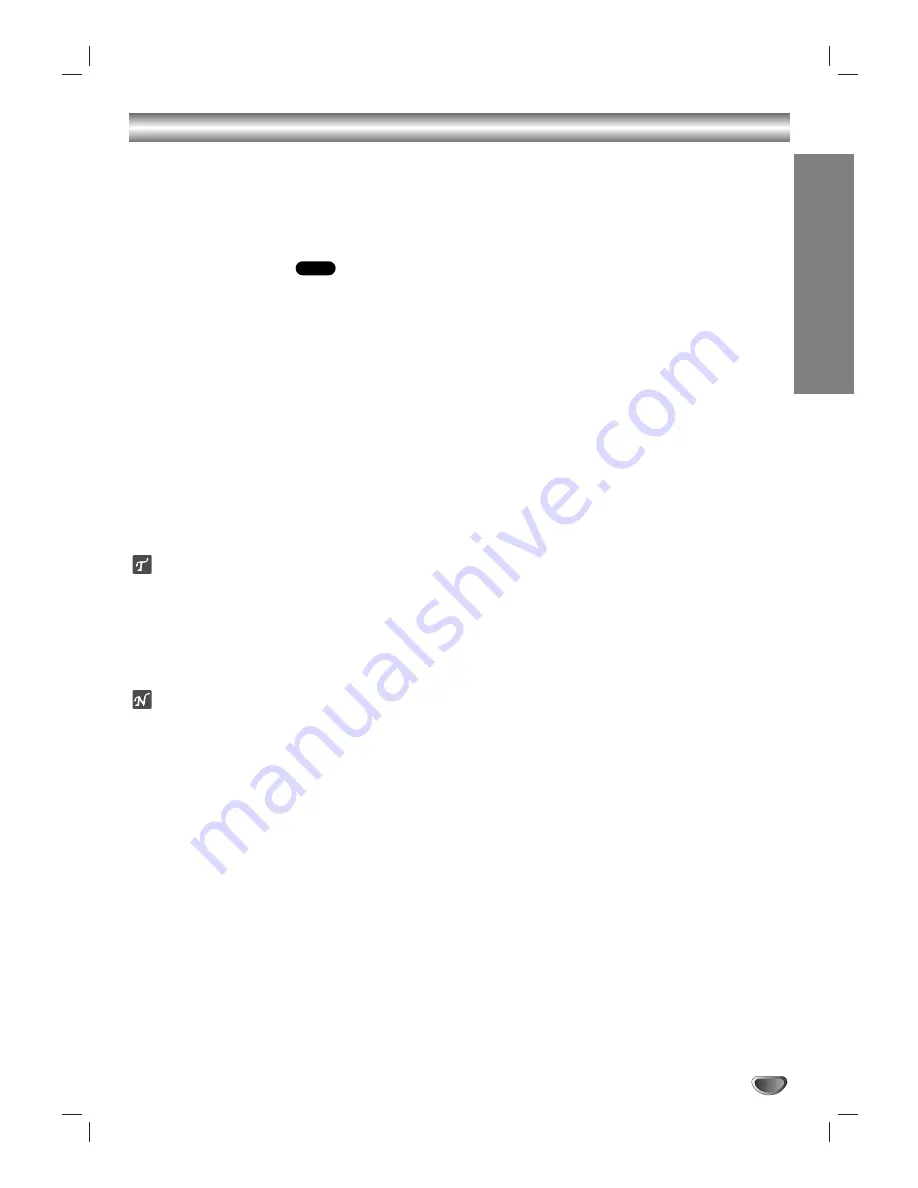
OPERA
TION
23
Additional Information
Screen Saver
The screen saver appears if you leave the DVD Player
in Stop mode for about five minutes.
After the Screen Saver has been engaged for about five
minutes, the DVD Player will automatically turn itself off.
Video Mode Setting
With certain discs, the playback picture may be flick-
ering or Dot Crawl is shown on straight lines. That
means Vertical interpolation or De-interlace is not
perfectly matched with the disc. In this case, the
picture quality may be improved by changing the
video mode.
To change the video mode, press and hold
DISPLAY about 3 seconds during disc playback. The
new video mode number selected is displayed on the
TV screen. Check whether the video quality has
improved. If not, repeat the above procedure until pic-
ture quality is improved.
Video mode sequence:
MODE1
→
MODE2
→
MODE3
→
MODE1
If you turn off the power, the video mode will return to
initial default state (MODE1).
Detailed Descriptions for Video Modes
MODE1: The source material of the DVD video (film material or
video material) is determined from disc information.
MODE2: Suitable for playing film based content or video based
material recorded by the progressive scan method.
MODE3: Suitable for playing video based content with compar-
atively little motion.
ote
The video mode setting only works when the Progressive
Scan mode is set to “On” in the Setup menu.
DVD