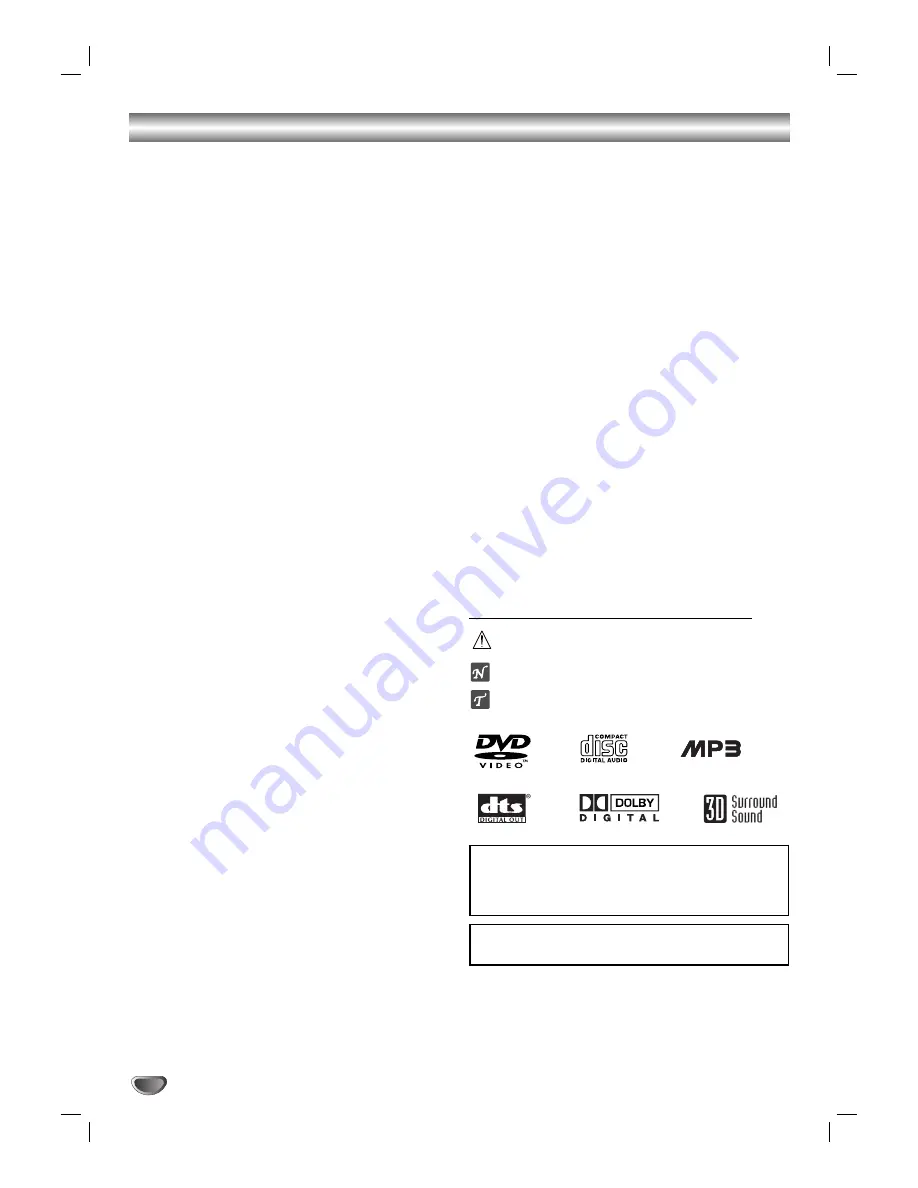
Table of Contents
4
Introduction
Safety Precautions . . . . . . . . . . . . . . . . . . . . . . . . . 2
IMPORTANT SAFETY INSTRUCTIONS . . . . . . . . . . 3
Table of Contents . . . . . . . . . . . . . . . . . . . . . . . . . . 4
Before Use . . . . . . . . . . . . . . . . . . . . . . . . . . . . . . 5-6
Playable Discs . . . . . . . . . . . . . . . . . . . . . . . . . . . 5
Precautions . . . . . . . . . . . . . . . . . . . . . . . . . . . . . 6
Notes on Discs . . . . . . . . . . . . . . . . . . . . . . . . . . 6
About Symbols . . . . . . . . . . . . . . . . . . . . . . . . . . 6
Front Panel and Display Window . . . . . . . . . . . . . . 7
Remote Control . . . . . . . . . . . . . . . . . . . . . . . . . . . . 8
Rear Panel . . . . . . . . . . . . . . . . . . . . . . . . . . . . . . . . 9
Preparation
Connections . . . . . . . . . . . . . . . . . . . . . . . . . . . 10-11
Connecting to a TV . . . . . . . . . . . . . . . . . . . . . . 10
Connecting to Optional Equipment . . . . . . . . . . . 11
Before Operation . . . . . . . . . . . . . . . . . . . . . . . . . . 12
General Explanation. . . . . . . . . . . . . . . . . . . . . . 12
On-Screen Display . . . . . . . . . . . . . . . . . . . . . . . 12
Initial Settings . . . . . . . . . . . . . . . . . . . . . . . . 13-15
Initial Settings General Operation. . . . . . . . . 13
Language . . . . . . . . . . . . . . . . . . . . . . . . . . 13
Picture. . . . . . . . . . . . . . . . . . . . . . . . . . . . . 13
Sound . . . . . . . . . . . . . . . . . . . . . . . . . . . . . 14
Others (DRC/Vocal) . . . . . . . . . . . . . . . . . . . 14
Parental Control. . . . . . . . . . . . . . . . . . . . . . 15
Operation
Operation with DVD . . . . . . . . . . . . . . . . . . . . . 16-18
Playing a DVD . . . . . . . . . . . . . . . . . . . . . . . . . . 16
General Features . . . . . . . . . . . . . . . . . . . . . . . . 16
Moving to another TITLE . . . . . . . . . . . . . . . 16
Moving to another CHAPTER . . . . . . . . . . . 16
Slow Motion. . . . . . . . . . . . . . . . . . . . . . . . . 16
Still Picture and Frame-by-Frame Playback . 17
Search. . . . . . . . . . . . . . . . . . . . . . . . . . . . . 17
Random . . . . . . . . . . . . . . . . . . . . . . . . . . . 17
Repeat . . . . . . . . . . . . . . . . . . . . . . . . . . . . 17
Repeat A-B . . . . . . . . . . . . . . . . . . . . . . . . . 17
Time Search . . . . . . . . . . . . . . . . . . . . . . . . 17
3D Surround . . . . . . . . . . . . . . . . . . . . . . . . 17
Zoom. . . . . . . . . . . . . . . . . . . . . . . . . . . . . . 18
Marker Search . . . . . . . . . . . . . . . . . . . . . . . 18
Special DVD Features . . . . . . . . . . . . . . . . . . . . 18
Title Menu . . . . . . . . . . . . . . . . . . . . . . . . . . 18
Disc Menu . . . . . . . . . . . . . . . . . . . . . . . . . . 18
Camera Angle . . . . . . . . . . . . . . . . . . . . . . . 18
Changing the Audio Language . . . . . . . . . . . 18
Subtitle . . . . . . . . . . . . . . . . . . . . . . . . . . . . 18
Operation with Audio CD and MP3 Discs . . . . . . . 19
Playing an Audio CD and MP3 Discs . . . . . . . . . 19
Pause . . . . . . . . . . . . . . . . . . . . . . . . . . . . . 19
Moving to another Track . . . . . . . . . . . . . . . 19
Repeat Track/ All/ Off. . . . . . . . . . . . . . . . . . 19
Search. . . . . . . . . . . . . . . . . . . . . . . . . . . . . 19
Random . . . . . . . . . . . . . . . . . . . . . . . . . . . 19
Repeat A-B . . . . . . . . . . . . . . . . . . . . . . . . . 19
3D Surround . . . . . . . . . . . . . . . . . . . . . . . . 19
Changing the Audio Channel . . . . . . . . . . . . 19
Programmed Playback . . . . . . . . . . . . . . . . . . . . . 20
Programmed Playback with Audio CD
and MP3 Discs . . . . . . . . . . . . . . . . . . . . . . . . . 20
Repeat Programmed Tracks . . . . . . . . . . . . 20
Erasing a Track from Program List . . . . . . . . 20
Erasing the Complete Program List . . . . . . . 20
Additional Information . . . . . . . . . . . . . . . . . . . . . 21
Screen Saver . . . . . . . . . . . . . . . . . . . . . . . . . . . 21
Video Mode Setting . . . . . . . . . . . . . . . . . . . . . . 21
Notes on MP3 Discs . . . . . . . . . . . . . . . . . . . . . 21
Reference
Troubleshooting . . . . . . . . . . . . . . . . . . . . . . . . . . 22
Language Code List . . . . . . . . . . . . . . . . . . . . . . . 23
Country Code List . . . . . . . . . . . . . . . . . . . . . . . . . 24
Specification . . . . . . . . . . . . . . . . . . . . . . . . . . . . . 25
Warranty . . . . . . . . . . . . . . . . . . . . . . . . . Rear Cover
About the symbols for instructions
Indicates hazards likely to cause harm to the unit
itself or other material damage.
Indicates special operating features of this unit.
Indicates tips and hints for making the task easier.
Manufactured under license from Dolby Laboratories. Dolby,
and the double-D symbol are trademarks of Dolby
Laboratories. Confidential unpublished works. Copyright
1992-1997 Dolby Laboratories. All rights reserved.
DTS and DTS Digital Out are trademarks of Digital Theater
Systems, Inc.
Содержание DVB211
Страница 26: ...Notes 26 ...
Страница 27: ...Notes 27 ...





































