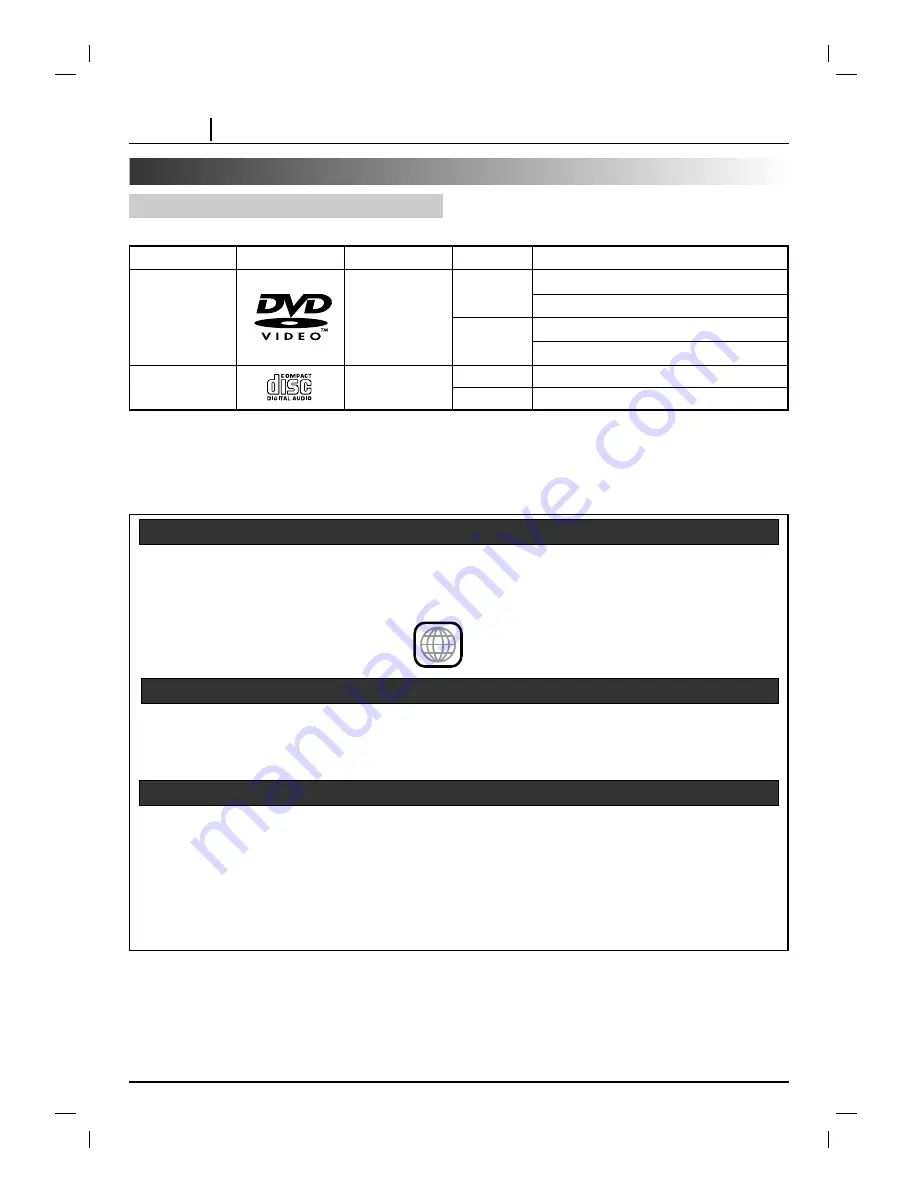
PAGE 44
REFERENCE
Disc Requirements/Copyright Information
Playable Discs
This DVD receiver can play back the following discs.
In addition, this unit can play back a CD-R or CD-RW that contains audio titles or MP3 files.
You cannot playback discs other than those listed above. (Video CD, CD-ROM, CD-Extra, CD-G, photo CD, and
CD-i discs can not be played on this DVD receiver.)
Region Management Information: This DVD receiver is designed and manufactured to respond to the Region
Management Information that is recorded on a DVD disc. If the Region number described on the DVD disc does
not correspond to the Region number of this DVD receiver, this DVD receiver cannot play that disc.
The Region number of this DVD receiver is 1.
You may not be able to play back some DVD video discs on this DVD receiver if they were purchased from out-
side your geographic area or made for business purposes.
When you try to play back an unauthorized disc, “Check Regional Code” appears on the TV screen.
It is forbidden by law to copy, broadcast, show, broadcast on cable, play in public, and rent copyrighted material
without permission.
DVD video discs are copy protected, and any recordings made from these discs will be distorted.
This product incorporates copyright protection technology that is protected by method claims of certain U.S.
patents and other intellectual property rights owned by Macrovision Corporation and other rights owners. Use of
this copyright protection technology must be authorized by Macrovision Corporation, and is intended for home
and other limited viewing uses only, unless otherwise authorized by Macrovision Corporation. Reverse
engineering or disassembly is prohibited.
Notes on Unauthorized Discs
Region Management Information
Notes on Copyright
1
Disc mark
Contents
Audio+Video
(moving pictures)
Audio
Disc size
12 cm
8 cm
12 cm
8 cm
Maximum playback time
Approx. 4 hours (single sided disc)
Approx. 8 hours (double sided disc)
Approx. 80 minutes (single sided disc)
Approx. 160 minutes (double sided disc)
74 minutes
20 minutes
DVD video discs
Audio CDs





































