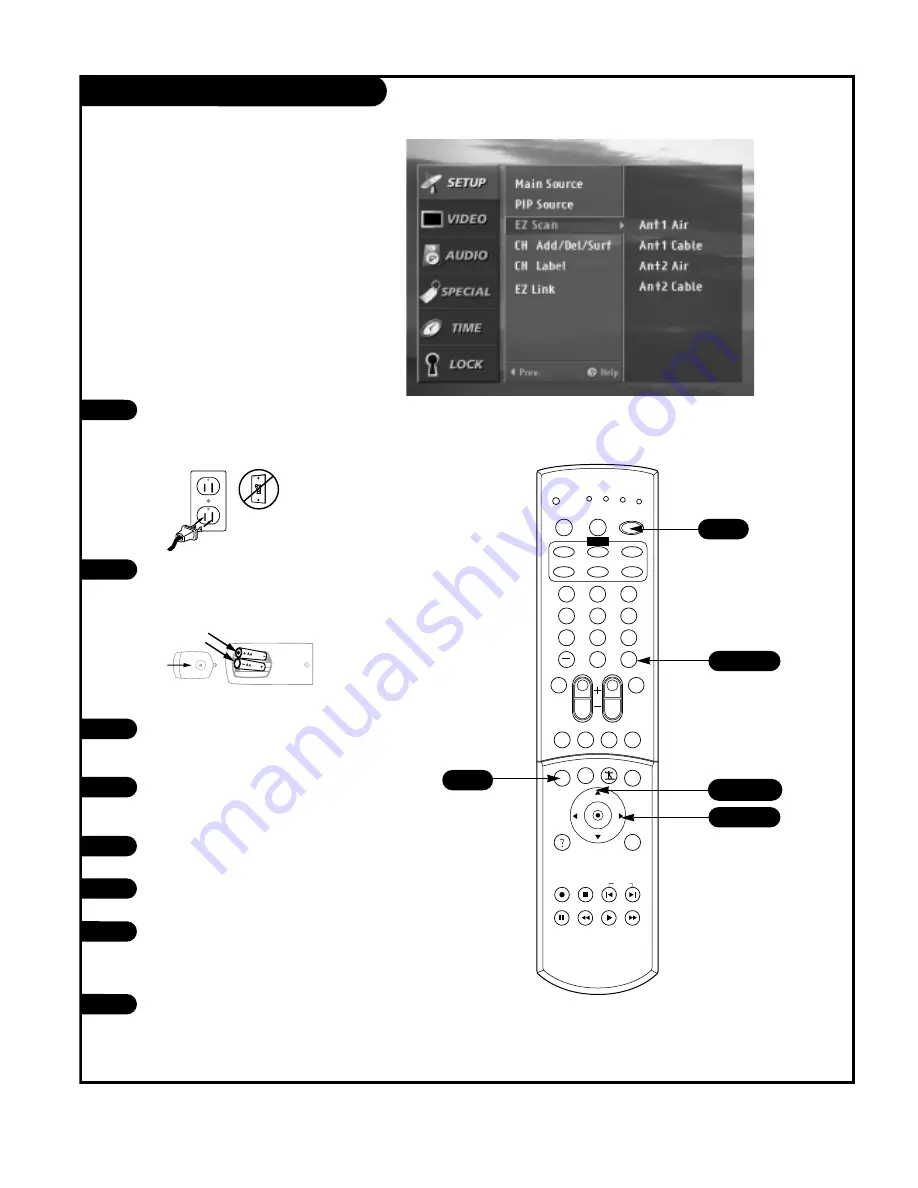
P A G E 2 6
206-03726
EZ Scan
Use pages 10-14 to hook up your
Entertainment Machine. If you have not
done so, plug in your Entertainment
Machine into a 120V 60Hz power outlet.
If you have not done so, remove the
back of the remote and put in two AA
batteries. Make sure batteries are prop-
erly installed (check the +/– signs).
With the remote control in hand, press
the POWER button to turn on your
Entertainment Machine.
Press the MENU button on the remote
control, then use the UP/DOWN arrow
button to select the Setup menu.
Press ENTER or the RIGHT arrow button
to access the Setup menu.
Use the UP/DOWN arrows to select EZ
Scan.
Press ENTER or the RIGHT arrow to
access the EZ Scan smenu, then use the
UP/DOWN arrows to select: ANT1 Air,
ANT1 Cable, ANT2 Air, ANT2 Cable
Press ENTER or the Right arrow button
to start the EZ Scan channel search.
1
2
3
4
5
Automatically finds analog channels available through
antenna and cable inputs, and stores all active channels
in memory on the channel list.
1
2
3
4
5
6
7
8
9
0
tv
mode
light
power
antenna
video
front
comp1
rgb
vcr cable dvd sat
mute
swap pipch- pipch+ pip
menu
record stop
pause rew
play
ff
exit
flashbk surf
freeze
vol
ch
ratio
comp2
skip
source
enter
4/6
4
5/7/8
5/7/8
back of
remote
3
6
7
8
Содержание D60WLCD Series
Страница 58: ...P A G E 5 8 206 03726 Notes...
Страница 59: ...P A G E 5 9 206 03726 Notes...






























