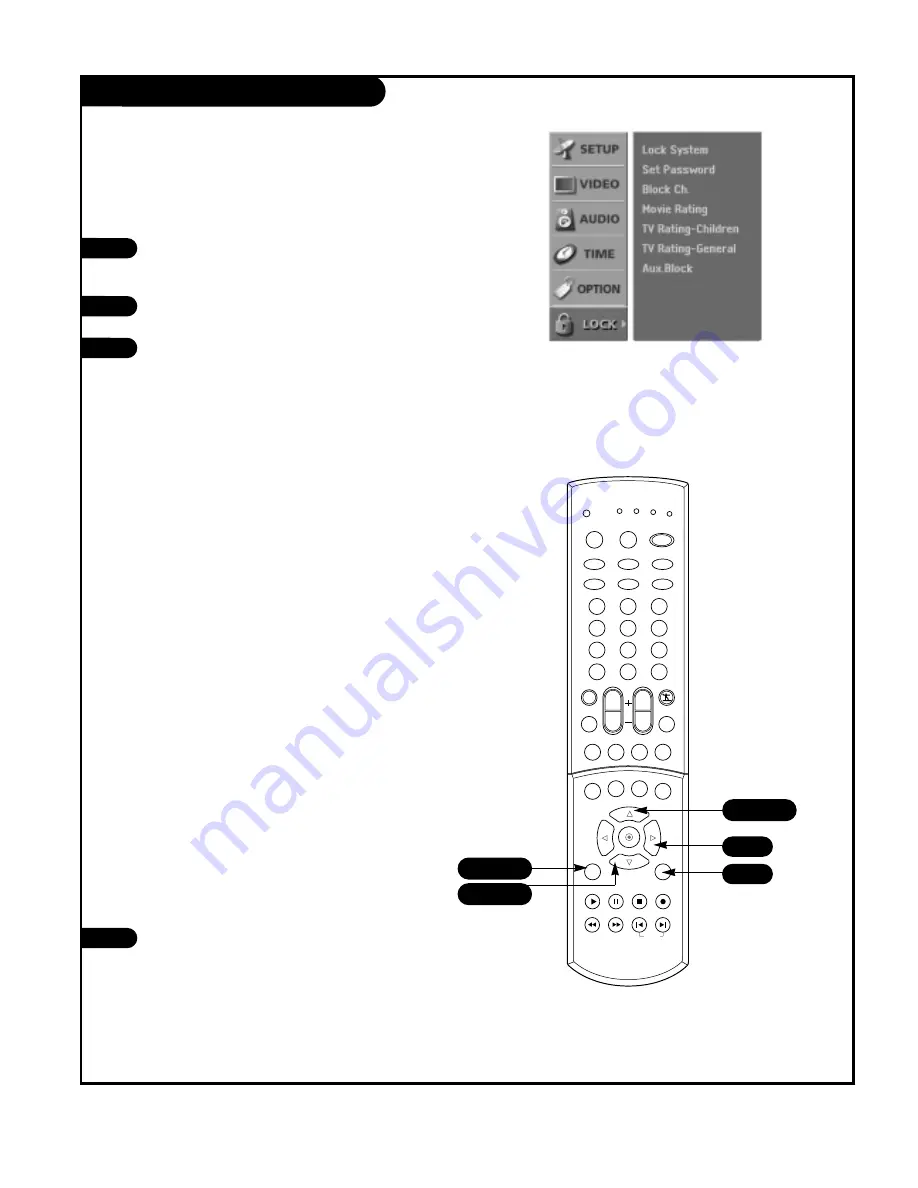
P A G E 5 1
206-04007
Parental Lock Setup
Press the MENU button on the remote control,
then use the UP/DOWN arrow button to select
the Lock Menu option.
Press the RIGHT arrow button to activate the
Lock Menu.
Use the UP/DOWN arrow to choose from the
following Lock Menu options. Once the options
are selected, change the settings to your pref-
erences.
•
Lock System
: Activates or disables the blocking
scheme you set up previously.
•
Set Password
:
Change the password by inputting
a new password twice.
•
Block Ch.
: Blocks any channels that you do not
want to watch or that you do not want your chil-
dren to watch.
•
Movie Rating (MPPA)
:
Blocks movies according
to the movie ratings limits specified, so children
cannot view certain movies. You can set the rat-
ings limit by blocking out all the movies with the
ratings above a specified level. Keep in mind that
the movie ratings limit only applies to movies
shown on TV, not TV programs, such as soap
operas.
•
TV Rating-Children
: Keeps children from watch-
ing certain TV programs among only the programs
intended for children, according to the ratings
limit. The children rating does not apply to other
TV programs. Unless you block certain TV pro-
grams intended for mature audiences in the TV
Rating - sub menu, your children can view those
programs.
•
TV Rating-General
: Blocks certain TV programs
that you and your family do not want to view,
based on the ratings.
•
Aux. Block
: Enables you to select a source for
blocking among the source devices you have
hooked up.
Press EXIT button to return to TV viewing or
press MENU button to return to the previous
menu.
1
2
3
4
Lets you set up blocking schemes to block specific chan-
nels, ratings, and viewing sources.
A password is required to gain access to this menu if the
Lock System is activated.
1
2
3
4
5
6
7
8
9
0
tv
mode
light
power
tv/video
comp/dvi
freeze
vcr cable dvd sat
mute
pip input
pipch- pipch+
pip
info
record
stop
pause
rew
play
ff
menu
exit
timer
cc
swap
vol
ch
surf
audio
video
signal
ratio
side
skip
dash(-)
flashbk
1/3
1/4
1/3
4
2




























