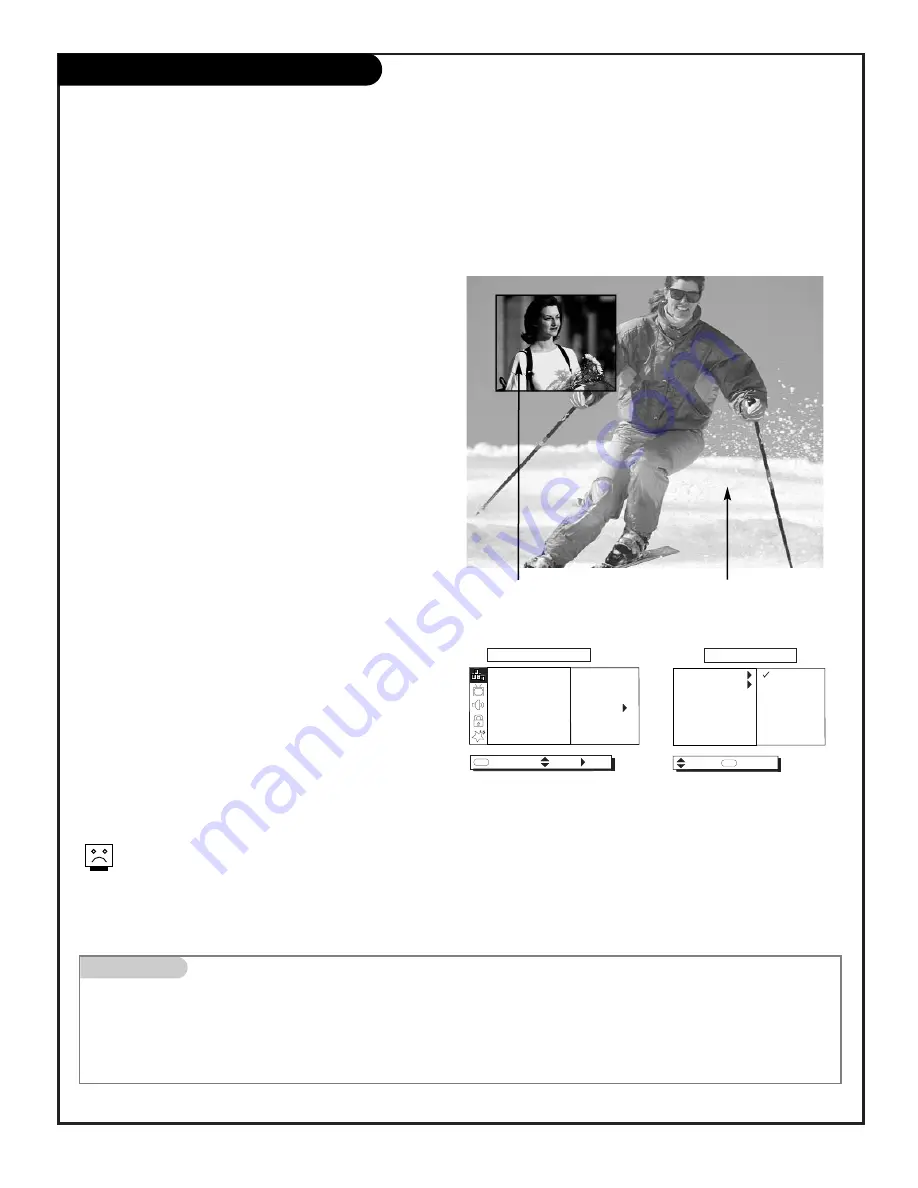
1-Tuner PIP
P A G E 3 4
PIP Overview
NEXT
NEXT MENU
EZ PROGRAM
ADD/DEL/SURF
EZ CLOCK
CAPTIONS
CAPTION/TEXT
LANGUAGE
SOURCE MENU
SETUP
MENU
MOVE
TO SET
PRESS
ANTENNA/CABLE
VIDEO 1
VIDEO 2
MAIN SOURCE
PIP SOURCE
SOURCE MENU
BACK
MENU
MOVE
PIP = Picture-In-Picture
Think of PIP as a mini TV screen superimposed onto your main TV screen
Press PIP on the remote to place the PIP inset on the screen, press PIP again to remove it
PIP Inset Picture
Main Picture
YOUR PICTURE-IN-PICTURE FEATURE
The Picture-In-Picture (PIP) function allows you to put a smaller
picture, called the “inset,” on the bigger screen, or the “main”
picture.
You need some other piece of equipment, like a VCR, to act as a
tuner to receive and display a second channel at the same time.
With the additional tuner source, like a VCR, PIP is available.
WORKING WITH PIP
Just like your Entertainment Machine’s main screen, PIP will need
a source to take its image from. Set the main screen source to
Antenna/Cable, then set the PIP source to Video 1 where you
have a VCR connected, as an example. Then if you use the TV’s
tuner to pick your channels, you can enjoy TV channel tuning on
the main screen and a tape playing in the VCR in the PIP inset.
PIP can be used in any picture mode. Put Antenna/Cable in the
inset while you watch a video tape, from a VCR connected to
Video 1. Have a DVD disk playing in the PIP inset, while you
watch a videotape on the main screen.
SOME TYPICAL PIP/MAIN SCREEN VIEWING SETUPS
1. You want to watch a videotape, but keep scanning for another
movie or game. Set the PIP source to Video 1, or 2 and you can
watch the VCR and TV, swapping between the two.
2. You want to watch your favorite live program on Antenna/Cable
on the main picture and when a commercial break appears, swap
to the PIP inset; which has a videotape in the VCR ready to play,
or Surf your favorite channels on Antenna/Cable source for the
PIP inset.
If no equipment is connected to a source you select for the
PIP inset, or if it is turned off, the PIP inset will be black.
Mini glossary
TUNER
A device that picks up broadcast signals and turns them into picture and sound.
A/V SOURCE
Other equipment connected to the TV Audio/Video source inputs on the TV back and Front connections panel;
Video 1, or Video 2.
Use the Source Menu to choose Main screen and PIP sources.
Содержание C27C35
Страница 50: ...Notes 206 3483 P A G E 5 0...






























