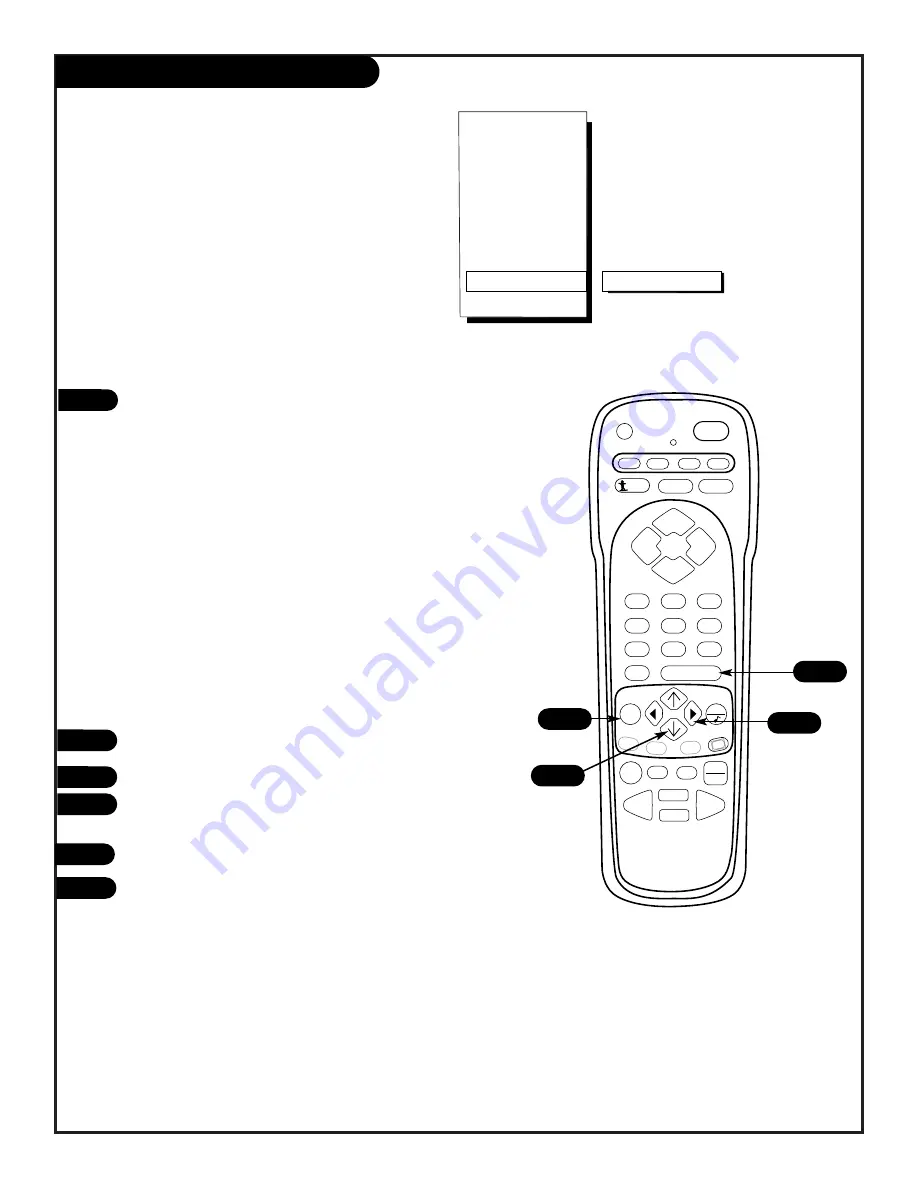
1
2
3
4
5
6
Customize the way your picture
looks using the Video menu.
Video Menu
Contrast
Brightness
Color
Tint
Sharpness
Color Temp
EZ
Picture
Digital Preset
PRG
POWER
CABLE
VCR
AUX
TV
ENTER
FLASHBK
MUTE
CHANNEL
CHANNEL
VOLUME
VOLUME
1
2
3
4
5
6
7
0
8
9
MENU
REWIND
FFWD
RECORD
QUIT
A
B
C
CC
TV/VCR
SOURCE
PAUSE
TIMER
PLAY
STOP
SURF
4
3/6
1
2/5
P A G E 2 9
Press the MENU key repeatedly until the Video menu appears.
Your options are:
• Contrast
: Adjusts the level of difference between white and black in
the TV picture. The more contrast, the brighter the picture appears.
• Brightness
: Increases or decreases amount of white in the TV picture.
• Color
: Adjusts levels of all colors in the TV picture.
• Tint
: Balance between amount of red and green in the TV picture.
• Sharpness
: Raise or lower the definition of the TV picture. The lower
the level, the softer the images will appear.
• Color Temperature
: select between a warm or a cool color layout to
the overall picture.
• EZ Picture
: Choose either Custom or Preset.
Custom allows you to set the picture the way you want.
Preset moves all the above options back to their original,
factory-set levels.
Use the UP/DOWN arrows on the remote control to make your selection.
Using the RIGHT/LEFT arrows to adjust the level to your preference.
Press ENTER, QUIT or MENU one more time to return to TV viewing,
or repeat to set the other menu options.
Using the Up/Down arrow, select EZ Picture on your screen.
Use the RIGHT/LEFT arrows to choose an appropriate viewing setting
based on video image options included in your EZ Picture feature.
They are: Custom, Normal, Movie, Digital Preset, Video Game, Sports,
Weak Signal and Night Time.
Video Menu
206-3588





























