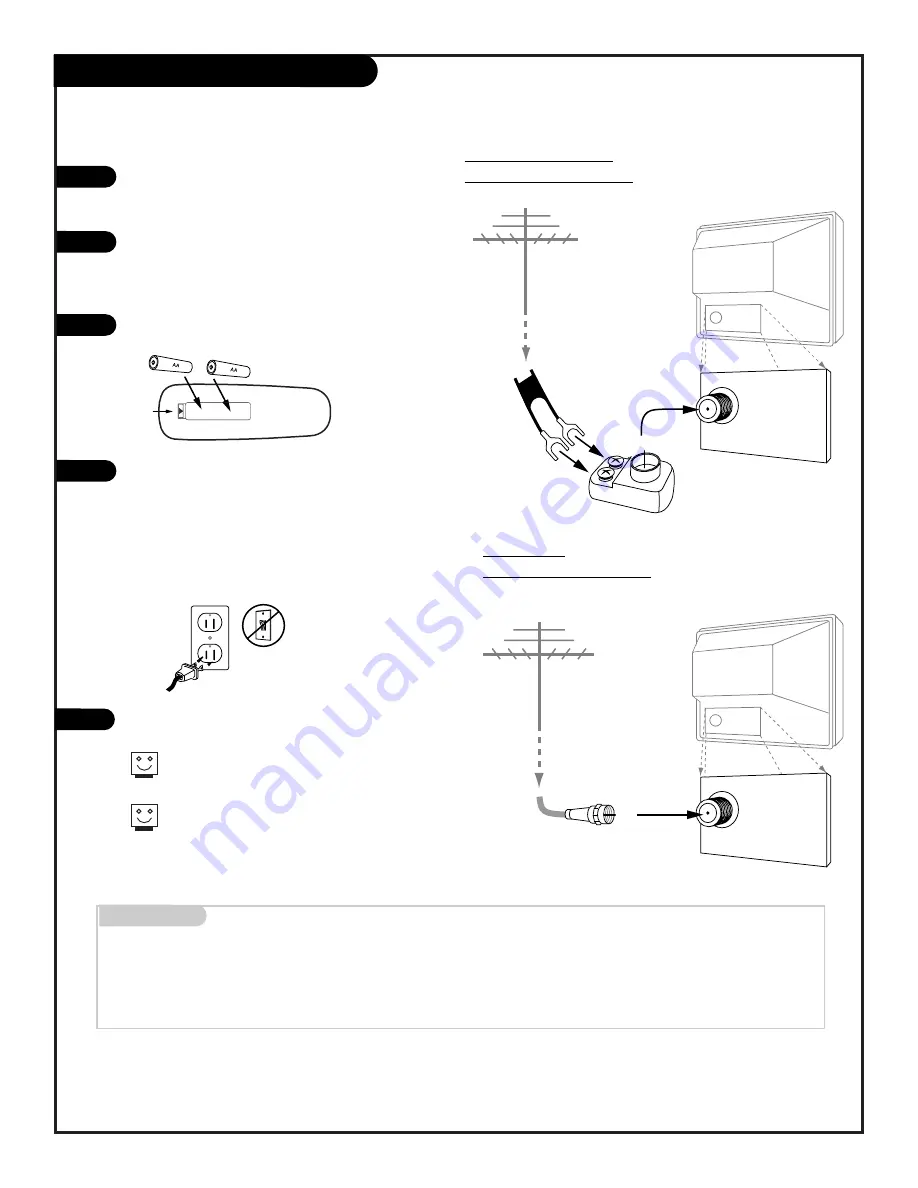
Mini glossary
75 OHM RF CABLE
The wire that comes from an off-air antenna or cable service provider. Each end looks like a hex shaped nut with a wire
sticking through the middle, and it screws onto the threaded jack on the back of your
Entertainment Machine
.
300 TO 75 OHM ADAPTER
A small device that connects a two-wire 300 ohm antenna to a 75 ohm RF jack. They are usually about an
inch long with two screws on one end and a round opening with a wire sticking out on the other end.
P A G E 6
Hook Up Your Antenna to the TV
If you have a 75 ohm RF cable,
then you don’t need any
adapters!
Remember, when screwing RF
cables onto jacks, clockwise
tightens, and counterclockwise
loosens.
Locate the Antenna/Cable jack on
the back of your Entertainment
Machine.
Connect the cable that runs from
the wall directly to this jack,
according to the diagram to the
right.
Remove the back of the remote
and put in two AA batteries.
Plug in your Entertainment
Machine. Do not plug it into a
switched outlet. Your
Entertainment Machine is
designed to operate on household
current, 120-volt 60 Hertz AC do
not attempt to operate it on DC
Current.
Go to page 10 to Auto Program
your Entertainment Machine.
1
2
3
4
5
back of
remote
Flat wire antenna to
Entertainment Machine
Connect an antenna to your Entertainment Machine
RF coaxial wire
(75 ohm)
Antenna
TV back
TV back panel
(expanded view)
Antenna
Cable
TV back
Flat wire
(300 ohm)
Antenna
300/75 ohm
Adapter
TV back panel
(expanded view)
Antenna
Cable
“Entertainment Machine” is a trademark of Zenith Electronics Corporation.
Antenna to
Entertainment Machine
2 0 6 - 3 5 8 6
Содержание C19A02D
Страница 29: ......





















