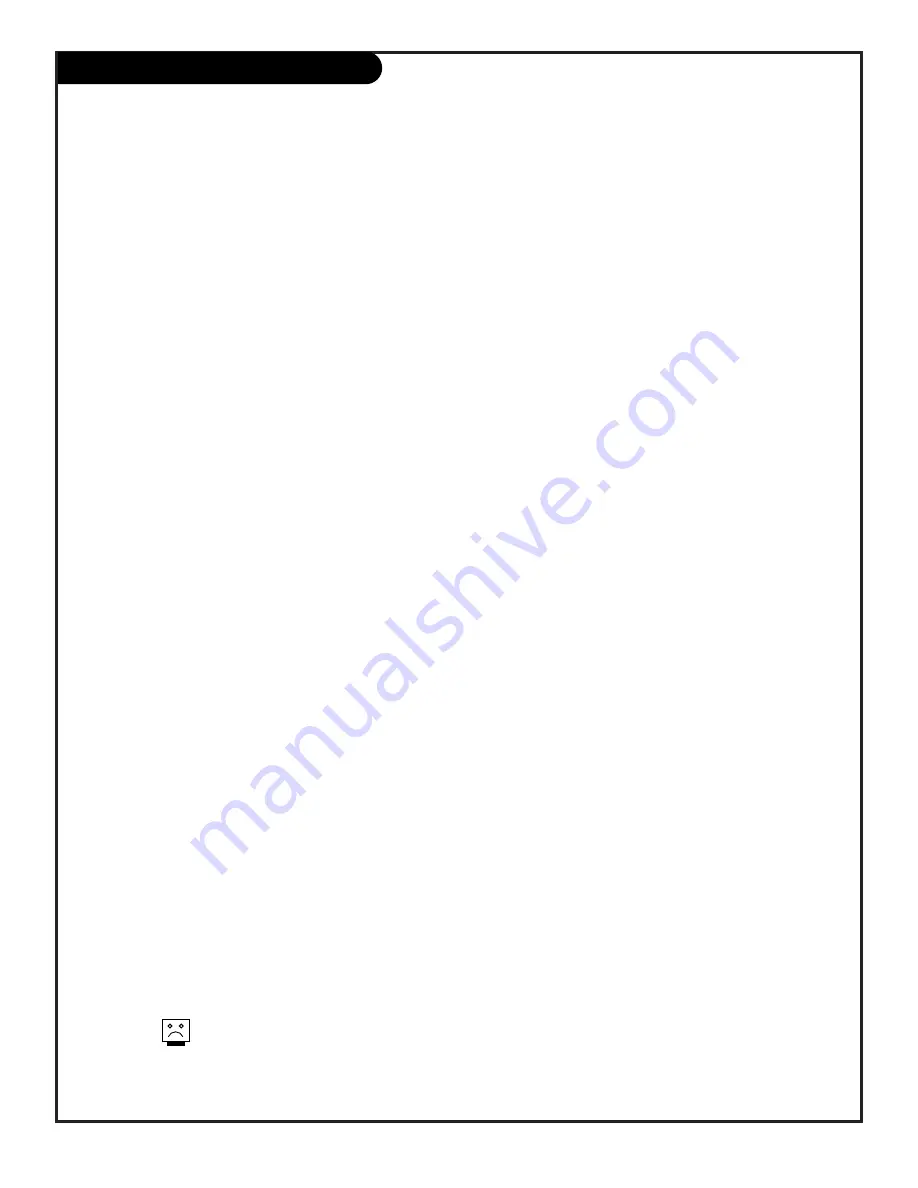
206-3375
P A G E 4 5
Remote Key Functions By Mode
A complete list of key functions for your remote control
Some of the functions shown above may not be available on your equipment.
TV Mode
VCR Mode
Cable Mode
AUX Mode
KEY NAME
Zenith Code 101
Zenith Code 201
Zenith Code 353
Zenith Code 401
POWER
TV On/Off
VCR On/Off
Cable Box On/Off
AUX TV/DISC
CABLE
Selects Cable
Selects Cable
Selects Cable
Selects Cable
VCR
Selects VCR
Selects VCR
Selects VCR
Selects VCR
AUX
Selects Aux
Selects AUX
Selects Aux
Selects AUX
TV
Selects TV
Selects TV
Selects TV
Selects TV
SURF
Surf On/Off
VCR AM/PM
CABLE FC Fav Ch
AUX Audio
FLASHBK
TV Flashback
VCR Flashback
Cable Flashback
AUX Frame/Time
MUTE
TV Mute
TV Mute
TV Mute
TV Mute
CHANNEL (UP)
TV Channel Up
VCR Channel Up
Cable Channel Up
AUX Skip >>
CHANNEL (DOWN)
TV Channel Dn
VCR Channel Dn
Cable Channel Dn
AUX Skip <<
VOLUME (RIGHT)
TV Volume Up
TV Volume Up
TV Volume Up
TV Volume Up
VOLUME (LEFT)
TV Volume Dn
TV Volume Dn
TV Volume Dn
TV Volume Dn
1
TV Digit 1
VCR Digit 1
Cable Digit 1
AUX Digit 1
2
TV Digit 2
VCR Digit 2
Cable Digit 2
AUX Digit 2
3
TV Digit 3
VCR Digit 3
Cable Digit 3
AUX Digit 3
4
TV Digit 4
VCR Digit 4
Cable Digit 4
AUX Digit 4
5
TV Digit 5
VCR Digit 5
Cable Digit 5
AUX Digit 5
6
TV Digit 6
VCR Digit 6
Cable Digit 6
AUX Digit 6
7
TV Digit 7
VCR Digit 7
Cable Digit 7
AUX Digit 7
8
TV Digit 8
VCR Digit 8
Cable Digit 8
AUX Digit 8
9
TV Digit 9
VCR Digit 9
Cable Digit 9
AUX Digit 9
0
TV Digit 0
VCR Digit 0
Cable Digit 0
AUX Digit 0
ENTER
TV Enter
VCR Enter
Cable Enter
Aux Display
MENU
TV Menu
VCR Menu
Cable Menu
AUX Program
UP ARROW
TV Select Up
VCR Select Up
Cable Up Arrow
AUX Part
DOWN ARROW
TV Select Dn
VCR Select Dn
Cable Dn Arrow
AUX Random
LEFT ARROW
TV Adjust Left
VCR Adjust Left
Cable Left Arrow
AUX x3 FAST <
RIGHT ARROW
TV Adjust Right
VCR Adjust Right
Cable Right Arrow
AUX x3 FAST >
QUIT
TV Surr Sound
VCR Quit
Cable Quit
AUX Clear
PIP
TV PIP
VCR+
Day Up
AUX Repeat-Side
PIP CH
TV PIP Channel Swap
VCR Channel Map
Day Down
AUX Repeat-A-B
FREEZ
TV PIP Freeze
VCR Search
Cable Pg Up
AUX Repeat-Chap
CC
TV Closed Captns
VCR Memory
Cable Pg Down
AUX Memory
TIMER
TV Timer
VCR Timer
Cable Timer
AUX Still
TV/VCR/SOURCE
TV Sources
TV Tuner or VCR Tuner
Cable Info
AUX TV/Disc
RECORD
VCR Record
VCR Record
Cable Buy
AUX Edit
PAUSE
VCR Pause
VCR Pause
Cable Guide
AUX Pause
REWIND
VCR Rewind
VCR Rewind
VCR Rewind
AUX Scan <<
PLAY
VCR Play
VCR Play
VCR Play
AUX Play
STOP
VCR Stop
VCR Stop
VCR Stop
AUX Stop/Eject
FFWD
VCR Fast Forward
VCR Fast Forward
VCR Fast Forward
AUX Scan >>
MBR3458Z (124-233-03)
Содержание B27B40Z
Страница 50: ...206 3375 P A G E 5 0 Notes ...






















