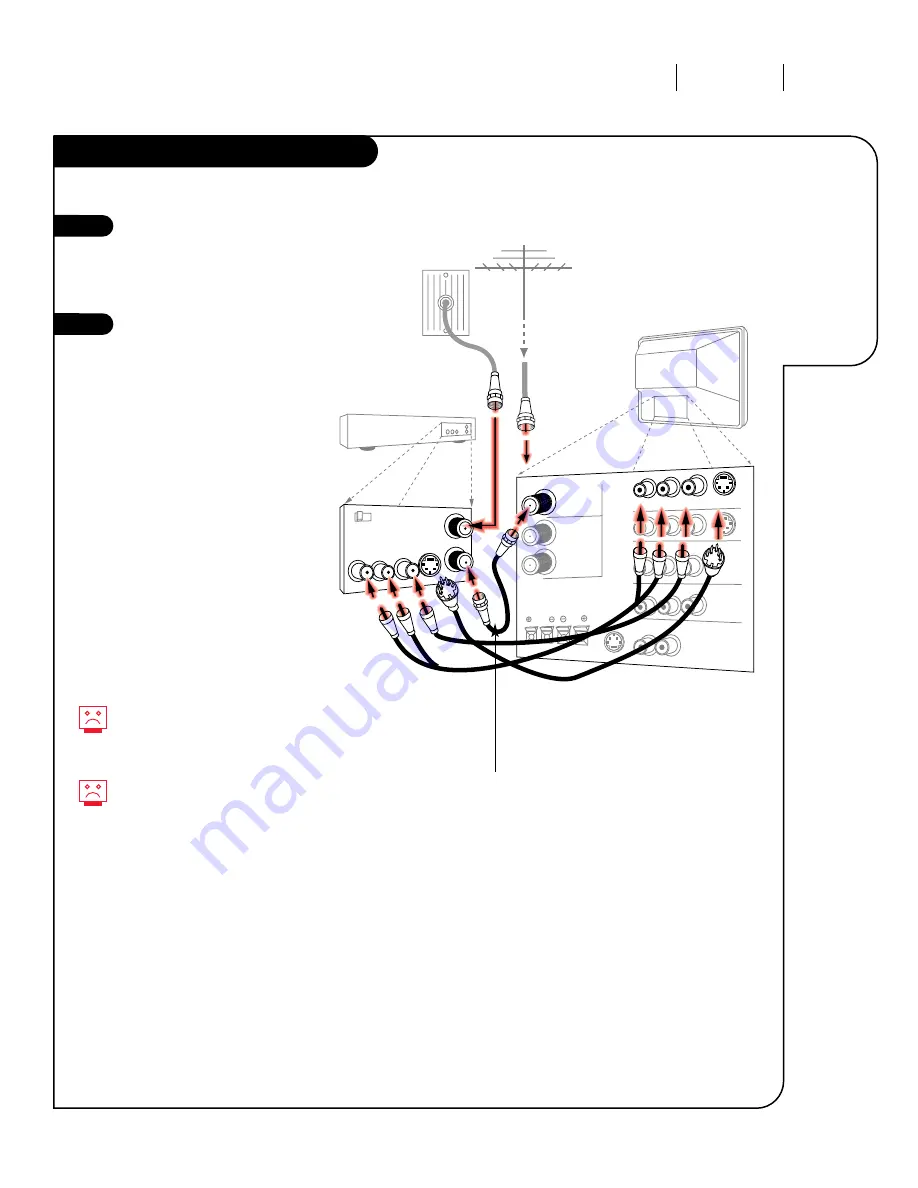
I N S TA L L AT I O N S TA N DA R D
P A G E 7
206-3360-O
ANTENNA
CABLE 1
LOOP OUT
VARIABLE OUT
MONITOR OUT
ANTENNA
CABLE 2
INPUT
TV back
In
Out
Audio Video
3 4
VCR
Back AV panel
R- AUDIO- L
A/V cables
not included
with TV
Cable TV
wall jack
Round wire
(75 ohm)
VIDEO 1
S-Video
S-VIDEO 1
OR
VCR
Locate the RF or VHF/UHF/CATV
In jack on the back of your
VCR. Connect the Antenna or
cable wire coming from your
wall directly to this jack.
Find the composite video or
S-Video and audio jacks on
the back of your VCR, and
connect them following
the instructions provided with
your equipment.
You may connect either the
composite video or the S-
Video cables to your
Entertainment Machine. Do
not connect both the com-
posite and the S-Video.
1
2
To hear stereo sound from
your VCR, you will need to
connect A/V cables.
If you want to receive your
signals on Channel 3 or 4
from Antenna/Cable 1, locate
the Out to TV jack on your
VCR. Connect a cable from
the Out to TV jack to the
Antenna/Cable 1 jack on the
back of your Entertainment
Machine.
OR
RF coaxial wire
(75 ohm)
Antenna
Connecting a
VCR to your
Entertainment
Machine.
Optional (to receive
signal on channel 3 or 4).
Cable not included.






















