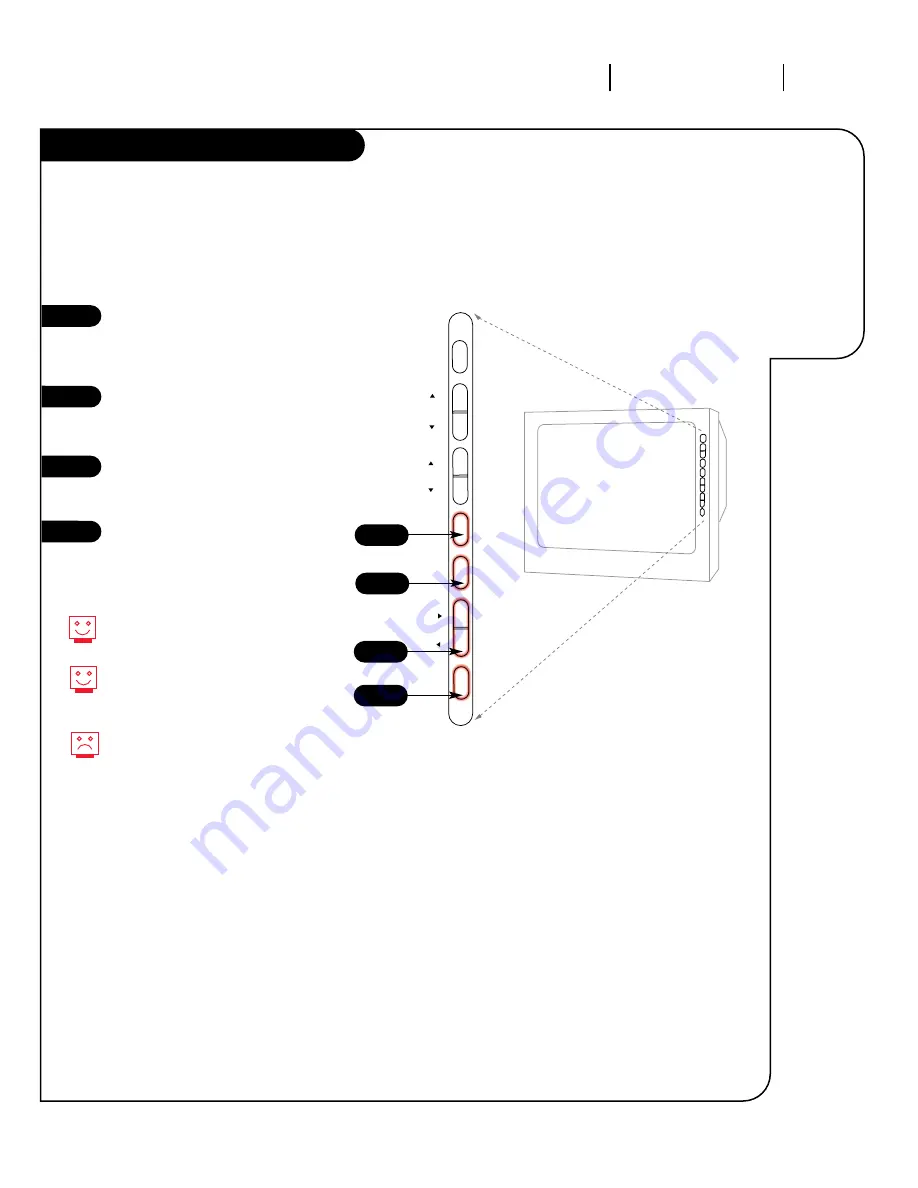
P A G E 1 1
206-3450-O
O P E R AT I O N T V F U N DA M E N TA L S
An example of
using the
panel on the
front of your
Entertainment
Machine.
Front Panel Diagram
ENT
ADJ
SEL
MENU
VOL
CH
ON
OFF
When using the on-screen menus, the
buttons on the front panel correspond to
the remote control buttons as follows:
To access the menus, push the
MENU button on the panel. Cycle
through the various menus by
pushing the button repeatedly.
Press the SELECT button
repeatedly to highlight the option
you want to modify.
Press either Right or Left on the
ADJUST button to modify the
option you have chosen.
Push the ENTER button to return
to normal TV viewing.
1
2
3
4
Refer to the various pages on how
to use the on-screen menus.
The CHANNEL and VOLUME buttons
work just as they do on your
remote control.
Lost the remote? Call Zenith at
1-800-365-1690 to ask about
purchasing a new one.
1
2
3
4












































