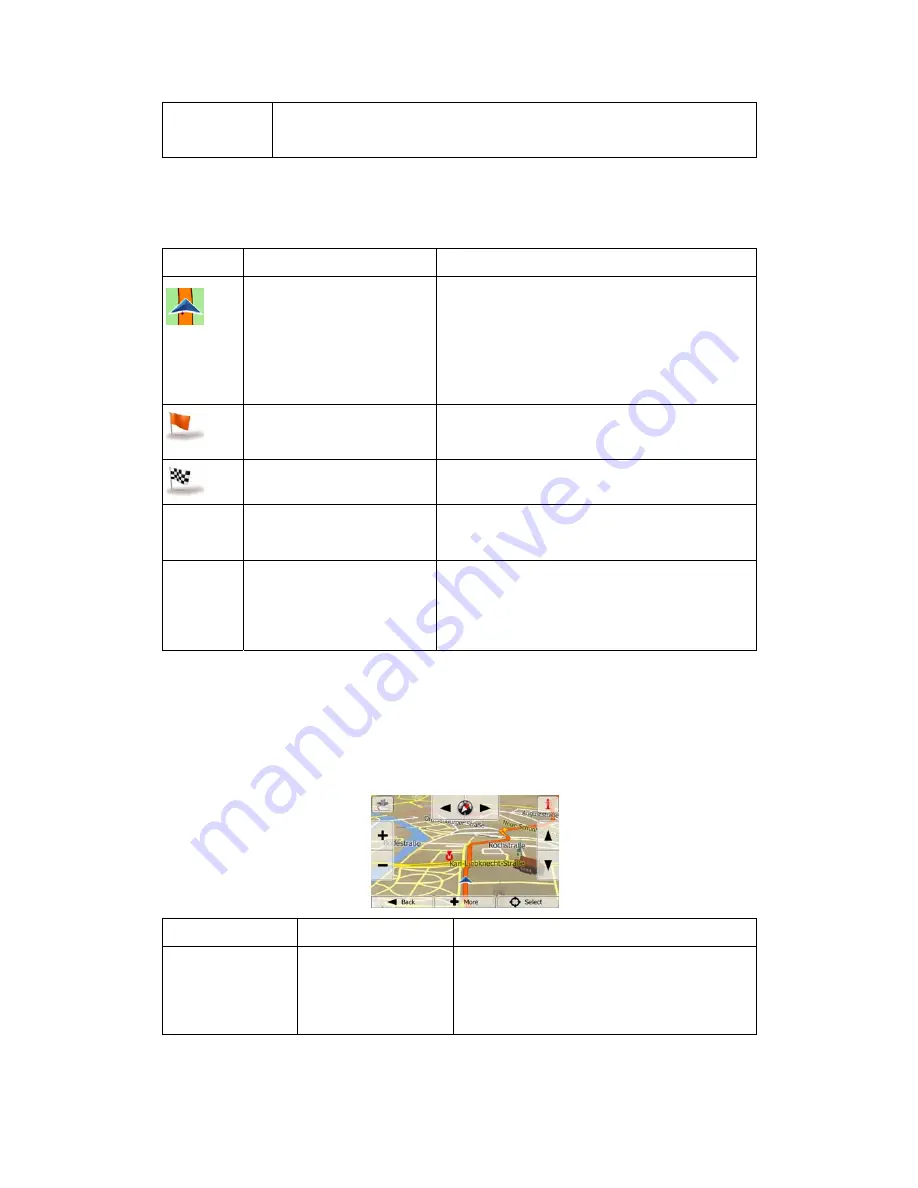
17
3D buildings
3D block representation of full city building data containing actual building
size and position on the map.
2.3.3.7 Elements of the active route
ZE-NC620DMH shows the route in the following way:
Symbol Name
Description
Current GPS position and
Start point
Your current position displayed on the map. If
roads are near, it is aligned to the nearest road.
Normally if GPS position is available, the route
starts from the current position. If there is no valid
GPS position, ZE-NC620DMH uses the last
known position as the start point.
Waypoint (intermediate
destination)
An intermediate destination of the route before
reaching the final destination.
Destination (end point)
The final destination of the route.
Route
colour
The route always stands out with its colour on the
map, both in daytime and in night colour mode.
Streets and roads that are
excluded from the navigation
You can choose whether you want to use or
avoid certain road types (page 66). However,
when ZE-NC620DMH cannot avoid such roads,
the route will include them and it will show them
in a colour that is different from the route colour.
2.3.4 Manipulating the map
Tap the map anywhere to browse it during navigation. The map stops following the current
position (the Vehimarker, a blue arrow by default, is not locked in a fix position on the screen
any more) and control buttons appear to help you modify the map view.
Action Button(s)
Description
Moving the map
with drag&drop
No buttons
You can move the map in any direction: tap
and hold the map, and move your finger
towards the direction you want to move the
map.






























