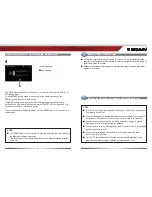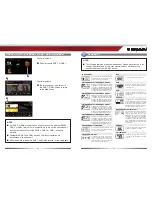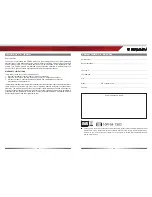60
61
Z-E2014M
LEGAL DISCLAIMERS
The packing material of this item and the finished product contained inside are fully compliant with RoHS
2 directive. Halogenated flame retardants are not used in any of the plastic injection parts of the product,
nor for the printed circuit boards.
This item incorporates copy protection technology that is protected by U.S. patents and other intellectual
party rights of Rovi corporation. Reverse engineering and disassembly are prohibited.
The Bluetooth word mark and logos are owned by the Bluetooth SIG, Inc. and any use of such marks
by Parrot S.A. is under license. Other trademarks and trade names are those of their respective owners.
The Parrot trademarks appearing on this giftbox artwork are the sole and exclusive property of Parrot
S.A. All the others trademarks are the property of their respective owners and are used under license
by Parrot S.A.
The SD logo is a trademark of the SD Card Association.
All other trademarks and commercial names are the property of their respective owners.
Microsoft Windows and MS Windows CE logos are trademarks / registered trademarks of Microsoft
Corporation in the United States and other countries.
“Made for iPod“ and “Made for iPhone“ mean that an electronic product has been designed to connect
specifically to iPod or iPhone, respectively, and has been certified by the developer to meet Apple
performance standards. Apple is not responsible for the operation of this device or its compliance with
safety and regulatory standards. Please note that the use of this product with iPod or iPhone may affect
wireless performance.
iPod, iPhone, iPad and iTunes are trademarks of Apple Computer, Inc., registered in the United States
and other countries.
If at any time in the future you should need to dispose this product, please note that waste electrical
products are not be disposed with the household waste. Please recycle where facilities exist.
Check with your Local Authority or retailer for recycling advice (Waste Electrical and Electronic
Equipment Directive).
Great care was taken in preparing this user manual. Constant product development may mean that
some information is not entirely up to date. The information in this document is subject to change without
prior notice. ZENEC shall not be liable for technical or editorial errors or omissions contained herein;
nor for incidental or consequential damages resulting from the performance or use of this user manual.
Check www.zenec.com for compatibility of your mobile phone model and its compatibility with the Parrot
BT section of your ZENEC device.
Check www.zenec.com for the compatibility and potential limitations of devices to be connected – i.e.
iPod/iPhone models listed to be compatible with the ZENEC device of choice.
The driver of a car with a ZENEC navigation or multimedia system installed should know and follow the
local traffic laws/traffic regulations existing in the country of use.
GRACENOTE EULA
Gracenote® End User License Agreement
This application or device contains software from Gracenote, Inc. of Emeryville, California (“Gracenote”).
The software from Gracenote (the “Gracenote Software”) enables this application to perform disc
and/or file identification and obtain music-related information, including name, artist, track, and title
information (“Gracenote Data”) from online servers or embedded databases (collectively, “Gracenote
Servers”) and to perform other functions. You may use Gracenote Data only by means of the intended
End-User functions of this application or device.
You agree that you will use Gracenote Data, the Gracenote Software, and Gracenote Servers for
your own personal non-commercial use only. You agree not to assign, copy, transfer or transmit
the Gracenote Software or any Gracenote Data to any third party. YOU AGREE NOT TO USE OR
EXPLOIT GRACENOTE DATA, THE GRACENOTE SOFTWARE, OR GRACENOTE SERVERS,
EXCEPT AS EXPRESSLY PERMITTED HEREIN.
You agree that your non-exclusive license to use the Gracenote Data, the Gracenote Software, and
Gracenote Servers will terminate if you violate these restrictions. If your license terminates, you agree
to cease any and all use of the Gracenote Data, the Gracenote Software, and Gracenote Servers.
Gracenote reserves all rights in Gracenote Data, the Gracenote Software, and the Gracenote Servers,
including all ownership rights. Under no circumstances will Gracenote become liable for any payment
to you for any information that you provide. You agree that Gracenote, Inc. may enforce its rights under
this Agreement against you directly in its own name.
The Gracenote service uses a unique identifier to track queries for statistical purposes. The purpose
of a randomly assigned numeric identifier is to allow the Gracenote service to count queries without
knowing anything about who you are. For more information, see the web page for the Gracenote
Privacy Policy for the Gracenote service.
The Gracenote Software and each item of Gracenote Data are licensed to you “AS IS.” Gracenote
makes no representations or warranties, express or implied, regarding the accuracy of any Gracenote
Data from in the Gracenote Servers. Gracenote reserves the right to delete data from the Gracenote
Servers or to change data categories for any cause that Gracenote deems sufficient. No warranty is
made that the Gracenote Software or Gracenote Servers are error-free or that functioning of Gracenote
Software or Gracenote Servers will be uninterrupted. Gracenote is not obligated to provide you with new
enhanced or additional data types or categories that Gracenote may provide in the future and is free to
discontinue its services at any time.
GRACENOTE DISCLAIMS ALL WARRANTIES EXPRESS OR IMPLIED, INCLUDING, BUT NOT
LIMITED TO, IMPLIED WARRANTIES OF MERCHANTABILITY, FITNESS FOR A PARTICULAR
PURPOSE, TITLE, AND NON-INFRINGEMENT. GRACENOTE DOES NOT WARRANT THE RE-
SULTS THAT WILL BE OBTAINED BY YOUR USE OF THE GRACENOTE SOFTWARE OR ANY
GRACENOTE SERVER. IN NO CASE WILL GRACENOTE BE LIABLE FOR ANY CONSEQUENTIAL
OR INCIDENTAL DAMAGES OR FOR ANY LOST PROFITS OR LOST REVENUES.
© Gracenote, Inc. 2009