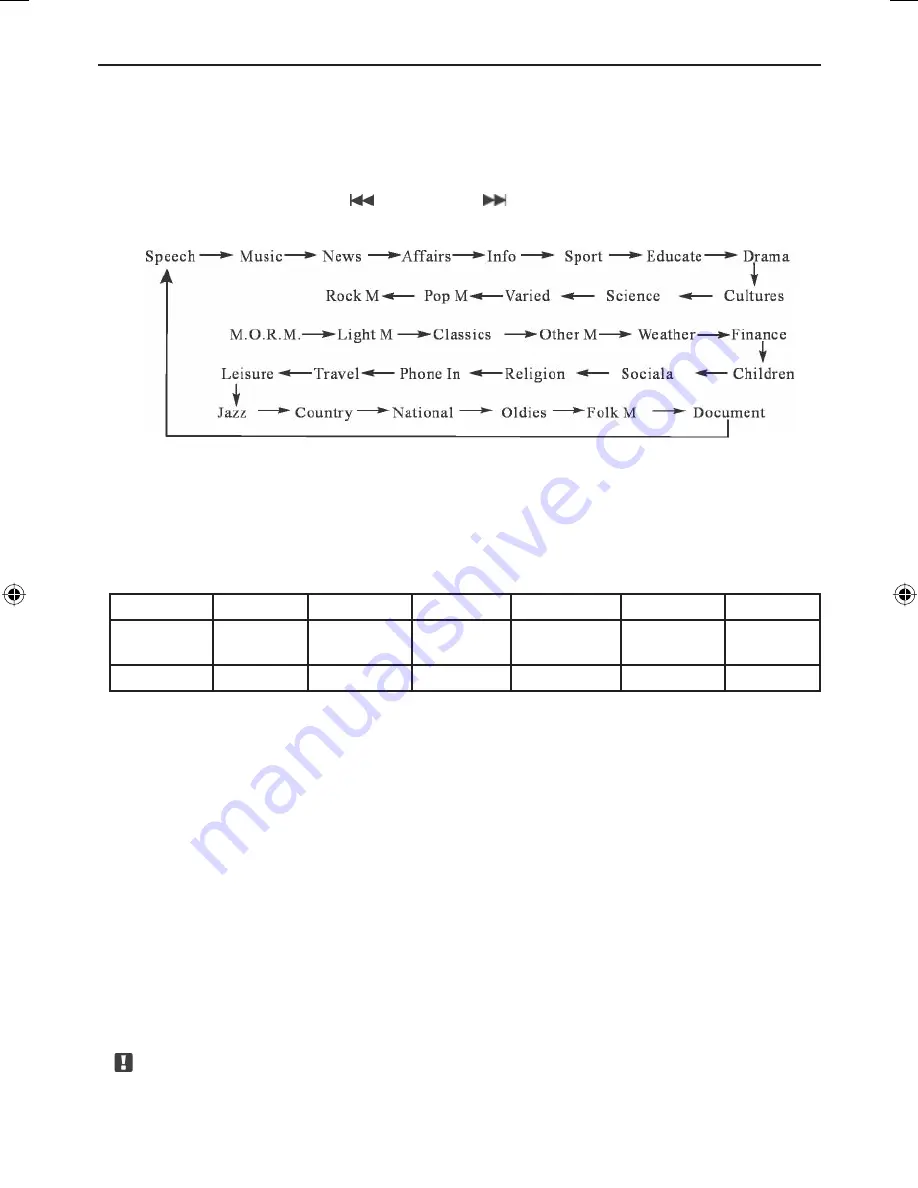
TUNER OPERATION
17
Switch to PTY state
■
Press the DIGIT button, then enter PTY mode. Now all the listening program type will be
displayed on the LCD display. If no program type identification can be received, the LCD
screen will display “NO PTY”.
Program type selection
■
When PTY is on, press the
button or the
button to select the preferred program
type as follows:
After selecting PTY, press the BAND button to start the auto search for radio stations.
PTY programmed table and program type
When selecting PTY, according to your preferences of the program you’d like to listen to,
press any key from 1 to 6. The preset key is setup to the program types (factory default set-
ting) as shown in the diagram below:
Preset key
1
2
3
4
5
6
Program
type
News
Speech
Sport
Pop music
Classics
music
Music
Display
News
Speech
Sport
Pop music
Classics
Music
You can change these presets according to own requirements. When in the process of PTY
selection, press any of the preset PTY number keys for a longer period of time, and your
selection is stored to the tuner memory.
Search of a broadcasting station using PTY
■
Press any of the preset keys from 1 to 6, and select what you like. The current preset
program type will be displayed approx. 5 sec on the LCD screen.
■
Press the BAND button and the receiver will start a search across the FM frequency pro-
gram selection. Once the playing program selection is exit, you can directly receive the
found radio station.
■
If no current station does broadcast the program type information, the screen will indi-
cate this by displaying “NO PTY” in blinking letters on the display, and the receiver will
default back to a normal radio station.
Urgent message receiving
■
A special function allows to broadcast URGENT messages, no matter how the tuner is
set up. So for so called urgent messages, the receiver will switch over to the appropriate
channel and display the urgency by the letters “ALARM” in the display of the headunit.
Note
:
In some areas, receiving of urgent messages is not possible.
ZE-200DVD Manual E+D_c.indd 17
ZE-200DVD Manual E+D_c.indd 17
26.05.2004 14:28:24 Uhr
26.05.2004 14:28:24 Uhr
















































