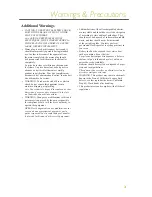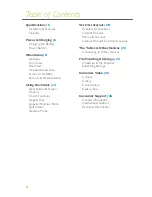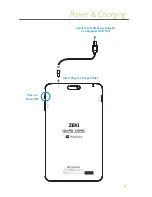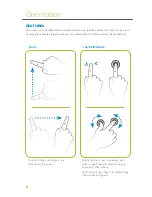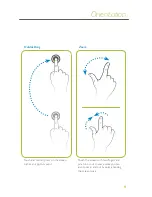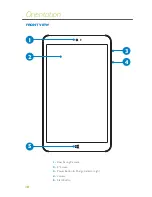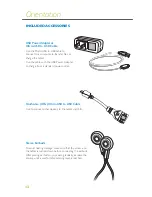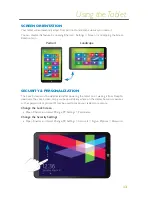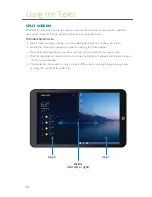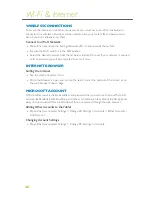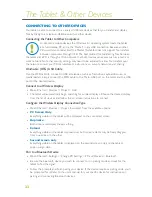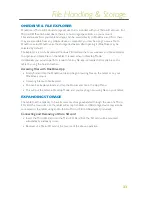8
Touch and drag your finger in any
direction on the screen.
Swipe
Tap/Hold/Rotate
GESTURES
The screen on your ZEKI tablet is capable of accepting up to five points of contact at once, and
by using these simple hang gestures you can interact with the tablet and its various functions.
Briefly tap the screen to select an icon,
item, or app. Press and hold to bring up
menus or other options.
Hold and turn two fingers to rotate things
like pictures and games.
Orientation