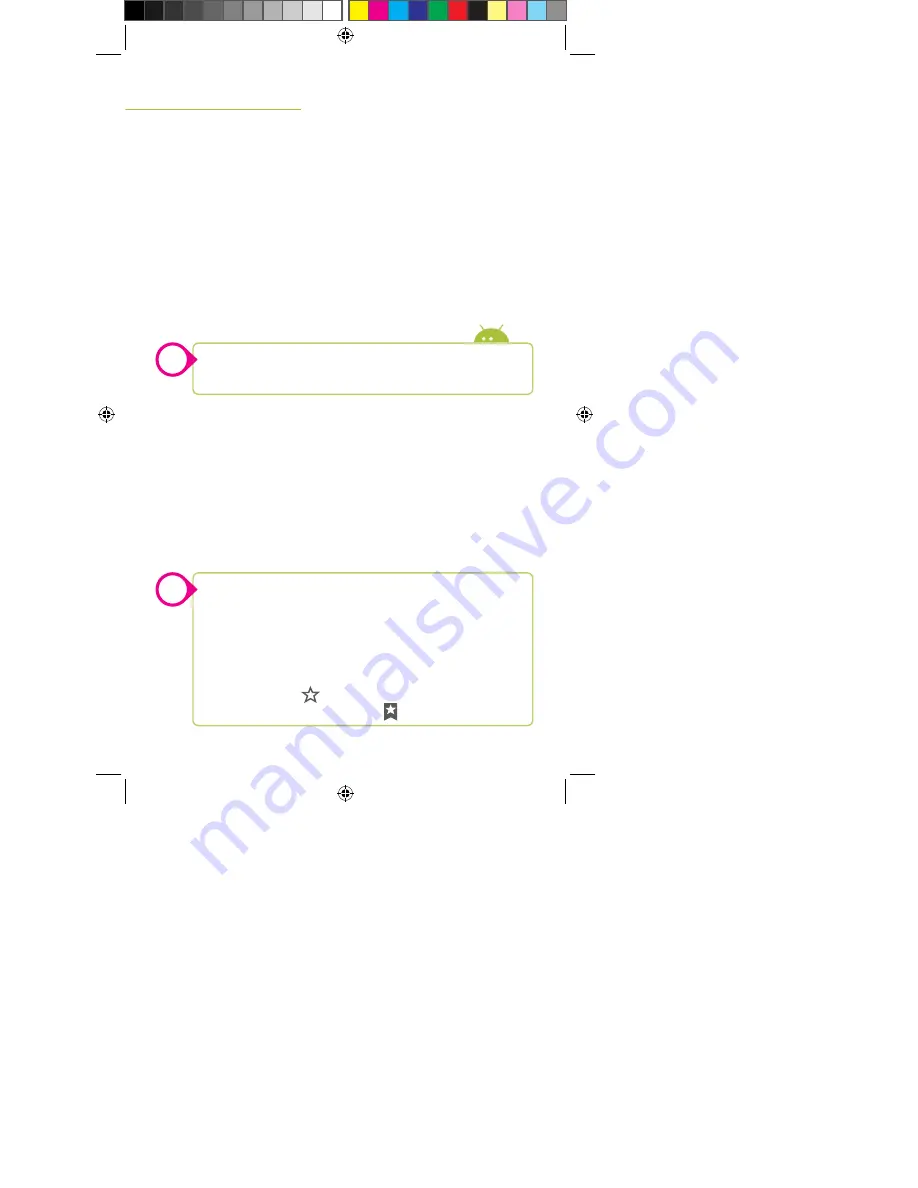
18
To Being Browsing the Internet
»
Tap the Browser icon.
»
Once the Browser is open, you can tap the search bar at the
top of the screen or on the web browser’s search page.
»
The keyboard will automatically appear. Simply start typing and
tap Enter to begin your search.
To access the internet, download apps, or use other online services you
must have your tablet’s Wi-Fi receiver enabled and a wireless network
or “hotspot” selected.
Once connected to a Wi-Fi network you will have access to the internet.
To Connect to a Wi-Fi Hotspot
»
Go to: Settings > Wi-Fi
»
Slide the Wi-Fi switch to the ON position, select the desired
network from the list, and tap Connect. If the network is
secured with a passkey you will be prompted to enter it.
»
Once completed, the display will show “Connected” under the
name of the network.
Browser Buttons:
Back/Forward
will go to previous web pages that you have visited during your
browser session.
Refresh
will reload the current web page.
You can open new tabs in the Browser, which is useful for viewing multiple web
pages.To do this, press the
+
button at the top of the Browser.
Bookmarks allow you quick and easy access to your favorite web pages.
To Bookmark a page tap
To see pages you’ve already book marked tap
Your tablet should automatically detect available networks, but if you want to search
for others or refresh the list press the
Scan
button.
Turning off Wi-Fi will conserve battery power and extend the life of the charge.
INTERNET BROWSER
WI-FI CONNECTIONS
The Internet
!
!
TBQG774B-998-01-IB.indd 18
3/4/2014 11:16:12 AM
























