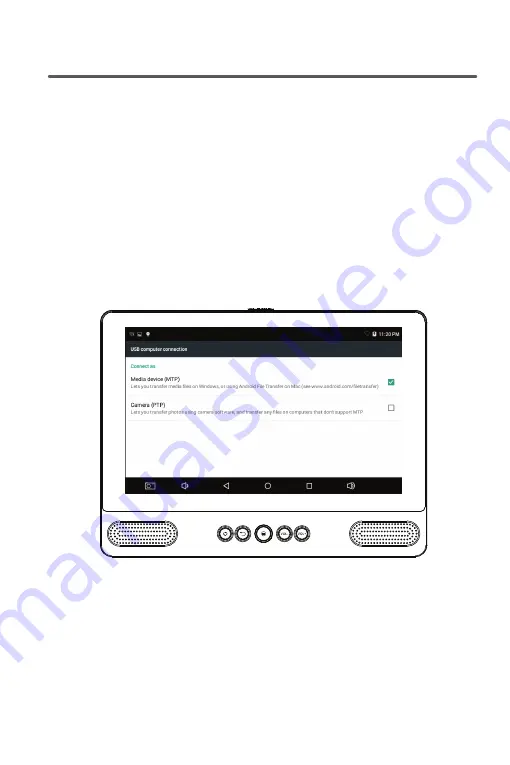
18
The Tablet & Other Devices
USB CONNECTIONS
Your Zeki tablet is able to connect to a variety of different devices that let you transfer files, link
to a television screen, and increase storage space on your device. This can be a useful feature for
making presentations from the tablet, viewing pictures, watching videos, or playing music.
Transferring files with a PC/Mac
»
Using a Micro-USB to USB cable (included), connect to the Micro-USB port on the tablet
and a USB port on a computer.
»
The
USB Connected
screen will appear on the tablet. Press
Turn On USB Storage
to connect
to the computer.
»
When the tablet connects to the computer you will be asked to configure the connection
type, check the first box to set the tablet up as a USB storage device for you computer.
»
Using the computer’s file/folder browser, you can now access and transfer files, photos and
other media to or from the tablet.
Closing a connection to a PC/Mac
»
Select the tablet in your computer’s file/folder browser and
Eject
it to safely sever the
connection. This will reduce the risk of losing any data on both the computer and the tablet.
»
From the USB Storage screen on the tablet tap
Turn Off USB Storage.
»
Unplug the Micro-USB to USB cable from the PC/Mac and the tablet.

















