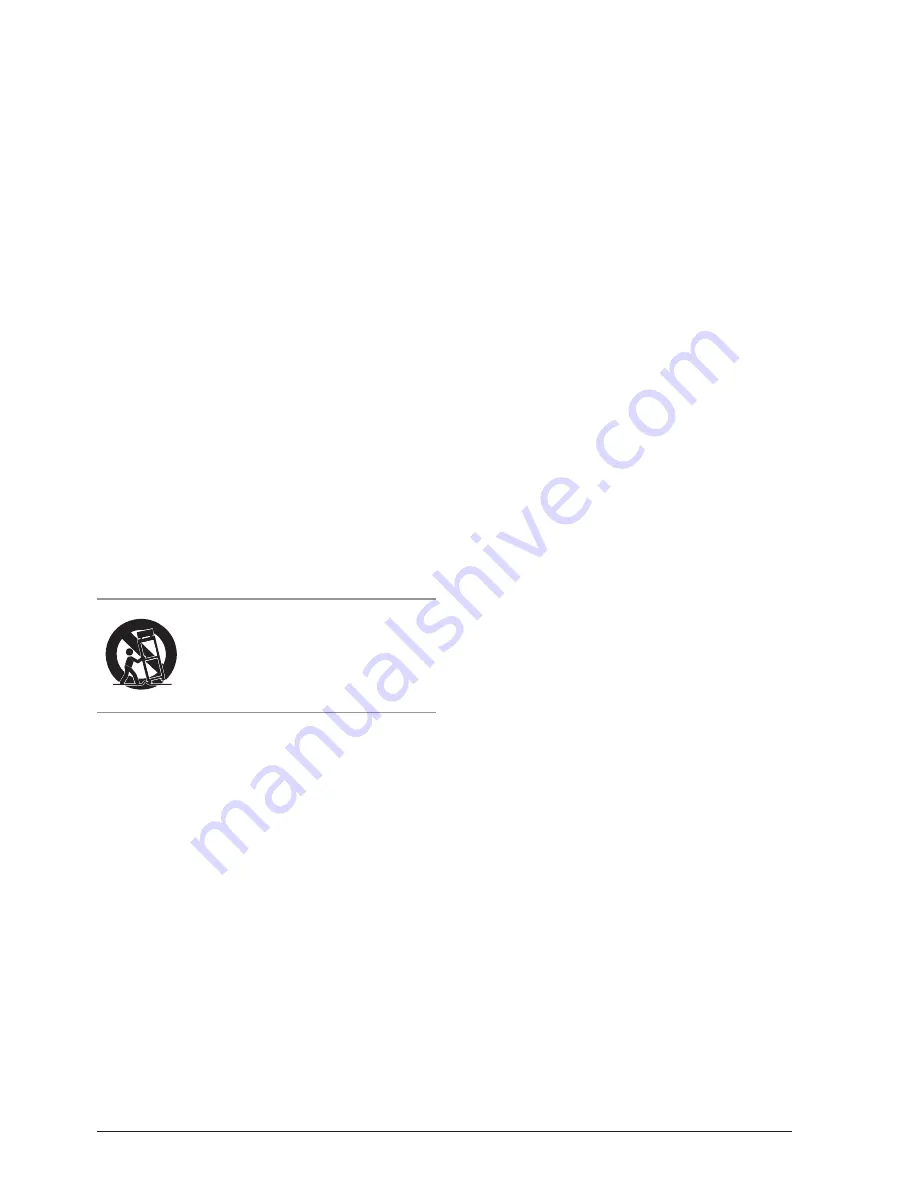
Customer Support: 1-888-999-4215
3
WARNING
&KDQJHVRUPRGL¿FDWLRQVWRWKLVXQLWQRW
H[SUHVVO\DSSURYHGE\WKHSDUW\UHVSRQVLEOHIRUFRPSOLDQFH
FRXOGYRLGWKHXVHU¶VDXWKRULW\WRRSHUDWHWKHHTXLSPHQW
127(7KLVHTXLSPHQWKDVEHHQWHVWHGDQGIRXQGWRFRPSO\ZLWK
WKHOLPLWVIRUD&ODVV%GLJLWDOGHYLFHSXUVXDQWWR3DUWRIWKH)&&
5XOHV7KHVHOLPLWVDUHGHVLJQHGWRSURYLGHUHDVRQDEOHSURWHFWLRQ
DJDLQVWKDUPIXOLQWHUIHUHQFHLQDUHVLGHQWLDOLQVWDOODWLRQ7KLV
HTXLSPHQWJHQHUDWHVXVHVDQGFDQUDGLDWHUDGLRIUHTXHQF\HQHUJ\
DQGLIQRWLQVWDOOHGDQGXVHGLQDFFRUGDQFHZLWKWKHLQVWUXFWLRQV
PD\FDXVHKDUPIXOLQWHUIHUHQFHWRUDGLRFRPPXQLRZHYHU
WKHUHLVQRJXDUDQWHHWKDWLQWHUIHUHQFHZLOOQRWRFFXULQDSDUWLFXODU
LQVWDOODWLRQ,IWKLVHTXLSPHQWGRHVFDXVHKDUPIXOLQWHUIHUHQFHWR
UDGLRRUWHOHYLVLRQUHFHSWLRQZKLFKFDQEHGHWHUPLQHGE\WXUQLQJ
WKHHTXLSPHQWRIIDQGRQWKHXVHULVHQFRXUDJHGWRWU\WRFRUUHFW
WKHLQWHUIHUHQFHE\RQHRUPRUHRIWKHIROORZLQJPHDVXUHV
5HRULHQWRUUHORFDWHWKHUHFHLYLQJDQWHQQD
,QFUHDVHWKHVHSDUDWLRQEHWZHHQWKHHTXLSPHQWDQGUHFHLYHU
&RQQHFWWKHHTXLSPHQWLQWRDQRXWOHWRQDFLUFXLWGLIIHUHQW
IURPWKDWWRZKLFKWKHUHFHLYHULVFRQQHFWHG
&RQVXOWWKHGHDOHURUDQH[SHULHQFHGUDGLR79WHFKQLFLDQIRUKHOS
7KHDSSDUDWXVVKDOOQRWEHH[SRVHGWRGULSSLQJRU
VSODVKLQJDQGWKDWQRREMHFWV¿OOHGZLWKOLTXLGV
VXFKDVYDVHVVKDOOEHSODFHGRQDSSDUDWXV
L’appareil ne doit pas être exposé aux écoulements
ou aux éclaboussures et aucun objet ne contenant de
OLTXLGHWHOTX¶XQYDVHQHGRLWrWUHSODFpVXUO¶REMHW
%DWWHU\VKDOOQRWEHH[SRVHGWRH[FHVVLYHKHDW
VXFKDVVXQVKLQH¿UHRUWKHOLNH
/HVSLOHVQHGRLYHQWSDVrWUHH[SRVpHVjGHIRUWHFKDOHXUWHOTX¶j
ODOXPLqUHGXVROHLODXIHXRXDXWUHVFKRVHVGHVHPEODEOH
&DXWLRQPDUNLQJLVORFDWHGDWWKHUHDURUERWWRPRIWKHDSSDUDWXV
Attention marquage est situé sur le paneau
arrière ou inférieur de l’unité.
7KHPDUNLQJLQIRUPDWLRQLVORFDWHGDWWKH
UHDURUERWWRPRIDSSDUDWXV
Le marquage est situé sur le paneau arrière ou inférieur de l’unité.
FCC Warnings
Additional Warnings
2.
.HHSWKHVH,QVWUXFWLRQV
3.
+HHGDOO:DUQLQJV
4.
)ROORZDOOLQVWUXFWLRQV
'RQRWXVHWKLVDSSDUDWXVQHDUZDWHU
&OHDQRQO\ZLWKDGU\FORWK
7.
'RQRWEORFNDQ\YHQWLODWLRQRSHQLQJV,QVWDOOLQ
DFFRUGDQFHZLWKWKHPDQXIDFWXUHU¶VLQVWUXFWLRQV
8.
'RQRWLQVWDOOQHDUDQ\KHDWVRXUFHVVXFKDV
UDGLDWRUVKHDWUHJLVWHUVVWRYHVRURWKHUDSSDUDWXV
LQFOXGLQJDPSOL¿HUVWKDWSURGXFHKHDW
9.
'RQRWGHIHDWWKHVDIHW\SXUSRVHRIWKHSRODUL]HGRU
JURXQGLQJW\SHSOXJ$SRODUL]HGSOXJKDVWZREODGHV
ZLWKRQHZLGHUWKDQWKHRWKHU$JURXQGLQJW\SHSOXJKDV
WZREODGHVDQGDWKLUGJURXQGLQJSURQJ7KHZLGHEODGH
RUWKHWKLUGSURQJDUHSURYLGHGIRU\RXUVDIHW\:KHQ
WKHSURYLGHGSOXJGRHVQRW¿WLQWR\RXURXWOHWFRQVXOW
DQHOHFWULFLDQIRUUHSODFHPHQWRIWKHREVROHWHRXWOHW
3URWHFWWKHSRZHUFRUGIURPEHLQJZDONHGRQRU
SLQFKHGSDUWLFXODUO\DWSOXJVFRQYHQLHQFHUHFHSWDFOHV
DQGWKHSRLQWZKHUHWKH\H[LWIURPWKHDSSDUDWXV
2QO\XVHDWWDFKPHQWVDFFHVVRULHV
VSHFL¿HGE\WKHPDQXIDFWXUHU
8QSOXJWKLVDSSDUDWXVGXULQJOLJKWQLQJVWRUPV
RUZKHQXQXVHGIRUORQJSHULRGVRIWLPH
5HIHUDOOVHUYLFLQJWRTXDOL¿HGVHUYLFHSHUVRQQHO6HUYLFLQJ
LVUHTXLUHGZKHQWKHDSSDUDWXVKDVEHHQGDPDJHGLQDQ\
ZD\VXFKDVSRZHUVXSSO\FRUGRUSOXJLVGDPDJHG
OLTXLGKDVEHHQVSLOOHGRUREMHFWVKDYHIDOOHQLQWRWKH
DSSDUDWXVWKHDSSDUDWXVKDVEHHQH[SRVHGWRUDLQRU
PRLVWXUHGRHVQRWRSHUDWHQRUPDOO\RUKDVEHHQGURSSHG
'2127SODFHREMHFWVRQWRSRIWKHGHYLFH
DVREMHFWVPD\VFUDWFKWKHVFUHHQ
'2127H[SRVHWKHGHYLFHWRGLUW\RUGXVW\HQYLURQPHQWV
'2127SODFHWKHGHYLFHRQDQXQHYHQRUXQVWDEOHVXUIDFH
'2127LQVHUWDQ\IRUHLJQREMHFWVLQWRWKHGHYLFH
'2127H[SRVHWKHGHYLFHWRVWURQJ
PDJQHWLFRUHOHFWULFDO¿HOG
'2127H[SRVHWKHGHYLFHWRGLUHFWVXQOLJKW
DVLWFDQGDPDJHWKH/&'6FUHHQ
.HHSLWDZD\IURPKHDWVRXUFHV
22.
7KHGHYLFHDQGWKHDGDSWHUPD\SURGXFH
VRPHKHDWGXULQJQRUPDORSHUDWLRQ
23.
&OHDQWKHWRXFKVFUHHQZLWKDVRIWFORWK,I
QHHGHGGDPSHQWKHFORWKVOLJKWO\EHIRUHFOHDQLQJ
Important Safety Instructions
8VHRQO\ZLWKDFDUWVWDQGWULSRGEUDFNHW
RUWDEOHVSHFL¿HGE\WKHPDQXIDFWXUHURU
VROGZLWKWKHDSSDUDWXV:KHQDFDUWLVXVHG
XVHFDXWLRQZKHQPRYLQJWKHFDUWDSSDUDWXV
FRPELQDWLRQWRDYRLGLQMXU\IURPWLSRYHU
1HYHUXVHDEUDVLYHVRUFOHDQLQJVROXWLRQV
24.
'LVFRQQHFWWKHGHYLFHIURPDQHOHFWULFDORXWOHW
DQGSRZHURIIEHIRUHFOHDQLQJWKHGHYLFH
'2127GLVDVVHPEOHWKHGHYLFHRQO\DFHUWL¿HG
VHUYLFHWHFKQLFLDQVKRXOGSHUIRUPUHSDLU
3OHDVHVHOHFWDVXLWDEOHYROXPHDQGDYRLGORXG
VRXQGVZKLOHXVLQJWKHKHDGSKRQHV
27.
2QO\XVHWKHRULJLQDOFKDUJHUVXSSOLHGZLWKWKLVGHYLFH
28.
3OHDVHGRQRWGLVFRQQHFWWKHGHYLFHZKLOHGRZQORDGLQJ
DQGXSORDGLQJRULWPD\FDXVHDSSOLFDWLRQHUURUV
FCC RF warning statement: The device has been evaluated to meet general RF exposure
requirement. The device can be used in portable exposure condition without restriction.




































