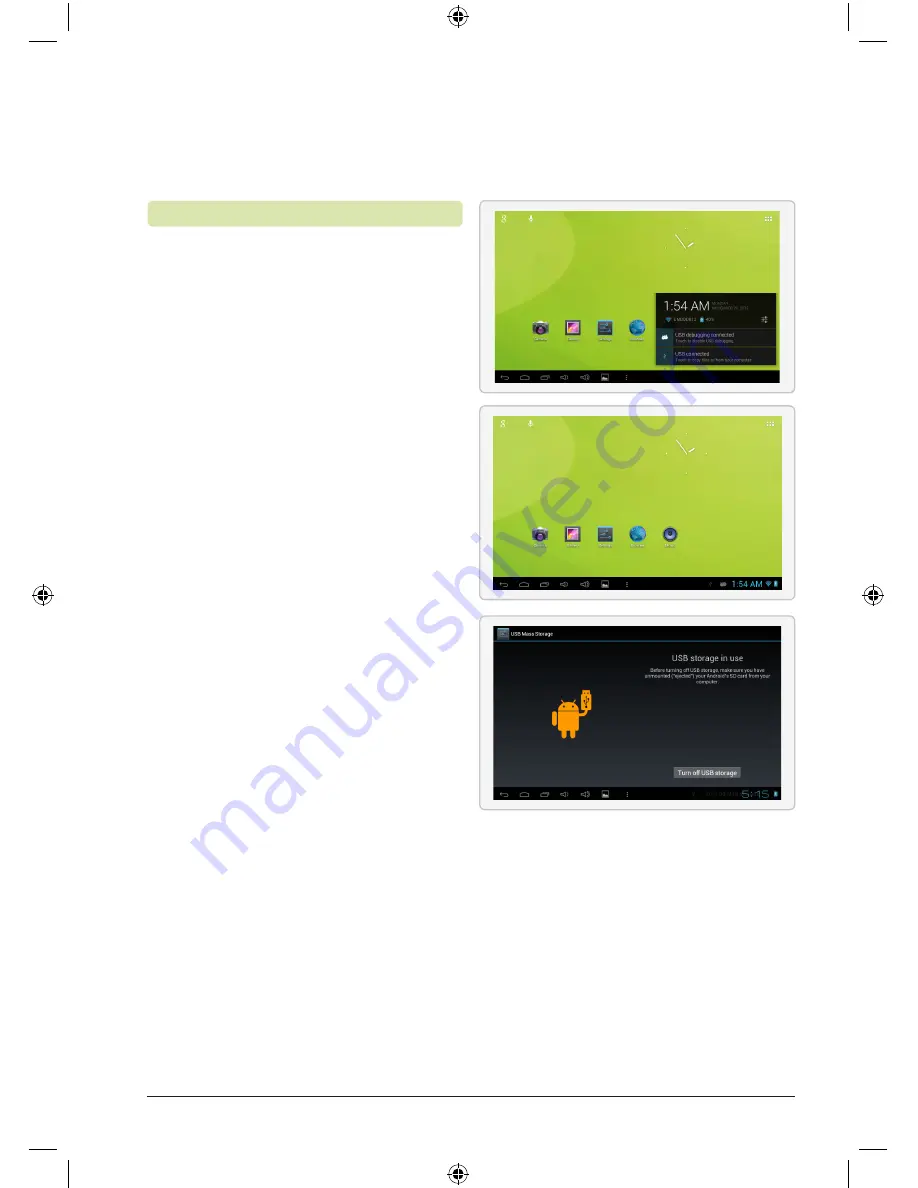
1. To begin transferring files to your
computer, plug one end of the
included Micro-USB to USB cord
into the unit, and the other into
the USB port on a computer.
2. Press the
USB
icon in the
lower right hand corner.
3. Select USB Connected.
4. Press the
Turn On USB
Storage
button.
Using the native controls, accept any
prompts on the connected computer.
5. You will now be able to transfer
files to and from your computer.
6. To end the sessions, press the
Turn Off USB Storage
button.
Transferring Files with a Computer
Transferring Files
Customer Support: 1-888-999-4215
21
TBDB763B-783-01-IB.indd 21
12/28/2012 11:22:54 AM



































