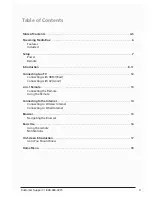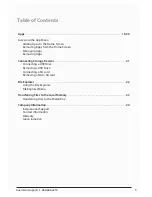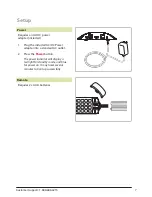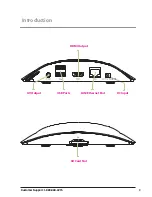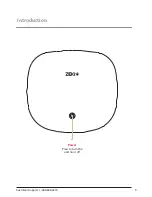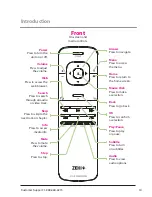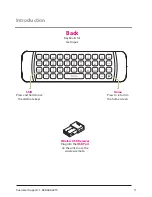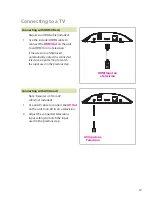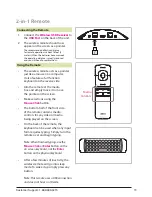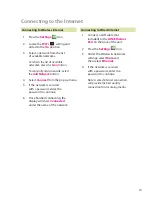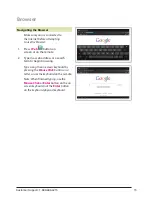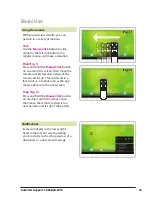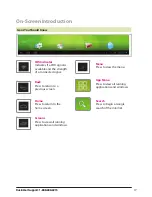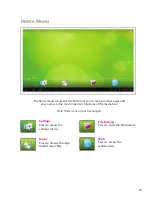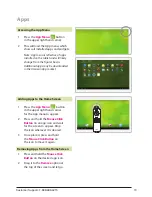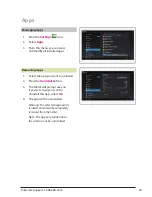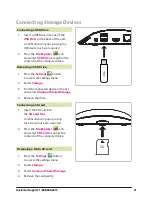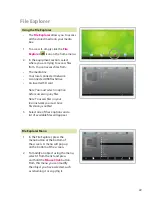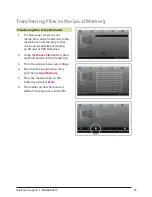The home menu, located at the bottom of your screen, provides quick and
easy access to the most important functions of the media box.
Note: These icons cannot be changed.
Home Menu
18
File Browser
Press to enter the file browser.
Settings
Press to access the
settings menu.
Web
Press to access the
web browser.
Music
Press to browse through
loaded music files.