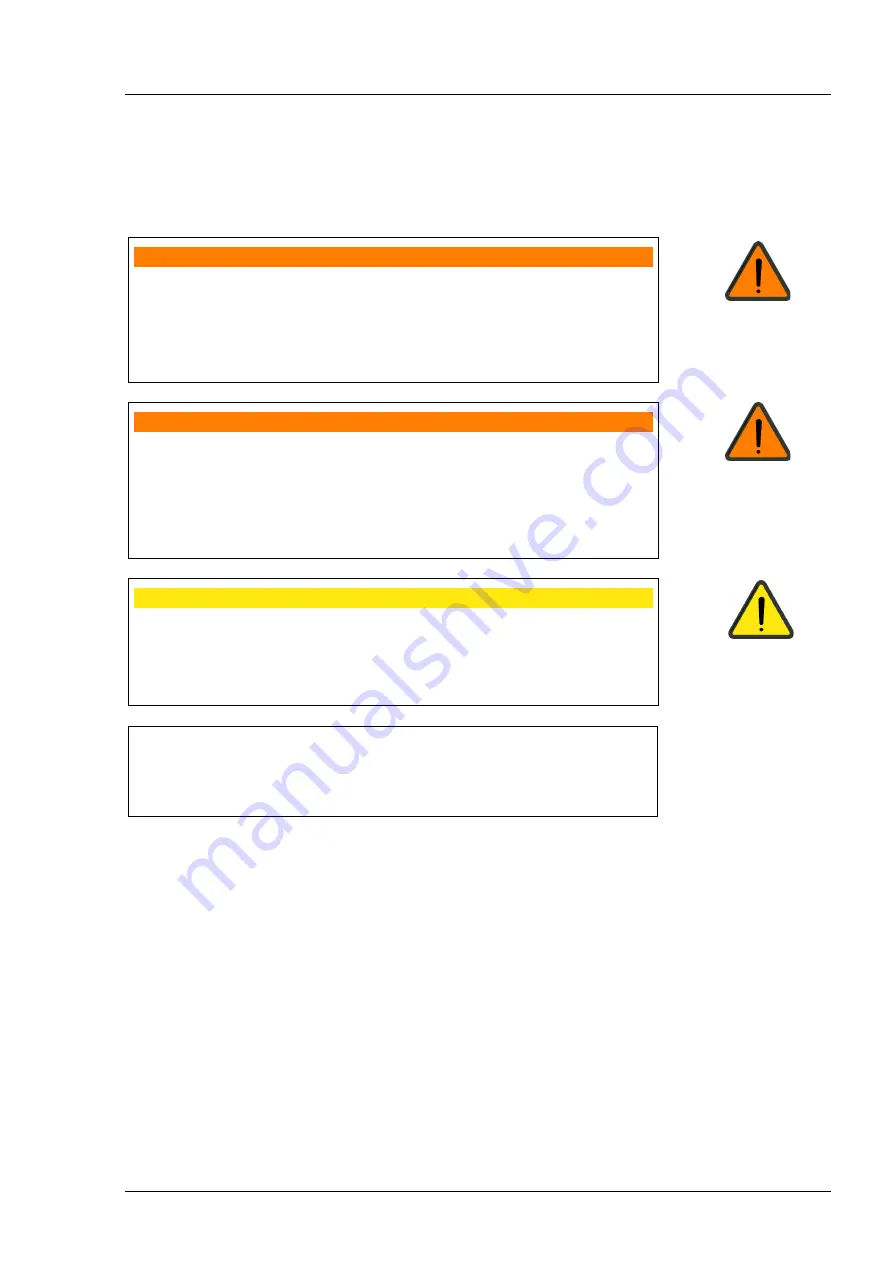
Installation
000000-2227-967-GA-GB-281021
19
Installation
Notes on installation and use
WARNING - GENERAL HAZARD
Do not store or operate the device in ambient conditions other than those
on page 113 and following).
The device should be set up so that the power cable can be disconnected
from the power supply quickly and easily without any tools.
WARNING - FIRE HAZARD
The device is not suitable for operation in explosion risk areas (e.g.
combustible mixture of anesthetic, cleaning or disinfecting agents with air,
oxygen or nitrous oxide).
Do not store alcohol and other flammable vapors and liquids in the vicinity
of this equipment.
CAUTION - DANGER FROM FALLING PARTS
When selecting a suitable table, ensure that the combination of table and
device is stable up to a 10° angle of tilt. Furthermore, the table must be
designed for four times the weight of the device configuration. If the table
is on casters, these must have a locking device.
CAUTION - PROPERTY DAMAGE
Do not store or use this device in damp rooms. Do not expose the device
to water splashes, dripping water or sprayed water.
Unpacking the device
•
Open the box and make sure that all the accessories (Fig. 1) are included
in it.
Handle the device with care. Do not drop the device and protect
it from any impact.
Packaging materials should be retained for possible return.
Содержание VISUREF 150
Страница 1: ...ZEISS VISUREF 150 Autorefractor Keratometer Documentation set...
Страница 4: ......
Страница 5: ...ZEISS VISUREF 150 Autorefractor Keratometer User manual...
Страница 6: ...000000 2227 967 GA GB 281021...
Страница 131: ......
Страница 133: ......
















































