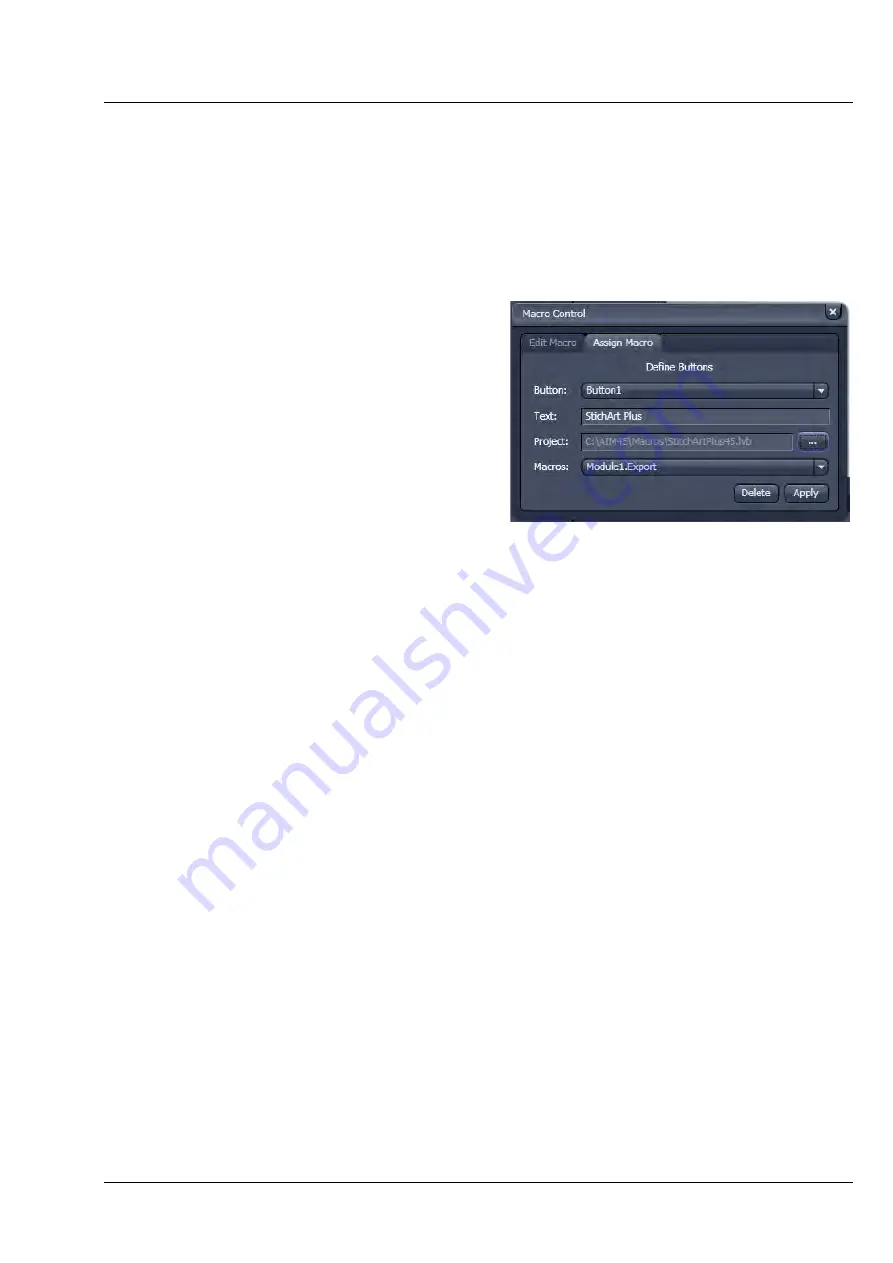
CHAPTER 2 - MACROS AND VISUAL BASIC
LSM 880
Macros
ZEISS
10/2014 V_01
000000-2071-464
7
Proceed as follows to edit a macro:
•
Select the required macro from the
Project
list box of the
Macros
panel.
•
Click on the
Edit
button. The Microsoft Visual Basic editing window will be opened.
•
Make the required changes.
2.2.2
Assign Macro to the Macro list
This function permits stored macros to be linked to
the assigned Macros list in
Macro
of the
Menu
Bar
.
•
Press the
Assign Macro
tab to switch to the
Assign Macro
panel (see Fig. 8).
Define Buttons panel
Proceed as follows to link a macro to the
Macro
list:
•
Select the button number corresponding to the
position in the list from the
Button
selection
box.
•
Enter the button labelling in the
Text
editing box.
•
Select the name of the project file from the
Project
box using the "
..."
button.
•
Select the macro name from the
Macros
box.
•
Press the
Apply
button to assign the relevant macro to the specified list position in the
Macro
toolbar.
Delete a macro from the Macro list
Proceed as follows to delete a link from the
Macro
list position:
•
Select the button number from the
Button
selection box.
•
Press the
Delete
button to delete the list entry.
Fig. 8
Macro Control window – Assign Macro
Содержание LSM 880
Страница 1: ...LSM 880 LSM 880 NLO Operating Manual October 2014 ZEN 2 black edition...
Страница 650: ......
Страница 651: ...Confocal Laser Scanning Microscopy Stefan Wilhelm Carl Zeiss Microscopy GmbH Carl Zeiss Promenade 10 07745 Jena Germany...
Страница 678: ......
Страница 687: ......
Страница 688: ......






























