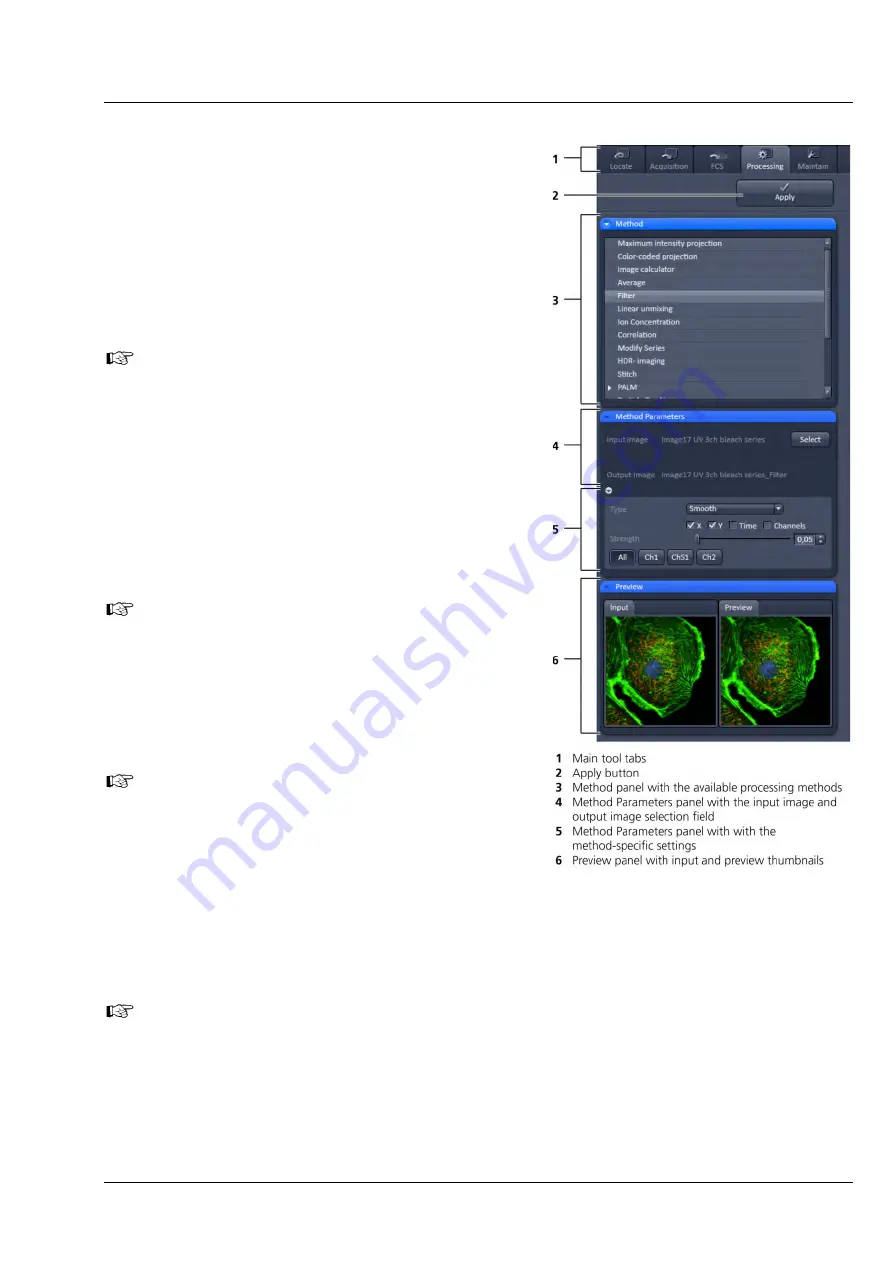
LSM 880
Left Tool Area and Hardware Control Tools
ZEISS
10/2014 V_01
000000-2071-464
295
The
Processing
tool tab (Fig. 390) is structured into
different fields.
The top field or header (just beneath the
Main tool tab
area) contains the
Apply
button. The button is only
active when an image is selected. If the
Apply
button is
pressed, the selected or active processing tool operations
will be applied to that image.
The next field contains the list of
Processing
tools.
Select the desired tool by clicking on it. The active tool
will be highlighted.
Next is the image selection field. Highlight the
image in the image container that you want to
select. Load the
Input image
by pressing the
Select
button.
Select
will load the active image in
the container. Alternatively, first press
Select
and
then click on the image in the image container.
With some image processing tools, two images can
be loaded. Then select the first image to be loaded
in the image container and press the
Select
button
for
Input image
. Then select the second image to
be loaded in the image container and press the
Select button for
Input image 2
.
Note that once an image is loaded by pressing
Select
, it cannot be unloaded but only be replaced
by another one. This holds also true if the
Processing tool is changed; the previous loaded
image will stay selected. If another image is to be
loaded, just highlight that image in the image
container and press
Select
again. The newly
selected image will replace the old one.
If two input images are selected (
Input image
and
Input image 2
), they have to match each other in
their dimensions. If they do not match, a warning
is given. Acknowledge the warning to continue
with the processing. The message will also be
displayed if you load a new image pair that does
not match in dimensions to the old pair. Since you
can only load one image at a time, this will lead to
a mismatch between the old
Input Image 2
and
the new
Input Image
. Acknowledge the warning
to continue loading the second new image.
It is the responsibility of the user to check if an operation is suited for an image.
Once an image is selected by pressing the
Select
button, the
Output Image
name field with the name
of the processed image will appear. The name can be later changed when the processed image is saved.
The next field is the method specific
Settings
panel that can be expanded / collapsed by pressing the
triangle repeatedly. The triangle only appears when a processing tool is highlighted. It displays all the
operational options for a specific processing function, if applicable, for the loaded image. Note that some
Fig. 390
Processing tool structure
Содержание LSM 880
Страница 1: ...LSM 880 LSM 880 NLO Operating Manual October 2014 ZEN 2 black edition...
Страница 650: ......
Страница 651: ...Confocal Laser Scanning Microscopy Stefan Wilhelm Carl Zeiss Microscopy GmbH Carl Zeiss Promenade 10 07745 Jena Germany...
Страница 678: ......
Страница 687: ......
Страница 688: ......






























