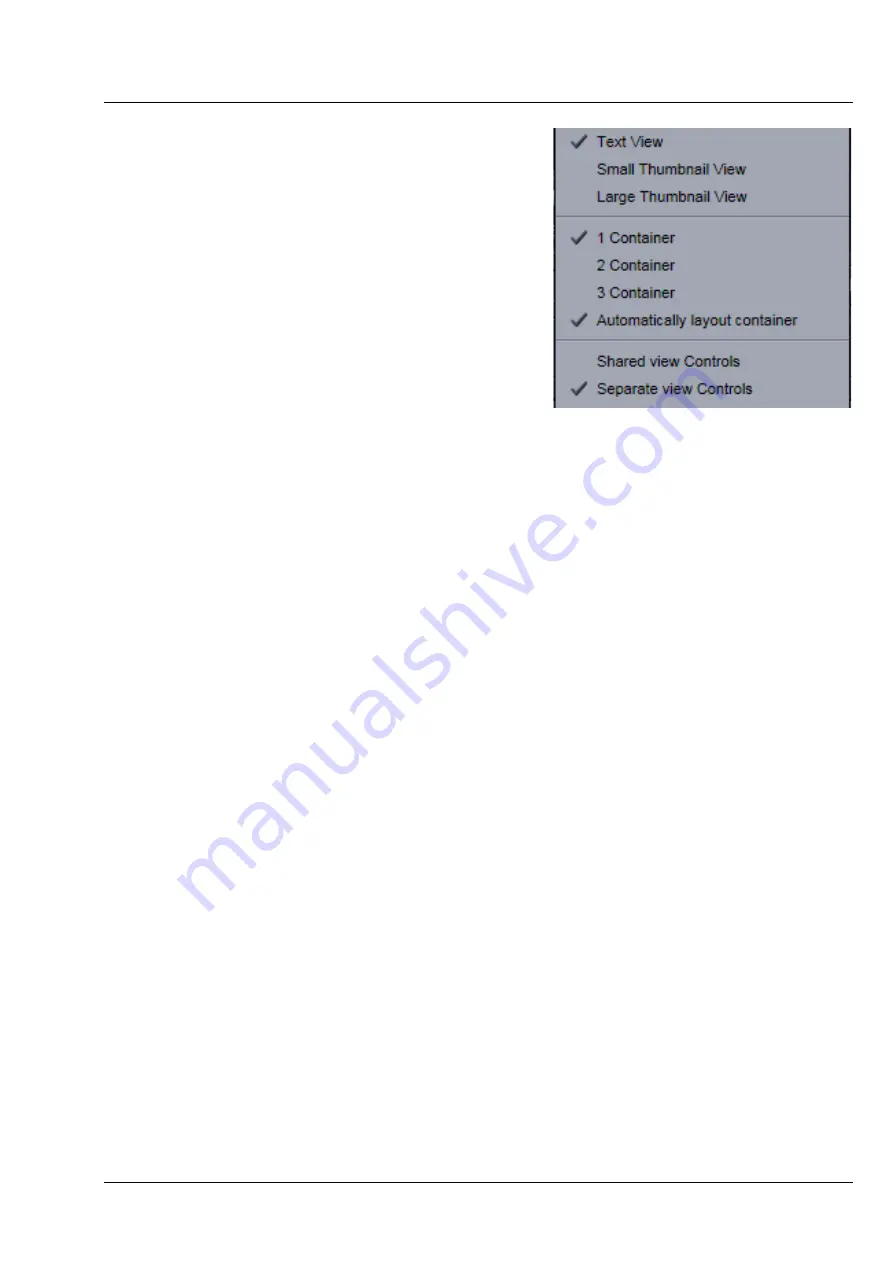
Lightsheet Z.1
Center Screen Area / Image Containers - Display and Image Analysis
Carl Zeiss
02/2013
000000-1790-528
183
4.1.2
Container Configuration with the
Container Context Menu
Clicking on the background of the control area on top of
the image container (Fig. 284) with the right-mouse
button opens a context menu for:
−
setting the view for the Image tabs (see above),
−
choosing to split the Center Screen Area into 1, 2,
or 3 containers and setting the automatic
container layout
−
choosing between separate or shared view controls
between the containers.
The same menu is available within the menu bar in the
View
part of the menu.
Splitting the Center Screen Area into several containers
has the advantage that side-by-side comparison of image
data becomes very easy.
The disadvantage is that the individual container necessarily becomes smaller. Up to 3 containers can be
chosen. The "Automatically layout container" option is switched on by default and fixes the container
width in layouts with multiple containers. In two-monitor setups it also fixes the right edge of the first
container to the monitor edge.
If
Separate view Controls
are chosen, each container has its own set of View Options control blocks. If
a
Shared
view Controls
is chosen, the set of View Options control tabs spans the whole area under the
containers. The tools and functions always apply to the currently active container / image.
Fig. 284
Container Context menu
Содержание Lightsheet Z.1
Страница 1: ...Lightsheet Z 1 Operating Manual February 2013 ZEN 2012 black edition ...
Страница 4: ......
Страница 170: ......
Страница 427: ...Lightsheet Z 1 Overview ...








































