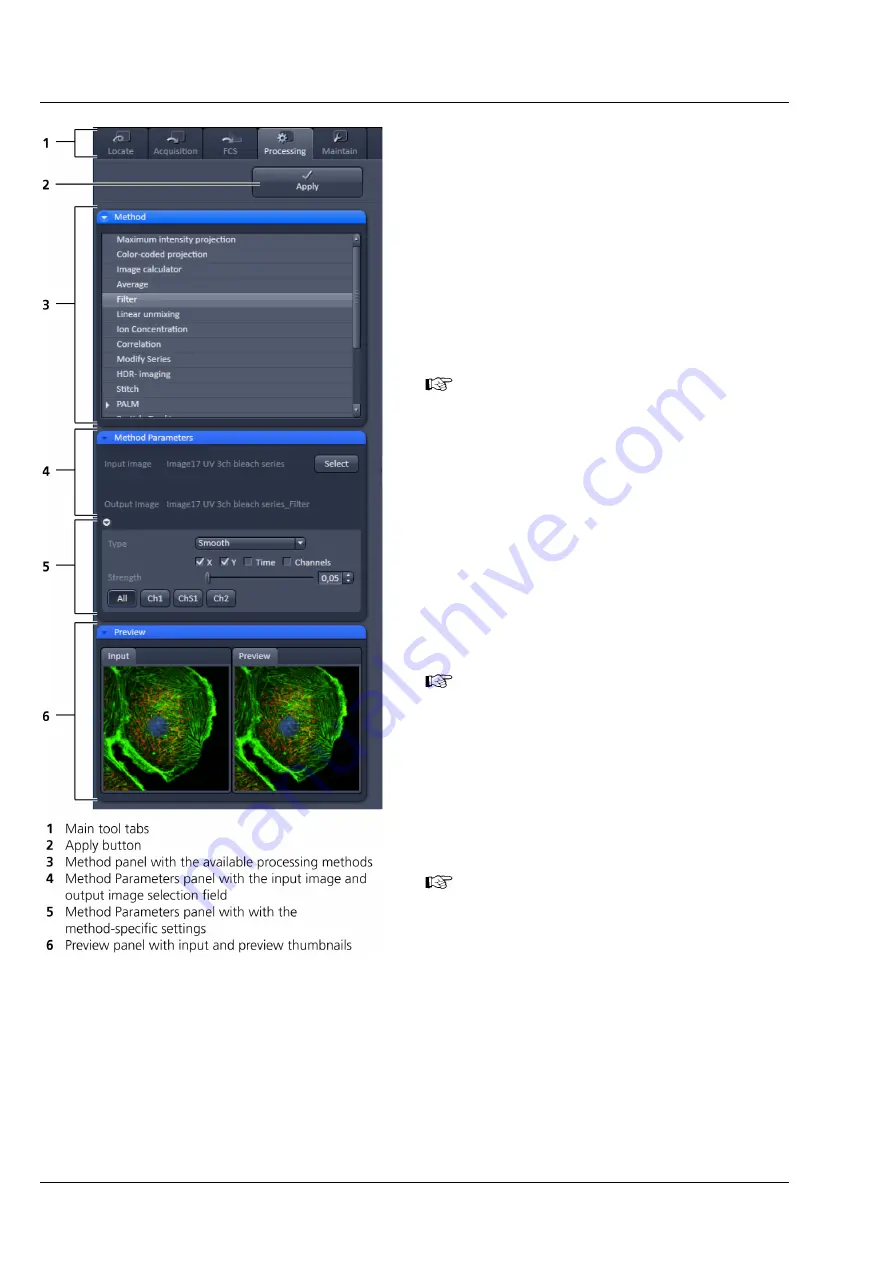
Carl Zeiss
Left Tool Area and Hardware Control Tools
Lightsheet Z.1
84
000000-1790-528
02/2013
The
Processing
tool tab (Fig. 126) is structured
into different fields.
The top field or header (just beneath the
Main
tool tab
area) contains the
Apply
button. The
button is only active when an image is selected. If
the
Apply
button is pressed, the selected or active
processing tool operations will be applied to that
image.
The next field contains the list of
Processing
tools.
Select the desired tool by clicking on it. The active
tool will be highlighted.
Next is the image selection field. Highlight
the image in the image container that you
want to select. Load the
Input image
by
pressing the
Select
button.
Select
will load
the active image in the container.
Alternatively, first press
Select
and then click
on the image in the image container. With
some image processing tools, two images
can be loaded. Then select the first image to
be loaded in the image container and press
the
Select
button for
Input image
. Then
select the second image to be loaded in the
image container and press the Select button
for
Input image 2
.
Note that once an image is loaded by
pressing
Select
, it cannot be unloaded but
only be replaced by another one. This holds
also true if the Processing tool is changed;
the previous loaded image will stay selected.
If another image is to be loaded, just
highlight that image in the image container
and press
Select
again. The newly selected
image will replace the old one.
If two input images are selected (
Input
image
and
Input image 2
), they have to
match each other in their dimensions. If they
do not match, a warning is given.
Acknowledge the warning to continue with
the processing. The message will also be
displayed if you load a new image pair that
does not match in dimensions to the old
pair. Since you can only load one image at a
time, this will lead to a mismatch between
the old
Input Image 2
and the new
Input
Image
. Acknowledge the warning to
continue loading the second new image.
Fig. 126
Processing tool structure
Содержание Lightsheet Z.1
Страница 1: ...Lightsheet Z 1 Operating Manual February 2013 ZEN 2012 black edition ...
Страница 4: ......
Страница 170: ......
Страница 427: ...Lightsheet Z 1 Overview ...






























