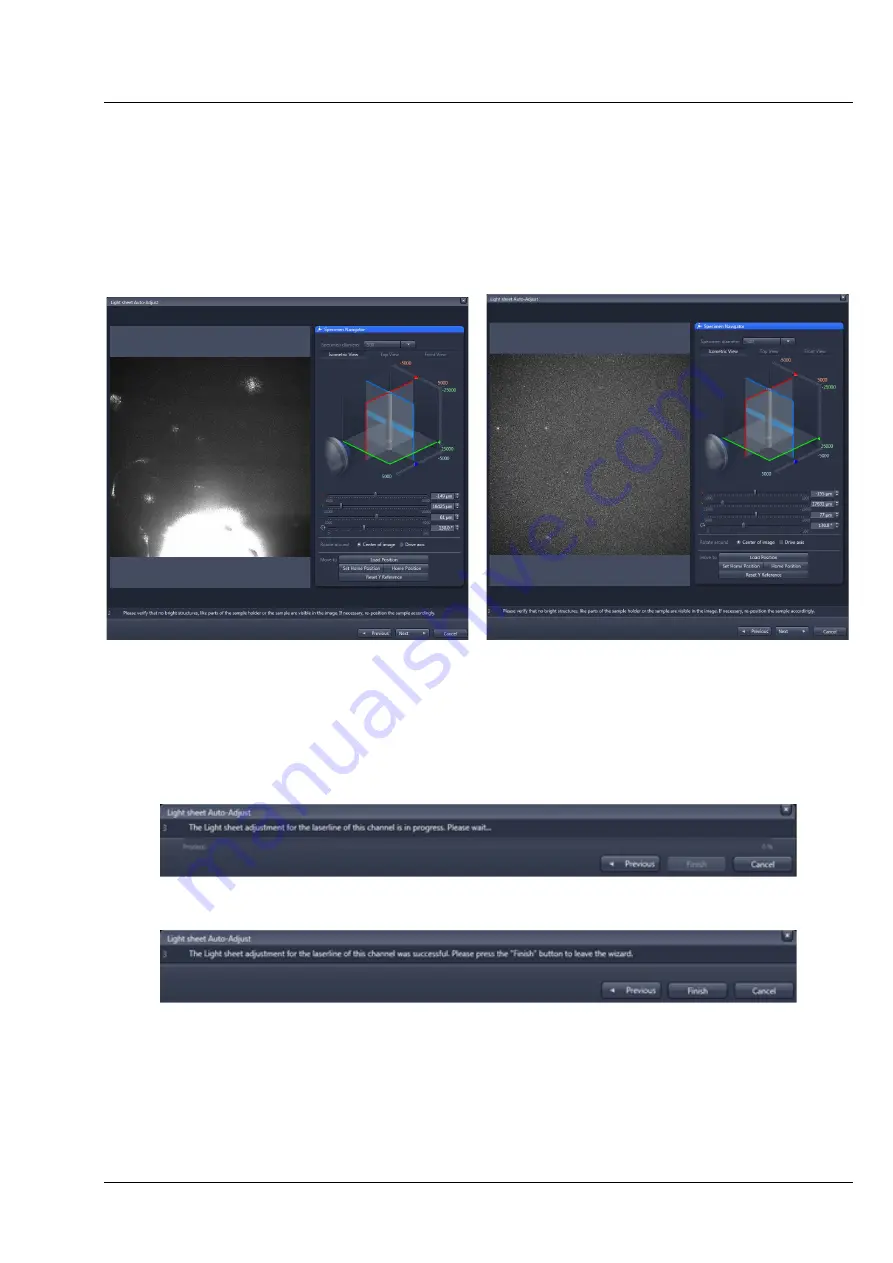
Lightsheet Z.1
Left Tool Area and Hardware Control Tools
Carl Zeiss
02/2013
000000-1790-528
63
The second window of the
Auto-Adjust
wizard displays a live image of the sample and it describes
which action is necessary during this step (Please verify that no bright structures, like parts of the sample
holder or the sample are visible in the image. If necessary, re-position the sample accordingly.).
The light path has been changed automatically, removing the laser blocking filter from the beam path, so
stray light from the activated laser can be seen. Hence any bright or blocking structures, like the sample
holder or the sample, are visible. If this is the case (Fig. 90), the sample must be moved (optimally in the
y direction), resulting in an evenly illuminated field of view. To proceed press the
Next
button.
The window of the Auto-Adjust wizard is now minimized and a smaller control panel remains (Fig. 91). A
progress bar shows the progress of the light sheet alignment. There is no interaction needed. A short text
describes the process (The Light sheet alignment for the laserline of this channel is in progress. Please
wait …).
When the light sheet adjustment is finished it is indicated with the displayed information (The Light sheet
adjustment for the Laserline of this channel was successful. Please press the
Finish
button to leave the
wizard.) and the
Finish
button (Fig. 92) can be pressed. The resulting settings are automatically written
into the input boxes
Left
and
Right
(or one of them, if Single Side Illumination is chosen in the
Acquisition Tool window).
Fig. 90
Light sheet Auto-Adjust second window, bright elements in the beam path (left),
even illumination (right)
Fig. 91
Light sheet Auto-Adjust procedure in progress
Fig. 92
Light sheet Auto-Adjust procedure finished
Содержание Lightsheet Z.1
Страница 1: ...Lightsheet Z 1 Operating Manual February 2013 ZEN 2012 black edition ...
Страница 4: ......
Страница 170: ......
Страница 427: ...Lightsheet Z 1 Overview ...






























