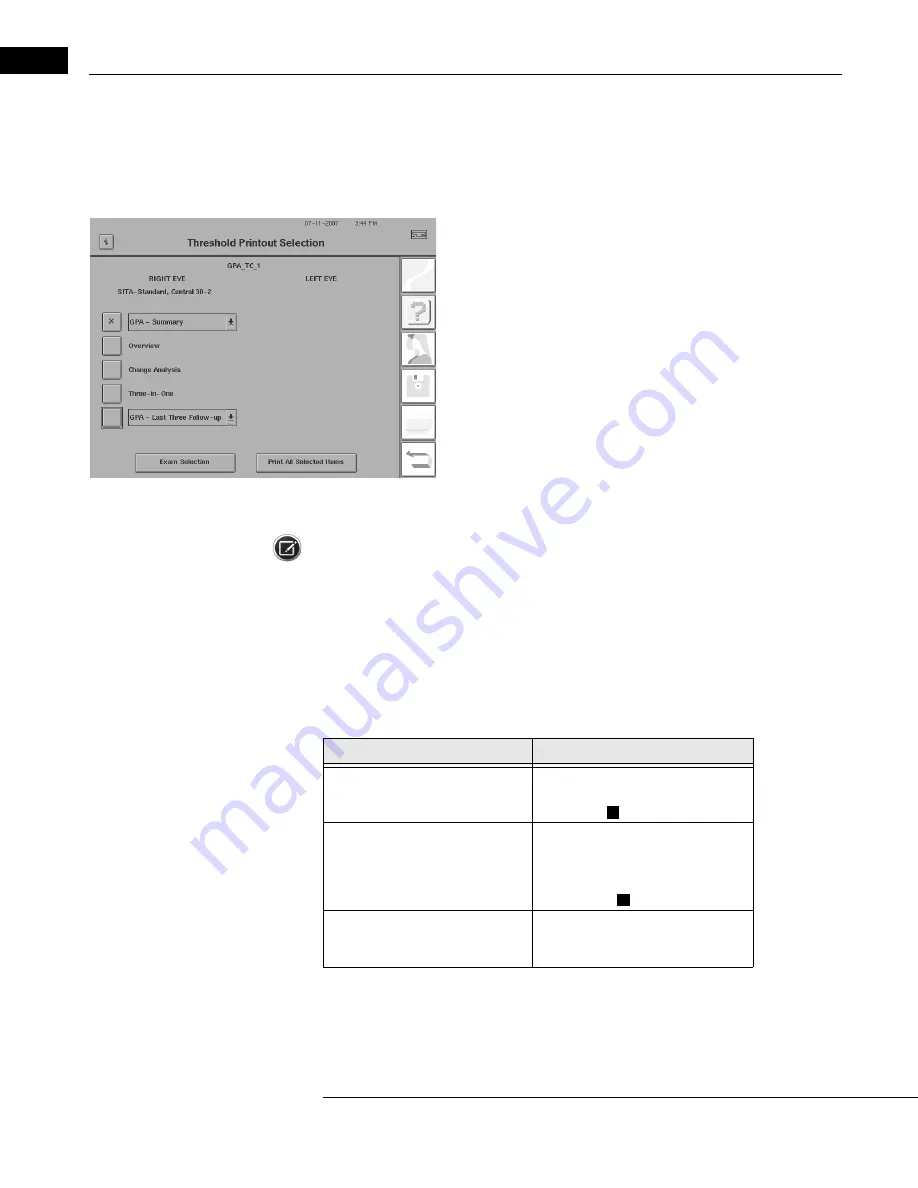
STATPAC Analysis & Printing
Humphrey Field Analyzer II-
i
series User Manual
2660021145640 A
7-16
Printing Current Threshold Test Results
At the end of a threshold test, you can print the results in any or all of the STATPAC formats that
apply to your test parameters, as well as in the Three-in-One format. If GPA has been activated, then
GPA reports will also be available (see
“Overview of GPA Reports,” on page 8-4
).
To print results, select the
PRINT FUNCTIONS
icon. The printout selection
menu will appear with print options. If both eyes have just been tested, it
is possible to choose different printouts for right and left eye; the selec-
tions need not be the same for both.
If STATPAC criteria have been met, the print menu will display with Single
Field Analysis highlighted. If GPA has been activated, the print menu will
display with GPA - Summary highlighted. For additional formats, touch the
box next to the desired selection. An “X” appears within the box of all
selected printouts. Touching the box a second time clears your selection.
When you have made your printout selection(s), choose PRINT ALL
SELECTED ITEMS. The information has now been sent to the printer; you
can proceed with your next command immediately. To leave the Printout
Selection screen without printing, press the
UNDO
icon.
Note: You may also print any of these items using the Print-to-File process, if you have licensed and
set up networking on your HFA II-
i
. Using Print-to-File on your office network allows you to save the
information to your network file server. For further details, see
“Printing To a File,” on page 14-36
.
Screening Printout Formats
It is the test strategy used in each screening test that determines the format of the printed test
results (see
Table 7.1 Screening Printout Formats: All Screening Test Patterns
Strategy
Format Description
Two Zone
Points seen O
Points missed
Three Zone
Points seen O
Relative defect X
Absolute defect
Quantify Defects
Points seen O
Numbers (in dB) show depth of defect
When you have tested both the right and left eyes for the same patient, you have the option of
printing a single screening test per page (referred to as “Screening Test” on the printout selection
menu), or a combination of the right and left eye on one page (referred to as “Both Eyes”). To obtain
Содержание Humphrey II-i series
Страница 1: ...User Manual Humphrey Field Analyzer II i series System Software Version 5 1...
Страница 8: ...Humphrey Field Analyzer II i series User Manual 2660021145640 A vi...
Страница 40: ...Introduction Instrument Setup Humphrey Field Analyzer II i series User Manual 2660021145640 A 1 32...
Страница 74: ...General Operation Humphrey Field Analyzer II i series User Manual 2660021145640 A 2 34...
Страница 130: ...Testing Humphrey Field Analyzer II i series User Manual 2660021145640 A 5 20...
Страница 158: ...STATPAC Analysis Printing Humphrey Field Analyzer II i series User Manual 2660021145640 A 7 22...
Страница 338: ...Kinetic Testing Humphrey Field Analyzer II i series User Manual 2660021145640 A 13 62...
Страница 412: ...Care and Cleaning Humphrey Field Analyzer II i series User Manual 2660021145640 A 15 14...
Страница 416: ...Product Specifications Humphrey Field Analyzer II i series User Manual 2660021145640 A A 4...
Страница 420: ...Product Features Humphrey Field Analyzer II i series User Manual 2660021145640 A B 4...
Страница 428: ...Icon Glossary Humphrey Field Analyzer II i series User Manual 2660021145640 A D 2...
Страница 540: ...Installing Licensing HFA II i Software Humphrey Field Analyzer II i series User Manual 2660021145640 A J 10...
Страница 558: ...Reference to Older Test Strategies Humphrey Field Analyzer II i series User Manual 2660021145640 A L 10...
Страница 579: ......






























