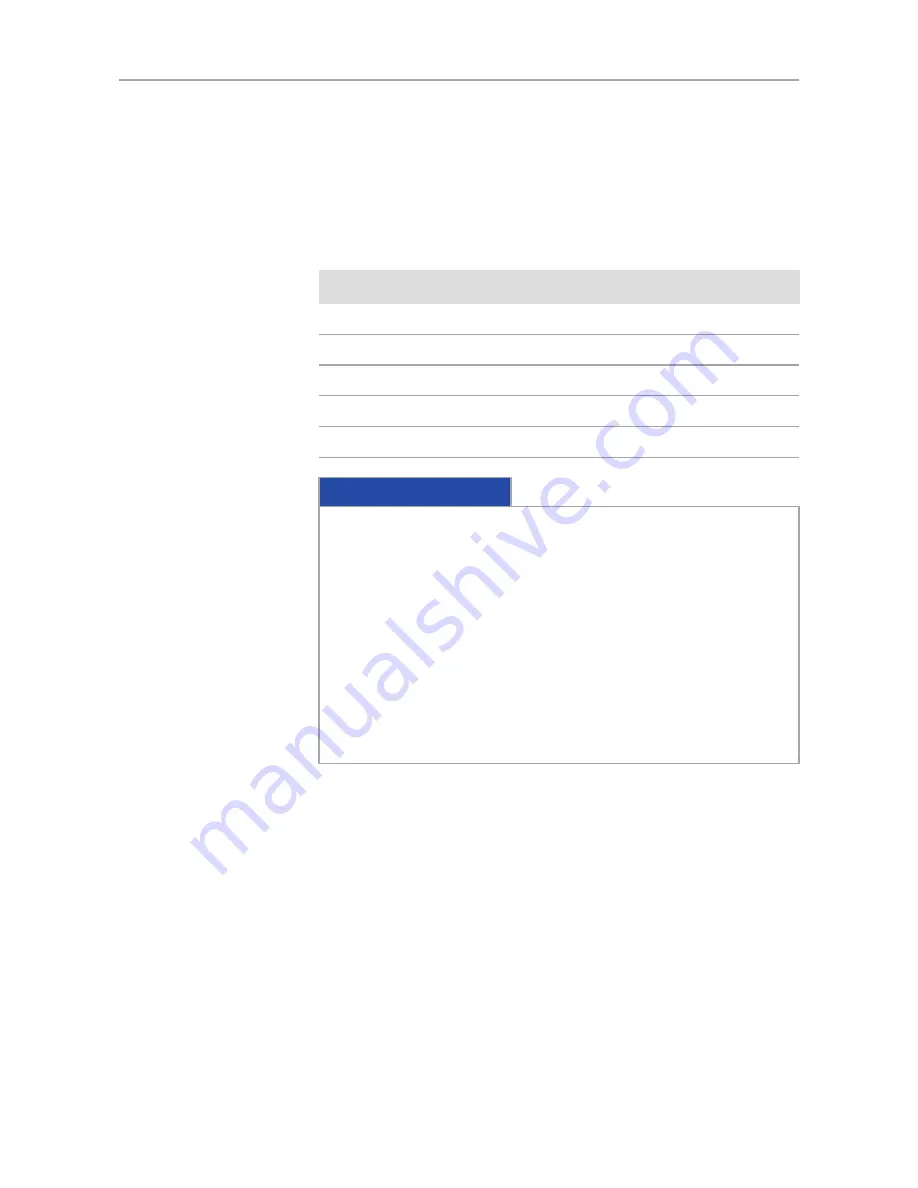
5 Connecting the Camera |
5.3 Mounting the camera on the microsope
18
User Guide Axiocam 503 color/mono | V 3.0 en 06/2016
5.3 Mounting the camera on the microsope
|
5.3
Mounting the camera on the microsope
To mount the camera onto your microscope’s TV port, use a C-mount adapter. The
adapter is not included in the shipment. You will find some suitbale examples for
adapters in the list below:
Port
Name
Order Number
44
Video Adapter 44 C 2/3" 1,0x
452995-0000-000
60
Camera Adapter 60 C 1" 1,0x
456105-9901-000
60
Video Adapter 60 C 2/3" 0,63x
000000-1069-414
60N
Camera Adapter 60N-C 1" 1,0x
426114-0000-000
60N
Camera Adapter 60N-C 2/3" 0,63x
426113-0000-000
NOTICE
Loss of warranty
The Axiocam 503 color is delivered with an integrated IR filter (infrared cut
filter). The Axiocam 503 mono is delivered with an integrated BK7 protective
glas. This will protect the camera against dust and reduces optical interferences.
u
The IR filter is situated approx. 5 mm behind the outer edge of the C-mount
opening in the camera.
u
Due to this pre-mounted IR barrier filter, C-mount adapters that screw more
than 5 mm into the thread cannot be screwed into the camera.
u
Do not remove the filter or the protective glas otherwise the warranty will
be lost.
Procedure
1
Remove the dust cap from the camera’s C-mount port.
2
Screw the adapter in as far as it will go.
3
Mount the camera onto the microscope’s TV port. Ensure that no dust enters
the opening of the camera or the microscope’s TV port.
5.4 Connecting the camera to the PC
|
5.4
Connecting the camera to the PC
Procedure
1
Lay the USB cable (2 in 1) carefully between the camera and the PC.
2
Connect the USB cables to the USB 3.0 interface card of the PC.
3
Connect the USB cables with the camera.
4
If you switch on the PC, the camera will be also switched on.
























