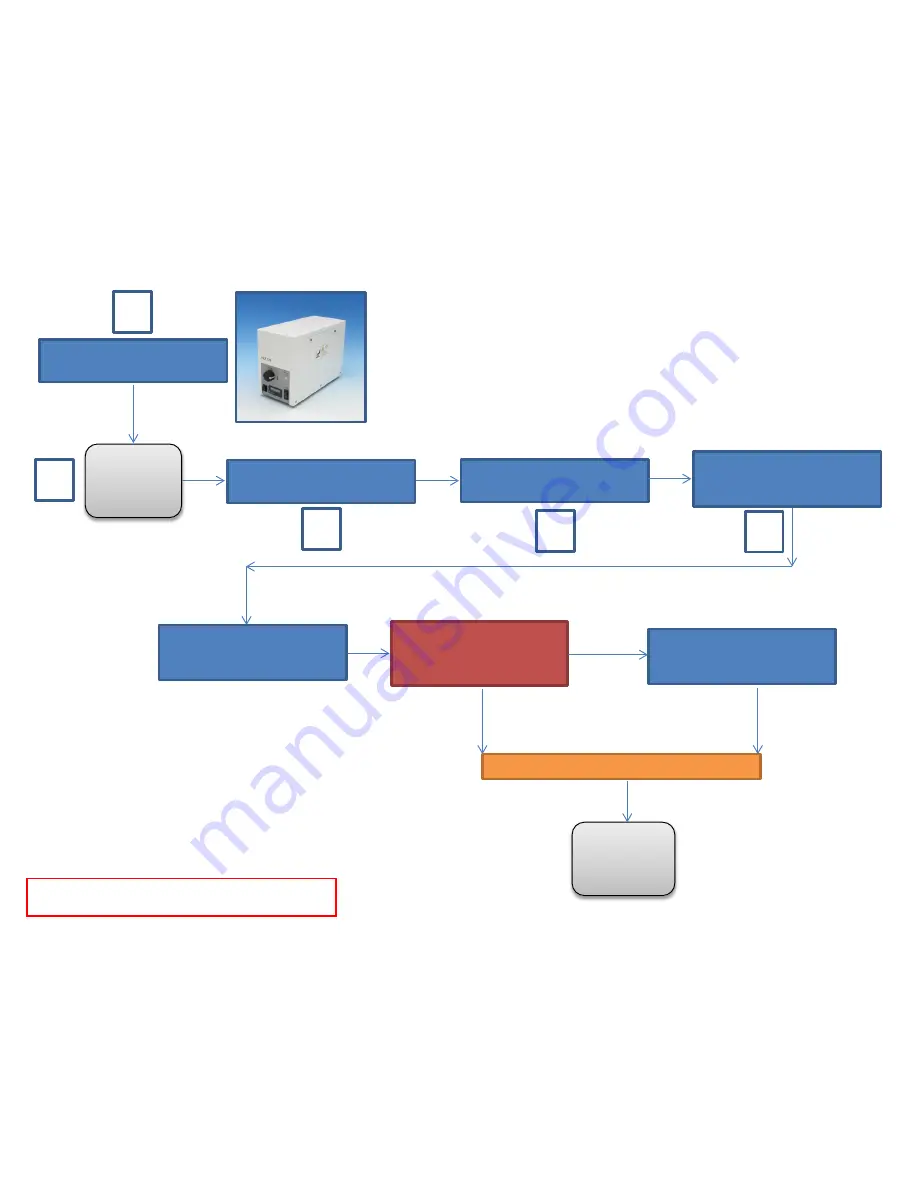
Turn on
Main Power
Switch
Do you need the Argon
Laser
458, 488, or 514 nm lines?
Yes
Turn on the Systems PC
Switch
Turn on the HXP 120V Lamp
Turn on the Components
Switch.
Turn on the PC and log into
your account.
Start Zeiss Zen via Elan
Tracking Software.
No
Create
scanning
configuration
880 Start-Up Sequence
Set up sample on microscope.
Go to the Acquisition Tab and
initiate the warm up
procedure for the laser.
1
2
3
4
5
Содержание 880
Страница 1: ...Zeiss 880 Training Notes Zen 2 3...

















