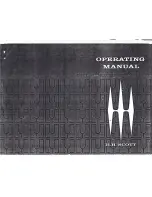Page 2
|
ZvSync-EU User ’s Manual
www.zeevee.com
Notice
Warnings Cautions and Notes
Throughout the entire user’s manual, pay special attention to the following
marks that indicate hazardous situations:
Warning
Indicates a hazardous situation which could result in serious injury
Caution
Indicates a situation which could damage the equipment or other
apparatus.
Note
Indicates additional information to make the user aware of possible
problems and important information to help understand, use and
maintain the installation.
Important Symbols
To reduce risk of electric shock, do not open unit or breach power
supply enclosure. There are no user serviceable parts inside.
Contact ZeeVee support at +1.877.493.3833.
DANGEROUS VOLTAGE
This symbol indicates dangerous voltage inside the receiver
that presents a risk of electric shock or personal injury.
IMPORTANT INSTRUCTIONS
This symbol indicates important instructions accompanying
the receiver.
Содержание ZvSync DVB-T
Страница 1: ...User s Manual ZvSync EU HD Digital Tuner Decoder DVB T DVB T2...
Страница 35: ...ZvSync EU User s Manual Page 35...
Страница 36: ...ZvSync EU_70 00042 00_RevC...