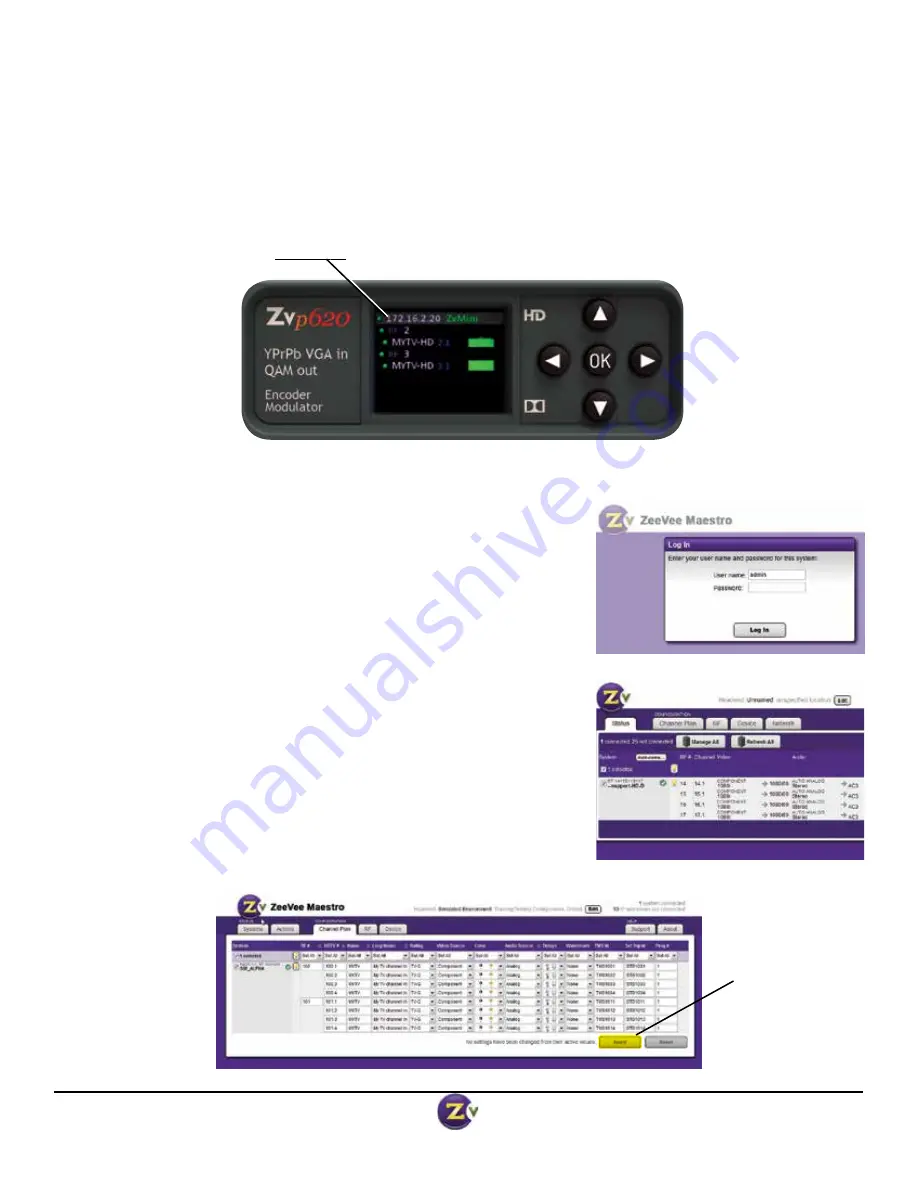
Page 6 of 8
www.zeevee.com
v.08062013
In most cases, ZvPros will only require setting the RF and HDTV broadcast channels. When other changes are
required, the web-based interface (Maestro) should be used.
1. Connect your computer directly to the ZvPro using a standard Ethernet cable (cross-over cable not required), or
connect the ZvPro to any LAN that has a DHCP server.
2. After a few moments, an IP address will appear at the top of the front panel display.
3. Using any web browser, go to the IP address to launch Maestro, the configuration tool.
4. You will be directed to a login page:
User Name: admin
Default Password: admin
The User Name will always be “admin.” The default password
is “admin” but it can be changed in the configuration tool.
NOTE: Login is case-sensitive.
5. Tabs across the top allow for different configuration actions.Click on
“Channel Plan” to set the RF channels, channel names, video source,
etc.
6. Click “Apply” to save your changes. Settings are stored in the unit and
not lost on power-down.
Configuration with Maestro Web-Interface
Click
Apply
to save your
changes.








