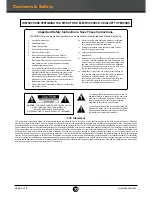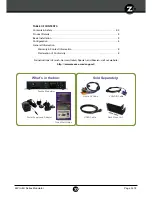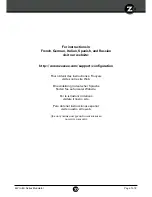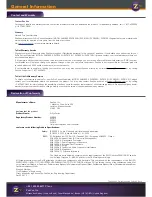ZvPro-EU Series Modulator
Page 5 of 8
Basic Installation
Component Video Source
VGA Video Source
VGA/DIN Cable
*
Hydra A/V Cable*
Audio Out
Video Out
VGA
Video Out
Analog
Audio Out
OR
fo
r
T
ele
tex
t
only
Composite
Component
Analog
Digital
Coax cable connects to coax network
Factory default settings in the product allow ZvPro Series modulators to broadcast up to 2 HD sources for reception at connected HDTVs.
1. Apply power.
2. Connect the Component (Red/Green/Blue) Video connectors on the AV Cable to the corresponding Video Outputs on your video source.
Use the Composite (Yellow) connector for teletext only.
3. Connect either the Digital (Orange) or Analog (Red/White) Audio connectors on the AV Cable to the Audio Outputs on your video source.
4. Connect the Coax Output of the ZvPro to your RF network.
5. Set the RF input on the TVs to DVB-T.
6. Tune HDTVs to the TV channels in Table 1.
Network ID: 12338 (factory default)
NOTE: Many TVs require a full channel scan to find the channels.
See the Configuration section for instructions on changing the settings.
*A/V cables are sold
separately and can
be purchased from
your distributor .
Factory default settings in the product allow ZvPro Series modulators to broadcast up to two unencrypted HDMI sources on RF channels
21 and 22 for reception at connected HDTVs.
1. Connect the power supply.
2. Using an HDMI cable, connect the video source to the HDMI Input port on the ZvPro.
3. For Teletext, connect a composite cable from the video source to the Caption port on the ZvPro.
4. Connect the RF Output of the ZvPro to your RF network. Default output power can be changed using the front panel or Maestro,
the web-based configuration utility.
Default output power of the ZvPro is +25dBmV.
5. Set the RF input on the TV to DVB-T.
6. Tune HDTVs to cable channels (see Table 1).
7. Optional: Use a 3.5mm Analog Audio cable with Delay Matched Audio to send
delayed audio from first port to an external audio system. Requires analog audio
as input. Configure delay via Maestro advanced options or front panel.
Network ID: 12338 (factory default)
NOTE: Many TVs require a full channel scan to find the channels.
Composite
Video
Unencrypted
HDMI Out
Analog
Audio
fo
r
T
ele
tex
t
only
Optional Delay Matched Analog Audio out to audio system
Unencrypted HDMI
Video Source
RF Output
+25 dBmV
Coax cable connects to coax network
ZvPro Details
Table 1
DVb-T factory Defaults
Ch. 21
(474 MHz)
Ch. 22
(482 MHz)
Logical
Channel #
1
2
RF Output
+25 dBmV