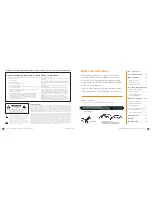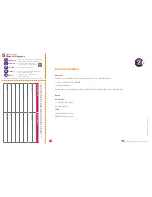Page 4
|
HDbridge 2500/2600-DT Configuration Guide
www.zeevee.com
HDbridge 2500/2600-DT Configuration Guide
|
Page 5
Front and Back Panels
Factory default settings allow HDb2500/2600-DT series
modulators to broadcast up to 4HD sources on RF
channels 2, 3, 5, and 6 for reception at connected HDTVs.
We recommend using the most updated version of
firmware. You can find the latest version on the Support
section of our website.
Beginning setup
1.
Apply power.
2.
Use the A/V cable to connect the mini-DIN connector
to the A/V Output on your H25 Receiver and the DIN
connector to the AV Input on the HDbridge unit.
Tuning your channel at the HDTV (Auto
Scan)
1.
Connect the Coaxial Output of the HDbridge unit to your
RF network.
If the RF power for your network is too high,
you will observe video breakup.
2.
Specify Cable (not Air or
Antenna) setting in your TV
menu.
3.
Enter the RF number to tune
directly to the channel. (Refer
to the Default Channel Lineup
for default information.)
If you cannot tune directly to
the channel at this point, it is
because most TVs will require
you to run a full Auto Scan.
4.
Run the Auto Scan through the menu system of your
HDTV to find the channels.
Basic Installation
Model Number
Name and description of unit
Color Display
Displays configuration and system
status
5-Way Control
Navigate options on front panel
display
Coax Output
Up to 2 paired, frequency-agile QAM
RF CATV output channels for up to
4 video sources. Output power can
be set b45 to +25 dBmV
using the Maestro web interface or
the front panel.
Audio/Video
Inputs
Full size DIN connector for A/V input
10/100 LAN Port
Two symmetrical Ethernet ports
for configuration and remote
management
AC Power Input
100-240VAC / 50-60Hz
DEFAULT CHANNEL LINEUP
AV Input
RF
#
HDTV
Channel
AV Input 1
2
2.1
AV Input 2
3
3.1
AV Input 3
5
5.1
AV Input 4
6
6.1
H25 A/V Cable
DIN Connector
to ZeeVee
Mini-DIN Connector
to DIRECTV
WARNING: +45 dBmV
Do not connect directly to HDTV
Back of H25 Receiver
A/V cable
RF Output
+45 dBmV
AC Power
Back of HDb2500/2600
The H25 Cable passes information as follows:
Video: Component
Closed Captioning: Composite
Audio: Analog
H25 A/V cables are included with this product for use
with DIRECTV H25 receivers. Standard Hydra A/V cables
and VGA-DIN cables for use with other video sources can
be purchased separately from your distributor.
Ethernet to network or
directly to computer