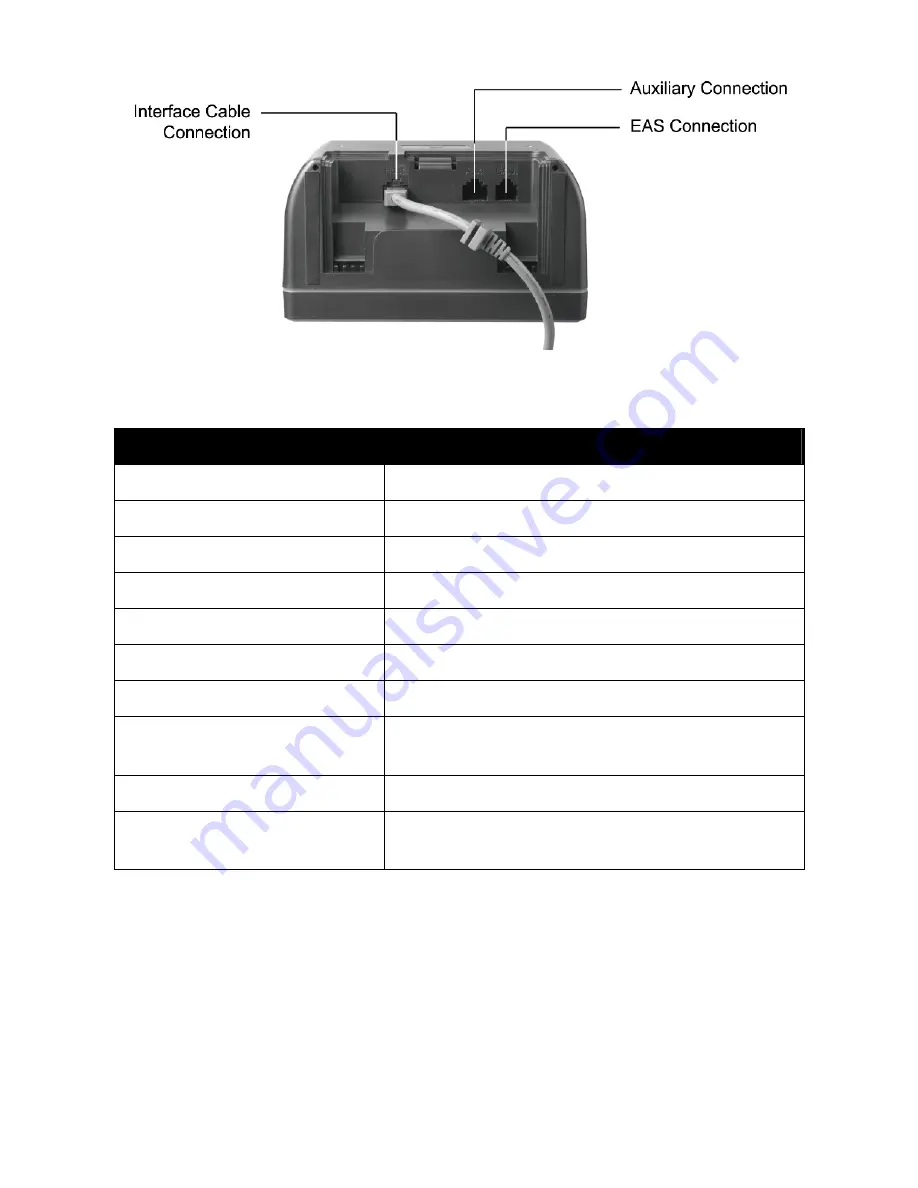
Figure 2: Connector Panel
Description
Function
Scan Window
Read barcodes
Speaker Exit
For beep tone indication
LED Indicator
Reading status indication
Tone Adjustment
Adjusting sound indication tone
Volume Adjustment
Adjusting sound indication volume
Back Mounting Holes
For permanent fixture (optional)
Cable Release Hole
Connecting interface cable
Interface Cable Connection
For interface communication connection to the
host
AUX Connection
Connecting an auxiliary scanner (optional)
EAS Connection
Electronic Article Surveillance connection
(optional)
4
Содержание Z-6182
Страница 1: ......
Страница 8: ...3 Finding Your Way Around 3 1 Outline Figure 1 Outline 3...
Страница 33: ...12 Dimension Unit mm inch 28...
Страница 34: ...13 Decode Zone 29...










































