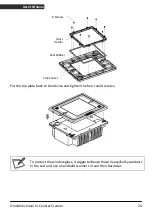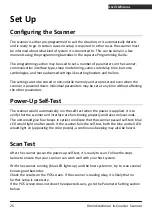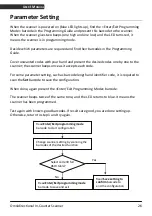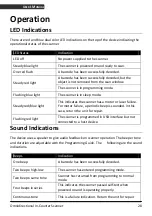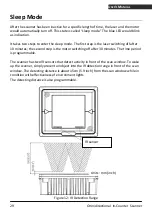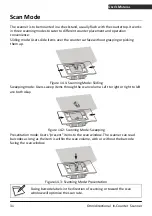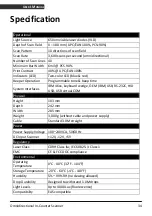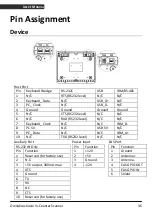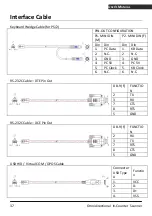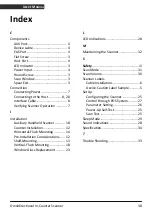Omnidirectional In-Counter Scanner
38
U
SER
’
S
M
ANUAL
Index
C
Components
AUX Port........................................... 4
Device Lable ..................................... 4
EAS Port............................................ 4
Flat Screw......................................... 3
Host Port .......................................... 4
LED Indicator .................................... 3
Power Input...................................... 4
Round Screw .................................... 3
Scan Window ................................... 3
Spear Exit ......................................... 3
Connection
Connecting Power ............................ 7
Connecting to the Host ...............8, 20
Interface Cable ................................. 8
Verifying Scanner Operation ............ 7
I
Installation
Auxiliary Handheld Scanner ........... 18
Counter Installation........................ 12
Horizontal-Flush Mounting ............ 14
Pre-Installation Considerations ...... 12
Shelf-Mounting .............................. 13
Vertical-Flush Mounting................. 18
Window Glass Replacement .......... 23
L
LED Indications....................................28
M
Maintaining the Scanner.....................32
S
Safety
...................................................iii
Scan Mode ..........................................31
Scan Volume .......................................30
Scanner Labels
Cable Installation ..............................6
Device Caution Label Sample............5
Set Up
Configuring the Scanner .................25
Control through POS System...........27
Parameter Setting ...........................26
Power-Up Self-Test ..........................25
Scan Test .........................................25
Sleep Mode.........................................29
Sound Indications ...............................28
Specification........................................34
T
Trouble Shooting.................................33