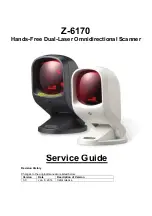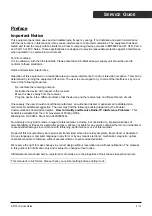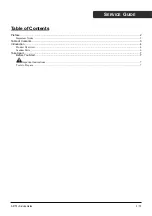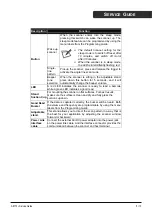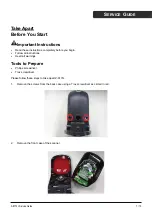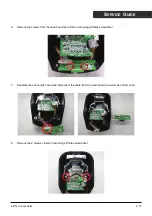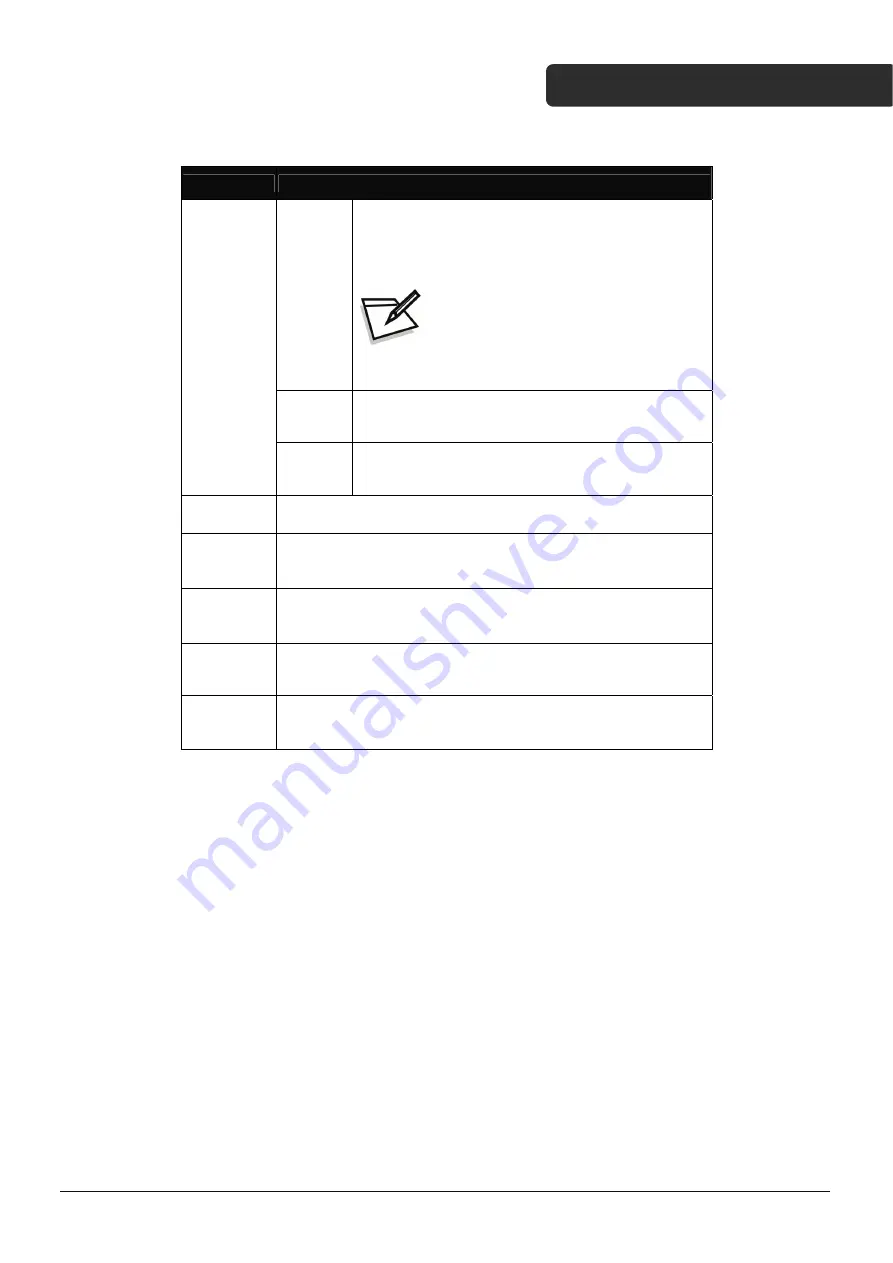
S
ERVICE
G
UIDE
Description
Function
Wake up
scanner
When the scanner enters into the sleep mode,
pressing this switch can wake the scanner up. The
sleep mode feature can be programmed by using the
menu labels from the Programming Guide.
The default time-out setting for the
sleep mode is to switch off laser after
10 minutes, and switch off motor
after 30 minutes.
When the scanner is in sleep mode,
the LED is intermittently flashing red.
Single -
line
pattern
Pick up the scanner, press and release the trigger to
activate the single line scan mode
Button
Beeper
tone
selection
When the scanner is sitting in the adjustable stand,
press down this button for 5 seconds, and it will
automatically change the beeper volume.
LED
A red LED indicates the scanner is ready to read a barcode
while a green LED indicates a good read.
Stand
Suction Cup
For mounting the scanner on flat surfaces. For best results,
make sure the surface is clean and dry and fully press the
suction cup down.
Good Read
Buzzer
If the data is captured correctly, the buzzer will be heard. Both
the volume and frequency are programmable by using the menu
labels from the Programming Guide.
Adjustable
stand
This stand allows you to direct the scan pattern in a way that is
the best for your application by adjusting the scanner window
forward or backward.
Power Link
interface
cable
Connect the external AC/DC power adaptor into the power jack
on the power link cable. And the interface connector provides the
communication between the scanner and host terminal
Z-6170+ Service Guide
5 / 10