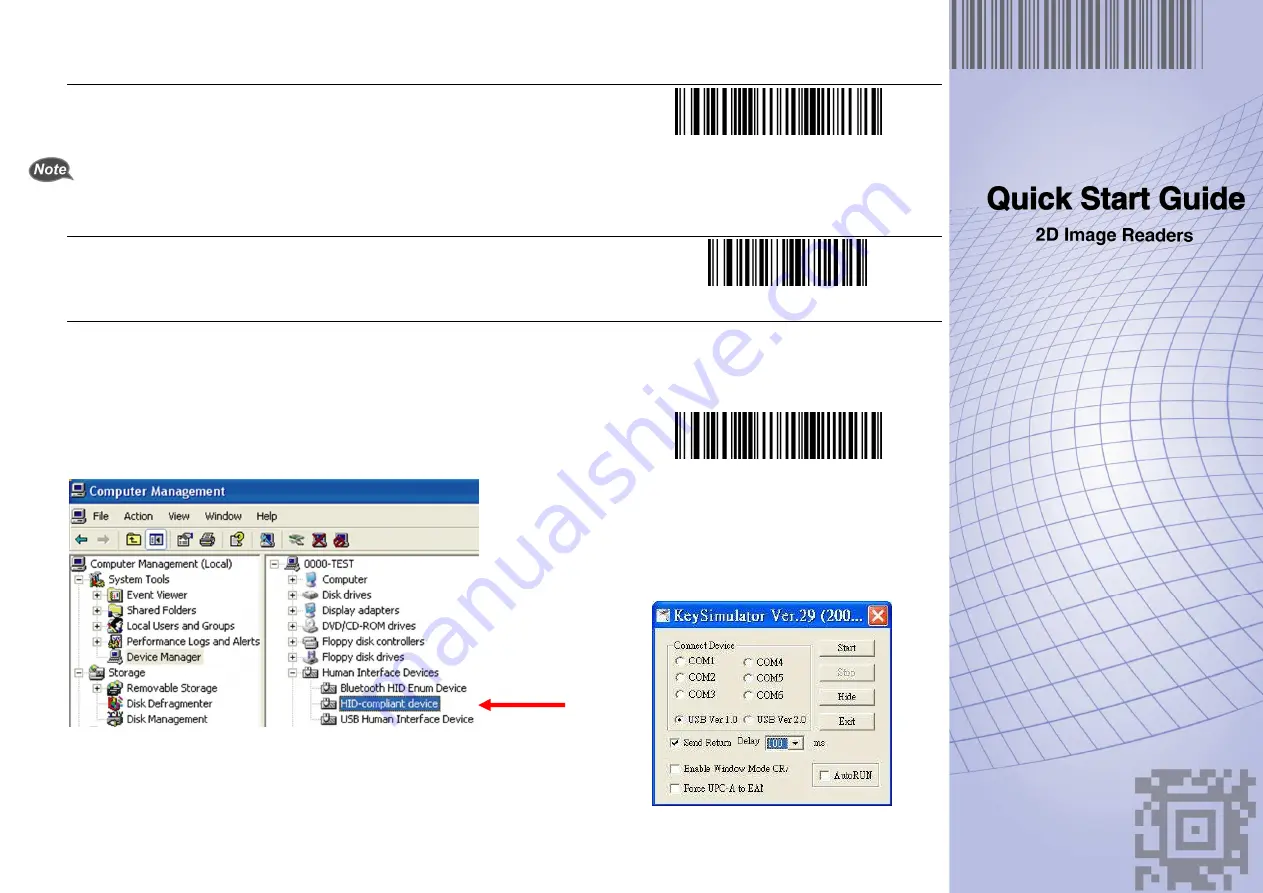
2. Using USB Interface
2.1 HID Keyboard Emulation
The default setting is IBM handheld USB. If you use HID keyboard emulation, scan the
HID Keyboard Emulation barcode at right before use.
Scanner driver for HID keyboard is built-in for Microsoft Windows version after
2000. But if you use Windows 98, you may need to download driver from
Microsoft website.
HID Keyboard Emulation
2.2 Character Return
Scan the
<DATA> <SUFFIX 1> barcode at right to set up character return.
<DATA> <SUFFIX 1>
2.3 IBM Handheld USB
If you use IBM handheld USB, follow the steps below to start using the scanner.
1. Connect the scanner USB cable to the host computer.
2. Read the IBM Handheld USB barcode to set up interface. (Skip this step if you
are in default setting.)
3. On the computer, check Human Interface Device to see if the computer
successfully detects the scanner as “HID-compliant device” (Figure 2).
Figure 2
4. Execute KeySimulator.exe in the Manual CD after the computer detects the
scanner.
5. Tick USB ver1.0 and Send Return (Figure 3).
IBM Handheld USB
Figure 3
P/N: 593-9AZ00E-006




















