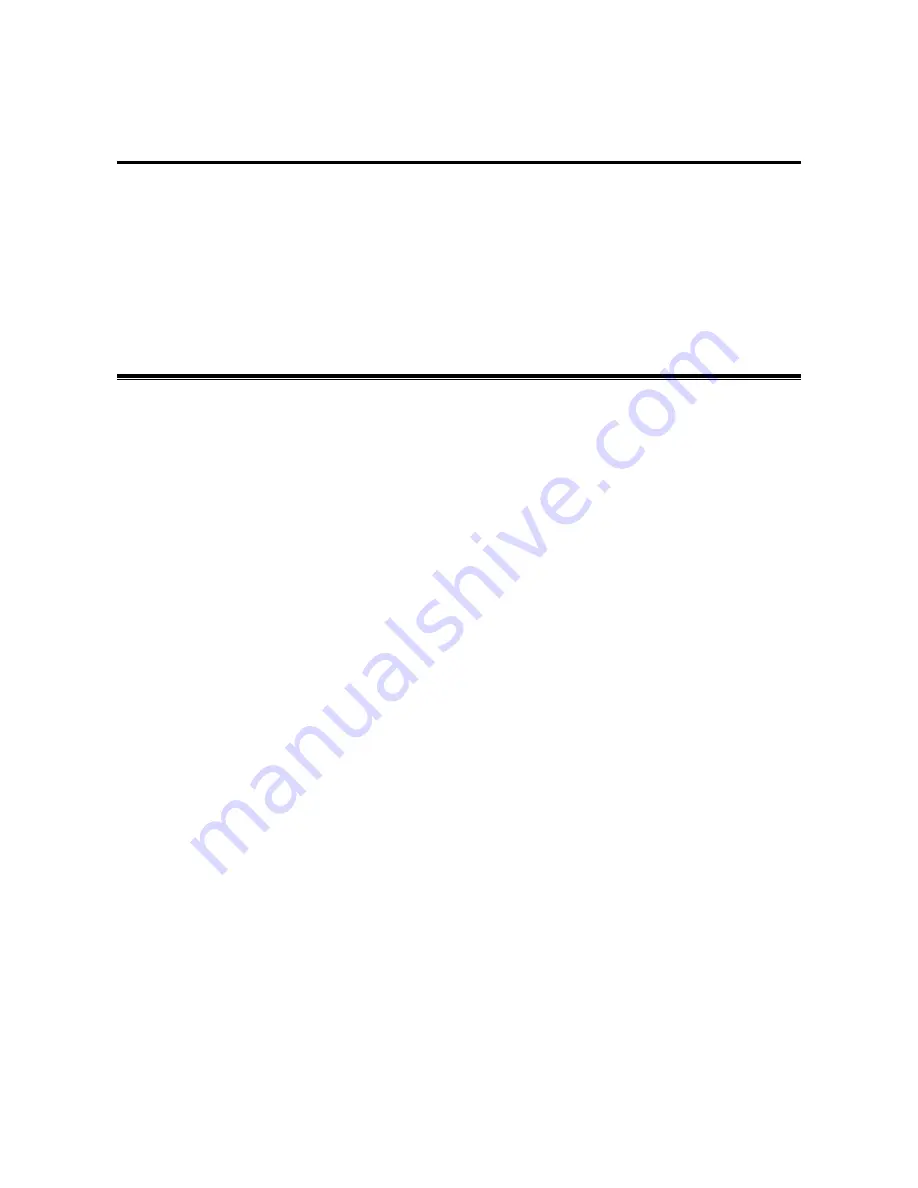
-1-
Chapter1 About 802.11g Wireless LAN USB
Adapter
The IEEE 802.11g Wireless LAN USB Adapter is a standard USB adapter that fits into any
standard USB 2.0 and 1.1 slots in a notebook computer. Its 54Mbps data rate gives equivalent
Ethernet speed to access corporate network or the Internet in a wireless environment. When
installed, IEEE 802.11g Wireless LAN USB Adapter is able to communicate with any 802.11/b and
802.11g compliant products.
1-1 Features and Benefits
1. Fully IEEE 802.11g compatible.
2. Direct Sequence Spread Spectrum (DSSS) technology provides robust, interference-resistant
and secure wireless connection.
3. Supports 1, 2, 5.5 and 11 Mbps and up to 54Mbps data rate.
4. Working range up to 800 ft. in an open environment.
5. Seamless connectivity to wired Ethernet and PC network LAN’s augments existing
networks quickly and easily.
6. Greater flexibility to locate or move networked PCs.
7. Wireless connection without the cost of cabling.
8. Easy to install and user friendly, just Plug and Play.
9. Low power consumption.
10. Supports a variety of operating systems (Win98SE/ME/2000/XP)
11. Supports not only the 64-bit and 128-bits WEP encryption, as well as the Wi-Fi protected
Access (WPA).
12. Provides Window-based Diagnostic Tools, most notably, Site Survey and Link Quality Test.
13. Nitro and Nitro XM* (packet bursting), which can highly increase 11g efficiency.
Содержание XG-705A
Страница 1: ...XG 705A Date of Issue July 19 2004 ...




















