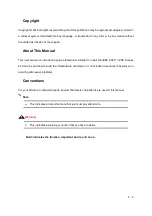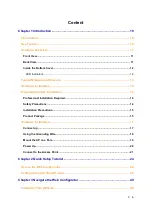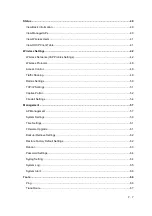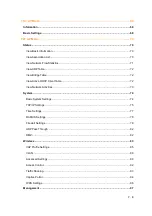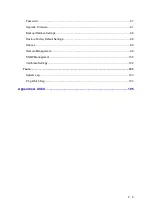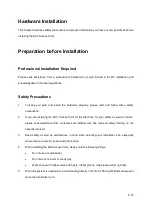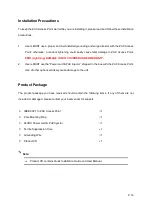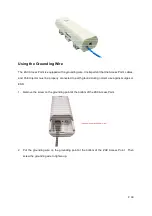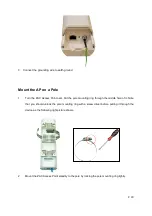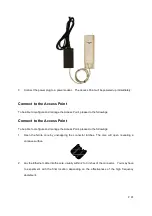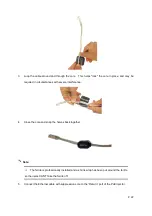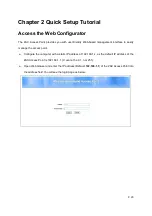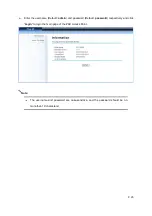P. 10
Chapter 1 Introduction
Introduction
The ZAC Series Access Point is a multi-mode 2x2 Access Point embedded with a software-based
virtual access controller (VAC) for centrally managing managed APs that eliminates the need for a
separate hardware controller to manage the WLAN. ZN-7200-2EI operates at 2.4GHz band while
ZN-7200-2AEI-L operates at 5GHz band. Ideally for SMB or hotspot network, this breakthrough
innovation provides superior Wi-Fi network solutions at significantly lower cost and easier
management.
While operating as access point, the ZAC Access Point also provides centralized management and
monitoring of all the managed APs on the network. In addition, the easy-to-install ZAC Access Point
is also a high-performance last-mile broadband solution that provides reliable wireless network
coverage for broadband application.
Key Features
Centralized configuration control for your network
Compliant with IEEE 802.11n standard
Support passive PoE supplied with 24V.
High reliable watertight housing endures almost any harsh environments
Three management modes including AC, AC+Thin AP, Thin AP and Fat AP.
Four wireless operation modes in FAT AP mode including AP, Wireless Client, WDS and AP
Repeater.
Up to 8 BSSIDs available for service deployment
Support encryption: 64/128/152-bit WEP and 802.1X, WPA, WPA2, WPA&WPA2,WPA-PSK,
WPA2-PSK, and WPA-PSK&WPA2-PSK
User-friendly Web and SNMP-based management interface